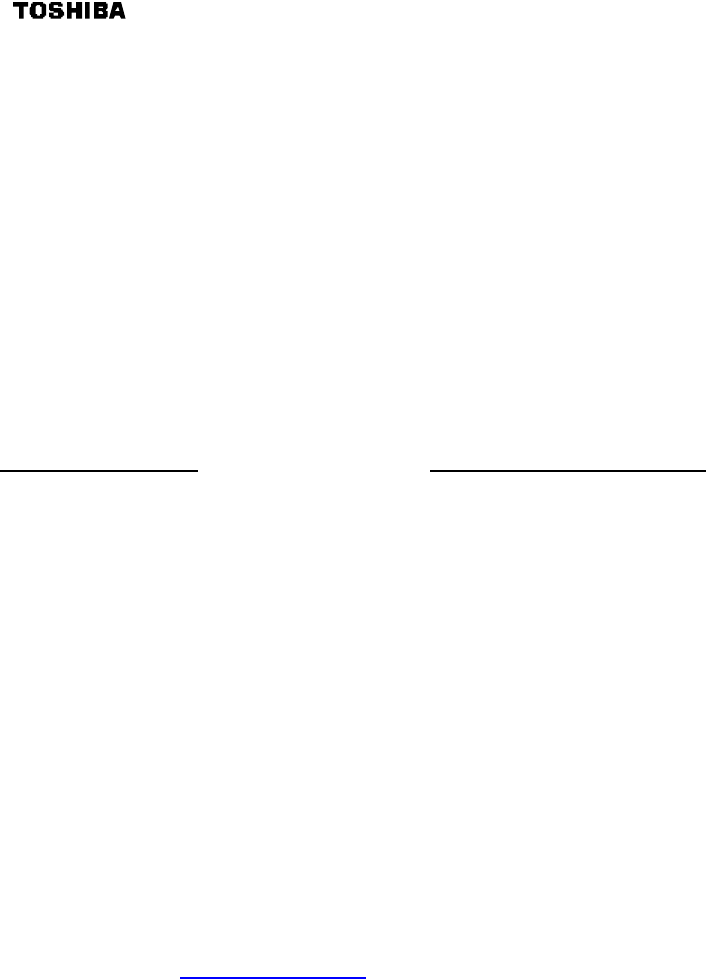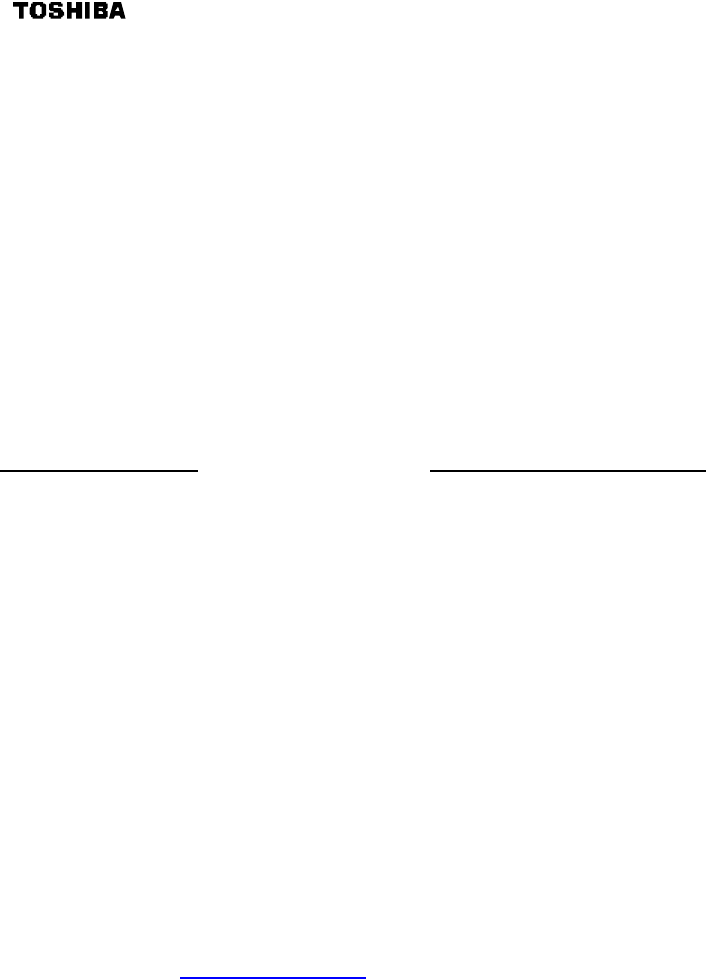
The following sections describe how to configure the network and security settings for the PCX5000.
You should be able to access these settings once you have completed the Ethernet or USB
installation for your computer. In most cases, you will not need to change the default settings of the
PCX5000.
If you plan to use the wireless access capability of the PCX5000, please review the “PCX5000
Wireless Configuration” section to set your security parameters. The default settings do not
protect your home network from an attack by an unauthorized wireless user.
The PCX5000 contains an embedded Web server that allows you to change its configuration. The
PCX5000 configuration web pages may be accessed through any Internet browser such as
Microsoft Internet Explorer (5.0 or later recommended).
These web pages are password protected to prevent unauthorized changes.
The PCX5000 configuration options are available in these web page locations:
Configuration Option: PCX5000 Web page location:
Turn the firewall On/Off (default: On) see “Security->Firewall” Web page
Setup access rules “Security->Allow”
Setup DMZ (Demilitarized Zone) “Security->DMZ”
Setup host name “System->Internet->Advanced Setup”
Setup fixed IP addresses for modem, PC’s “System->Internet->Advanced Setup”
Change modem’s DHCP server settings “System->My Network”
Change modem’s password “System->Password”
Upgrade firewall security “System->Upgrade”
Enable wireless encryption “Wireless”
You may also check the PCX5000 status:
View firewall report see “Security->Report”
View Internet statistics “Security->Report”
View modem Status “Status”
To access the PCX5000 Web page:
1. Launch Web browser(Internet Explorer 5.0 or later recommended) on a computer connected to
the PCX5000.
2. Go to address: http://192.168.100.1
The PCX5000 Welcome page will appear.