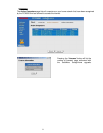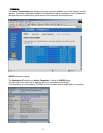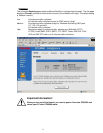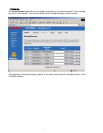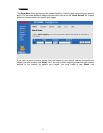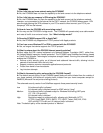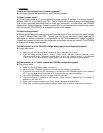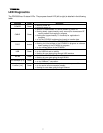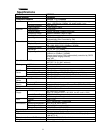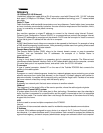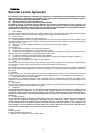6
Q: How will I be notified of new firmware upgrades?
A: Your cable operator will automatically apply firmware updates.
Q: What is router mode?
A: Router mode allows all of your computers to share a single IP address. This single shared IP
address (WAN IP) is provided by your CSP. The PCX5000 will dynamically assign local addresses
to all of your computers and enable them to share your connection. In router mode, the PCX5000
implements a Stateful Inspection Firewall to protect all of your computers from unauthorized access
from the Internet. The PCX5000 is shipped with router mode enabled.
Q: What is bridge mode?
A: Bridge mode disables the sharing of single IP address. Each of your computers will need to obtain
a unique IP address from your CSP. Contact your CSP to find out how to obtain additional IP
addresses for multiple computers. In bridge mode, the PCX5000 disables the Stateful Inspection
Firewall thus allowing all data from your computers to flow freely to/from the Internet. The PCX5000
is shipped with bridge mode disabled.
Q: What should I do if the PCX5000 configuration pages are not displayed properly?
A: Follow these steps:
1. Make sure you are using browser versions IE 5.0 or Netscape 4.5 or later.
2. If you are using Internet Explorer, click on “Tools” menu, and then “Internet Options”. In the
”General” menu, under “Temporary Internet files”, click on the “Settings” button. In the Settings
menu, click on the “Automatically” option under “Check for new versions of stored pages”.
Q: What should I do if I cannot access the PCX5000 configuration pages?
A: Follow these steps:
1. Make sure the PCX5000 modem is turned on.
2. Make sure your PCX5000 is properly connected to the networked computers.
3. If you have more than one PC connected, try accessing to the PCX5000 pages from a different
PC. If you succeed, check your original PC's connections and network settings.
4. Turn off the PCX5000 and turn it on again after 10 seconds.
5. Type the PCX5000 IP address in the browsers' “Open Location” address bar. The default IP
address is 192.168.100.1.
6. Check your browser settings for any Proxy server settings and disable them.
7. Check your operating system network settings. Make sure no static IP addresses are defined.