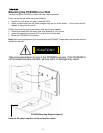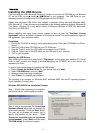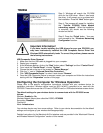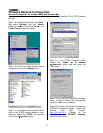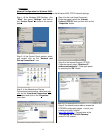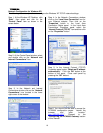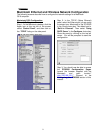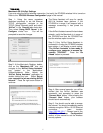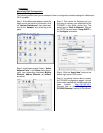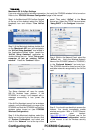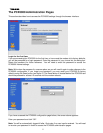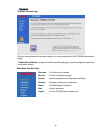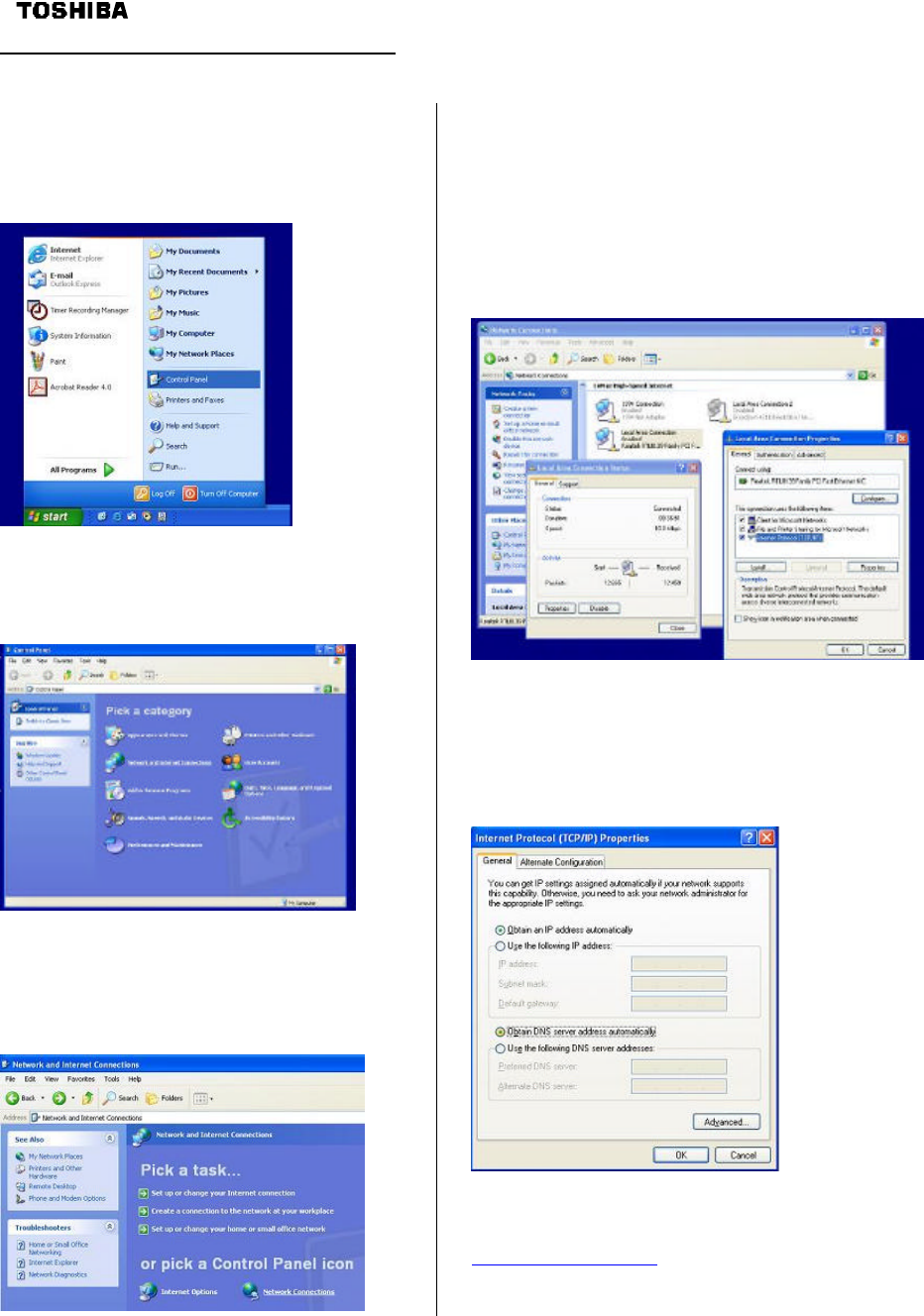
19
Network Configuration for Windows XP:
The following is an example of how to configure the Windows XP TCP/IP network settings:
Step 1: At the Windows XP Desktop, click
“Start”, then select and click on the
“Control Panel” item as shown in the
screen below.
Step 2: At the Control Panel window, select
and double click on the “Network and
Internet Connections” icon.
Step 3: In the Network and Internet
Connections window, click on the “Network
Connections” icon located in the lower
right corner of the window.
Step 4: In the Network Connections window,
click on the “Local Area Connection” icon for
your Ethernet adapter. Then click on the
“Properties” button in the Local Area
Connection Status panel. In the Local Area
Connections Properties panel, select the
“Internet Protocol (TCP/IP)” item and then click
on the “Properties” button.
Step 5: In the Internet Protocol (TCP/IP)
Properties panel, select “Obtain an IP address
automatically”. Click the “OK” button at the
bottom of the panel. Close each panel by
pressing the “OK” buttons.
Step 6: You should now be able to access the
PCX5000 configuration pages. Launch the
browser and open location:”
http://192.168.100.1” Proceed to the
“Configuring the PCX5000 Gateway” section
of this manual.