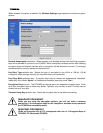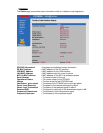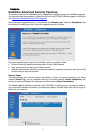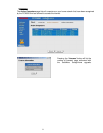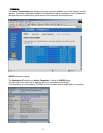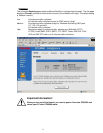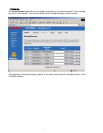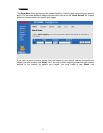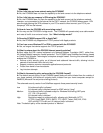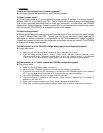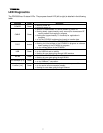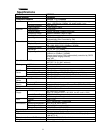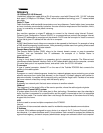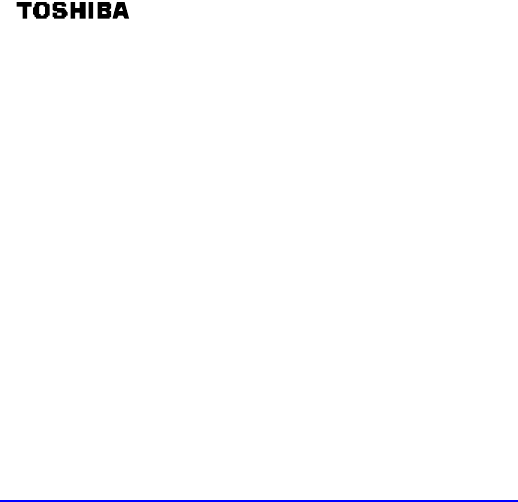
3
Appendix
Frequently Asked Questions
Q: I have forgotten my password. What should I do?
A: Reset your PCX5000 to factory defaults using the Reset button. The Reset button is located
behind the PCX5000 and should be pressed until the device reboots (in about 10 seconds). Note
that all the configuration information you entered previously will have to be re-entered.
Q: Where can I download the driver for my PCX5000?
A: If you are only using the 10/100 Ethernet interface to connect your computers to the PCX5000,
there is no special driver needed on the computers.
If you are using the USB interface to connect a computer to the PCX5000, you must install the
PCX5000 USB Driver for Microsoft Windows 98SE, 2000, Me or XP. Drivers for each of these
operating systems are included in the CD-ROM packaged with this product.
You may download new versions of the USB drivers through the support web site:
http://www.toshiba.com/taisnpd/support/downloads.html
Q: Do I need to turn off the PCX5000?
A: No, you can leave PCX5000 powered up, however, you should power down the PCX5000 and
your computers during an electrical (lightning) storm.
Q: How do I share my Internet connection between several PCs?
A: Simply connect your computers to the PCX5000 and set “assign IP address automatically” in
each of the computer’s local network settings. The PCX5000 runs a “DHCP server” that will
automatically assign unique IP addresses to all your computers and allow them to connect to the
Internet at the same time.
Q: Can I change the internal IP address range of my PCX5000?
A: Yes, you may change the internal subnet range. When doing so, the gateway IP address will
change automatically to be the last address on your new subnet. For example, if you change your
subnet range to 10.0.10.x, the internal IP address of the gateway will automatically change to
10.0.10.254.
Please refer to the “Configuring the PCX5000 Gateway” section of the manual.
Note: The IP address of the PCX5000 web configuration page does not change. It is fixed at
192.168.100.1.
Q: How do I configure a PC with a static IP address?
A: To configure a PC with a static IP address, use the upper IP range (x.x.x.128-x.x.x.253) reserved
for that purpose. The PCX5000 will not dynamically assign any other PC with these IP addresses.
Remember to set the subnet mask (255.255.255.0), gateway IP (default is 192.168.100.254) and
DNS addresses as provided by your service provider.