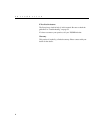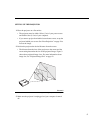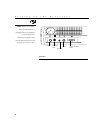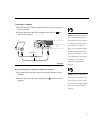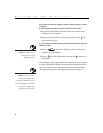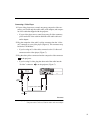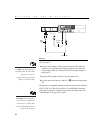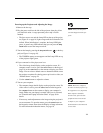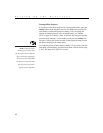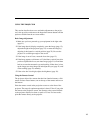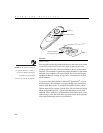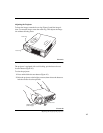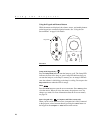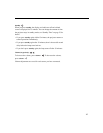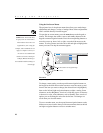11
Powering up the Projector and Adjusting the Image
NOTE
: Always use the power
cord that shipped with the pro-
jector.
1
Remove the lens cap.
2
Plug the power cord into the side of the projector, then plug it into
your electrical outlet. A surge-protected power strip is recom-
mended.
•
The fans start to run, and the Lamp LED on the top of the projec-
tor (Figure 11 on page 16) lights orange until the software has ini-
tialized. When initialization is complete, the Lamp LED lights
green. A green Lamp LED indicates that you can press the
lamp
on/off
button to turn the lamp on and off.
3
Turn on the lamp by pressing the
lamp on/off
button on the key-
pad (see Figure 11 on page 16).
•
The TOSHIBA startup screen appears and the Lamp LED on top
of the projector lights green.
4
If you connected a video player, turn it on.
•
The video image should display on the projection screen. If a
computer source is active, press the
source
button on the keypad
(page 16) or the
video
button on the remote to display your video
image. You can select a default source to determine which source
the projector examines first during power-up for active video; see
“Default Source” on page 24.
•
Use the
volume
buttons to adjust the volume.
NOTE
: With some computers,
the order in which you power up
the equipment is very important.
Most computers should be
turned on last, after all other
peripherals have been turned
on. Refer to your computer’s
documentation to determine the
correct order.
5
Turn on your computer.
•
The computer image should display on the projection screen. If a
video source is active, press the
source
button on the keypad or
the
computer
button on the remote to display your computer’s
image. Make sure your laptop’s external video port is activated;
see “Portable and Laptop Activation Chart” on page 36 for
details.
•
If necessary, make adjustments to the image using the projector’s
on-screen menus. To open the menus, press the
menu
button on
the keypad or remote, then select the Display or Image sub-menu.
For more information about the menus, see page 18.