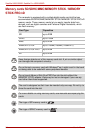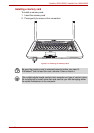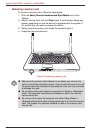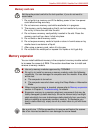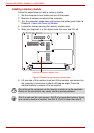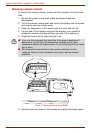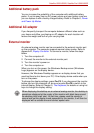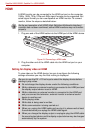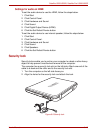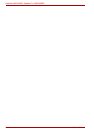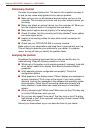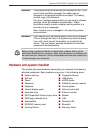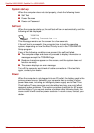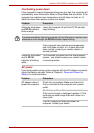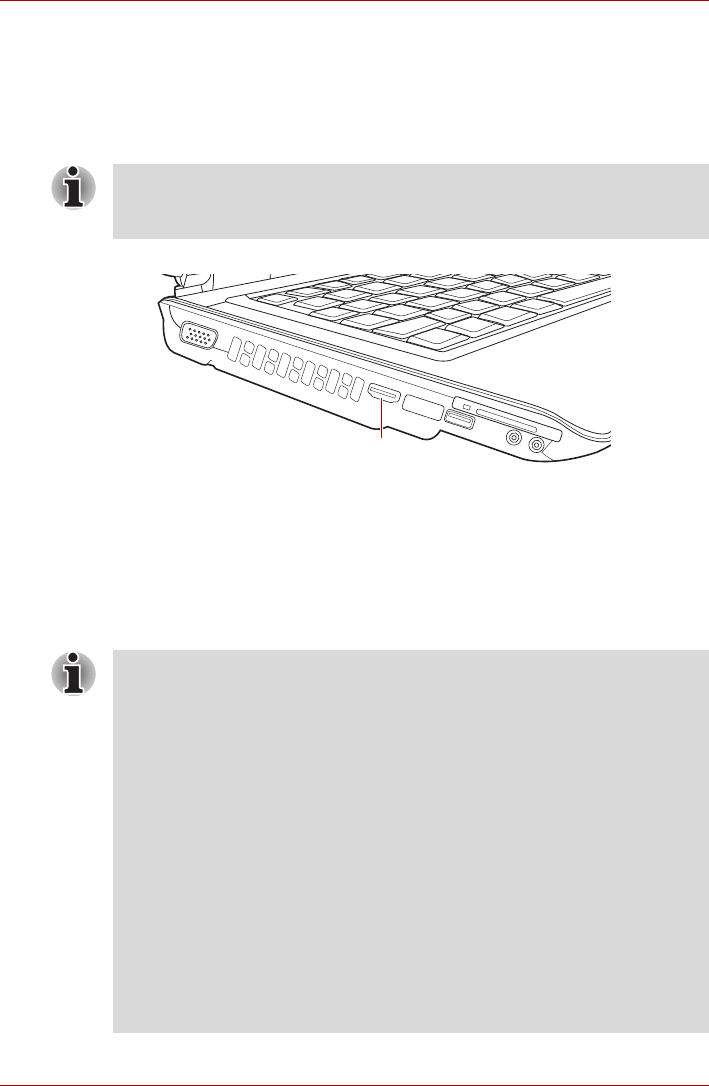
8-12 User’s Manual
Satellite U500/U500D, Satellite Pro U500/U500D
HDMI
A HDMI monitor can be connected to the HDMI out port on the computer.
1080p, 1080i, 720p, 576p and 480p signal formats can be supported. But
actual signal format you can use depends on HDMI monitor. To connect
monitor, follow the steps as detailed below:
1. Plug one end of the HDMI cable into the HDMI port of the HDMI device.
Figure 8-8 Connecting a HDMI cable
2. Plug the other end of the HDMI cable into the HDMI out port on your
computer.
Setting for display video on HDMI
To view video on the HDMI device, be sure to configure the following
settings otherwise you may find that nothing is displayed.
As the port operation of all HDMI (High-Definition Multimedia Interface)
monitors has not been confirmed, some HDMI monitors may not function
properly.
HDMI Port
Be sure to use the FN + F5 hot keys to select the display device before
starting to play video.
■ Do not change the display device under the following conditions.
■ While a televsion or external monitor is connected to the HDMI port and
the display output device is set to HDMI.
■ While a television or external monitor is connected to the HDMI port
and you connect the television, external monitor or external sound
device to another port.
■ While playing video.
■ While data is being read or written.
■ While communication is being carried out.
■ When you unplug the HDMI cable and re-plug it in please wait at least
5 seconds before you replug the HDMI cable again.
■ When you change the display output or unplug/re-plug the HDMI cable
the sound output device and the display output device may be changed
automatically by the system.