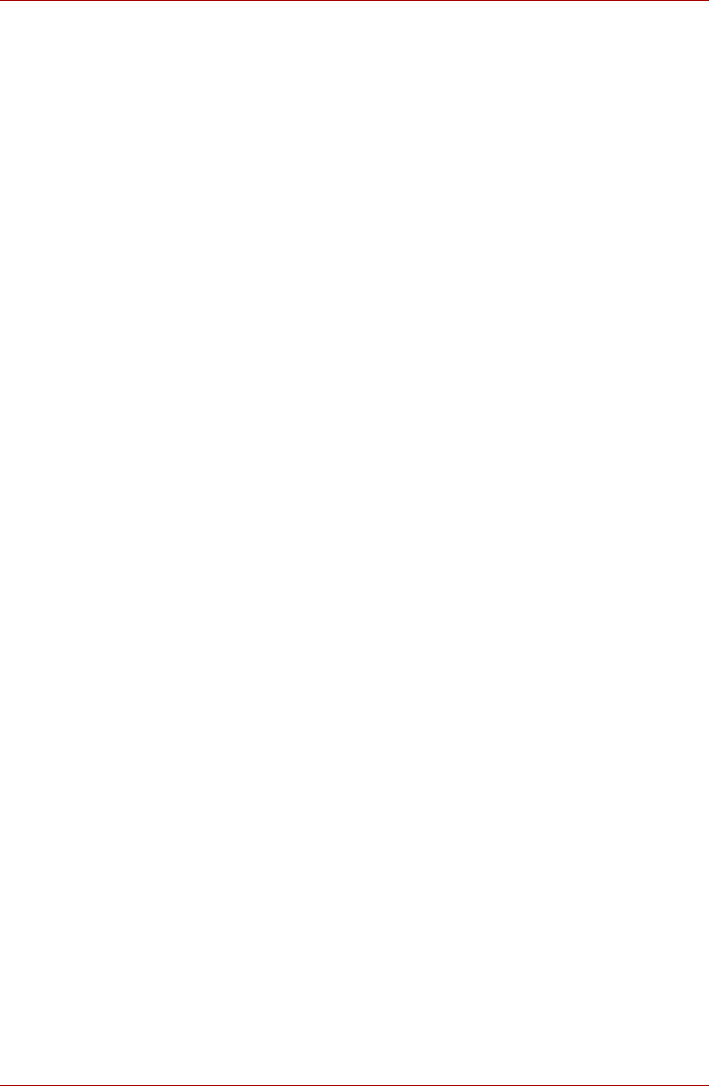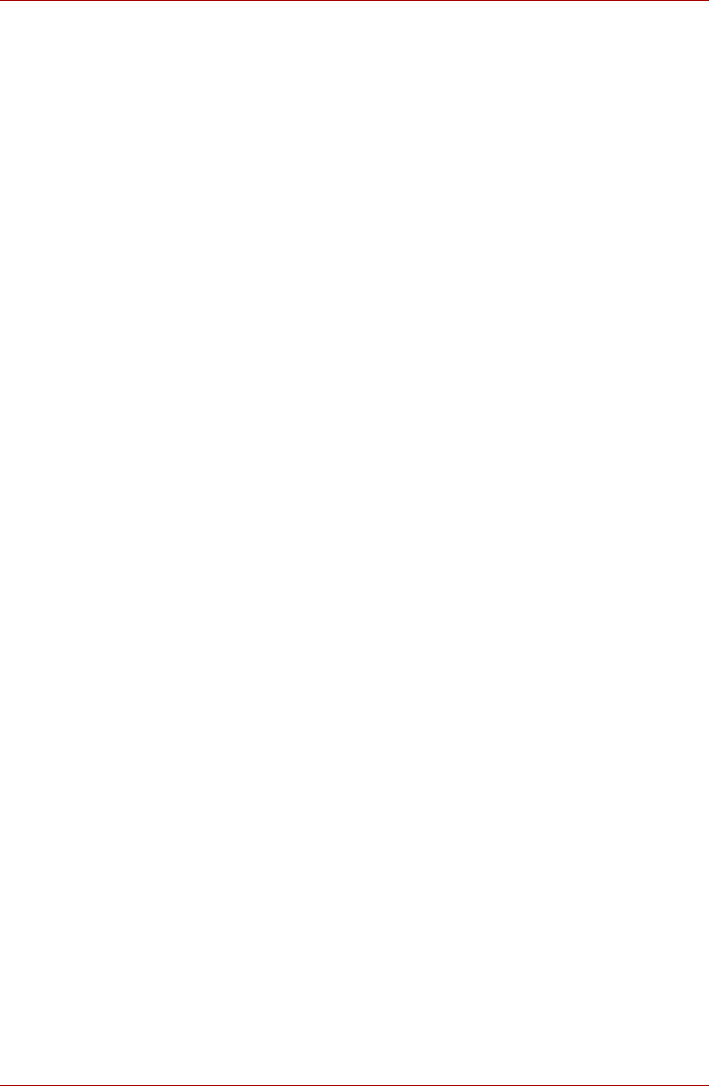
E-2 User’s Manual
Satellite U500/U500D, Satellite Pro U500/U500D
Starting the TOSHIBA PC Health Monitor
The TOSHIBA PC Health Monitor can be started using the following
methods:
■ Double click TOSHIBA PC Health Monitor in the Welcome Center.
■ Click Start -> All Programs -> TOSHIBA -> Utilities -> PC Health
Monitor.
■ Click the icon in the notification area, then click the “TOSHIBA PC
Health Monitor is not enabled. Please click here for more details.”
message when it is displayed. (*)
No matter which method is used, the TOSHIBA PC Health Monitor
explanation screen will be displayed.
Clicking “Next” will display the “TOSHIBA PC Health Monitor Software
Notice & Acceptance” screen. Please carefully read the information
displayed. Selecting “Accept” and clicking “OK” will enable the program.
By enabling the TOSHIBA PC Health Monitor software, you agree with
these terms and conditions and to the use and sharing of the collected
information. Once the program is enabled, the TOSHIBA PC Health
Monitor screen is displayed, and the program will begin monitoring system
functions and collecting information.
(*) This message will no longer be displayed after clicking “Enable this
software program now” or “Disable this software program now” on the
“TOSHIBA PC Health Monitor Software Notice & Acceptance” screen.
If a TOSHIBA PC Health Monitor message is displayed
A message will be displayed if any changes which may interfere with the
operation of the program are detected. If the following special message is
displayed, carry out the procedures listed below.
If the “It is possible that the PC cooling performance has decreased. Please
click [OK] to run the TOSHIBA Colling Performance Diagnostic Tool to
check the cooling performance of your PC“, message is displayed.
1. Click “OK” to start the “TOSHIBA Cooling Performance Diagnostic Tool”.
2. It is possible that the PC cooling performance has decreased. We
strongly recommend you have your PC checked by a Toshiba
Authorized Service Provider.
If you must use the PC for a short period of time before taking it to the
Toshiba Authorized Service Provider, we recommend you change the
cooling method setting.
Click Start -> Control Panel -> System and Security -> Power Options
-> Balanced -> Change plan settings -> Change advanced power
settings -> Settings Cooling Method -> On battery AND Plugged in ->
Battery Optimized.
This PC Cooling Performance Diagnostic Tool does not in any way expand
or modify Toshiba’s obligations under its standard limited warranty.
Toshiba’s standard limited warranty terms and limitations apply.
* If another message is displayed, follow the instructions displayed on
screen.