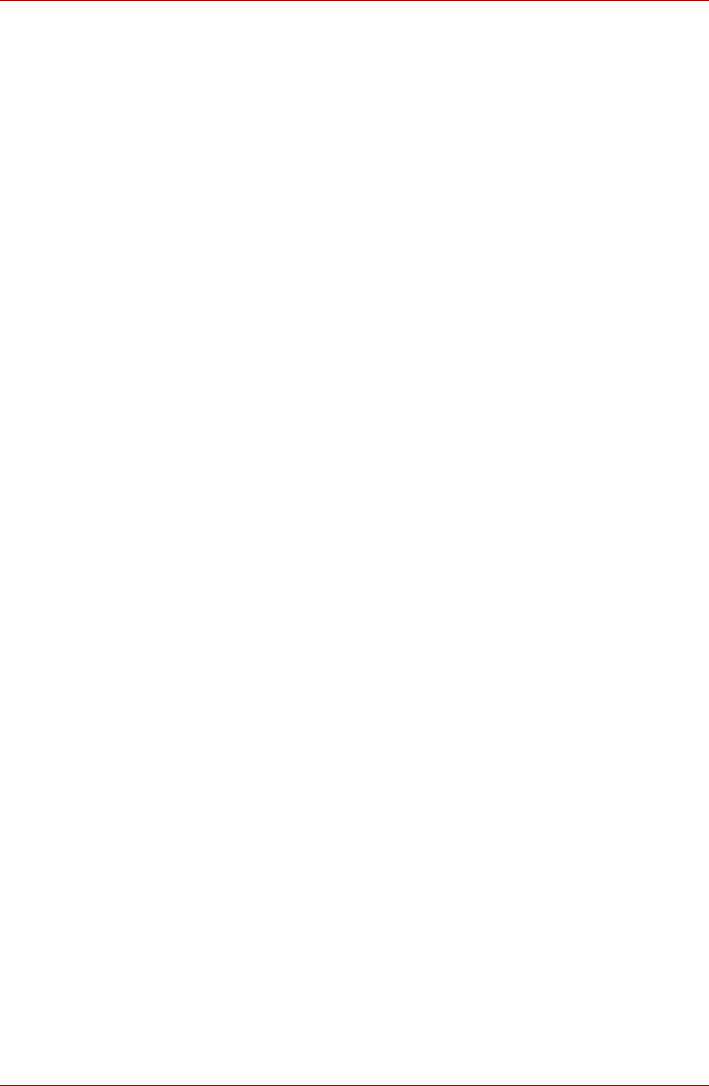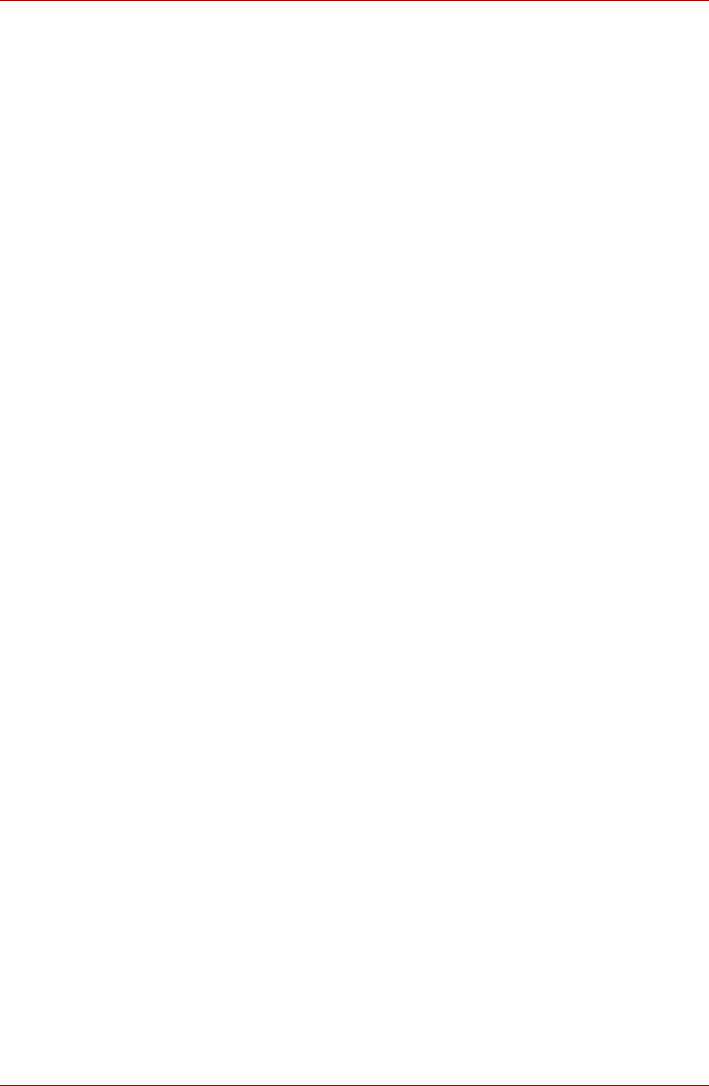
User’s Manual 4-17
Satellite U500/U500D, Satellite Pro U500/U500D
AUTO Mode Login screen
1. Turn on the computer.
2. The Select Tiles screen will be displayed.
3. Select Start face recognition.
4. “Please face to the camera” will be displayed.
5. Verification will be performed. If the authentication is successful, the
image data taken in step 4 will be faded in and placed over one another.
■ If an error occurs during authentication, you will be returned to the
Select Tiles screen.
6. Windows Welcome screen will be displayed, and will be logged in
automatically to Windows.
1:1 Mode Login screen
1. Turn on the computer.
2. The Select Tiles screen will be displayed.
3. Select Start face recognition.
4. The Select Account screen will be displayed.
5. Select the account, and click the arrow button.
6. “Please face to the camera” will be displayed.
7. Verification will be performed. If the authentication is successful, the
image data taken in step 6 will be faded in and placed over one another.
■ If an error occurs during authentication, you will be returned to the
Select Tiles screen.
8. Windows Welcome screen will be displayed, and will be logged in
automatically to Windows.
■ If authentication was successful, but an authentication error
subsequently occurred during the login to Windows, you will be
asked to provide your account information.
Using the optical disc drive
The text and illustrations in this section refer primarily to the optical disk
drive. However, operation is the same for all other optical media drives.
The full-size drive provides high-performance execution of CD/DVD based
programs. You can run either 12 cm (4.72") or 8 cm (3.15") CDs/DVDs at
tray ODD and 12 cm (4.72") CDs/DVDs at slot ODD without an adaptor.
An ATAPI interface controller is used for CD/DVD operation. When the
computer is accessing a CD/DVD, an indicator on the drive glows (Only
tray ODD).
Refer also to the Writing CD/DVDs on DVD Super Multi Double Layer
drives section for precautions on writing to CD/DVD.