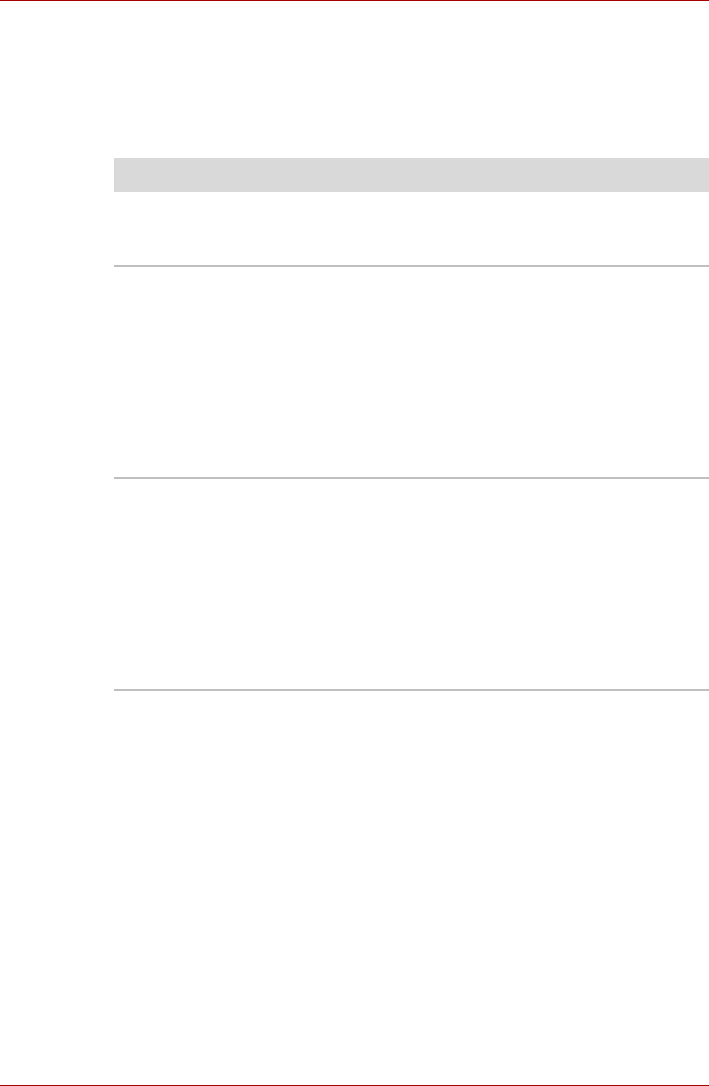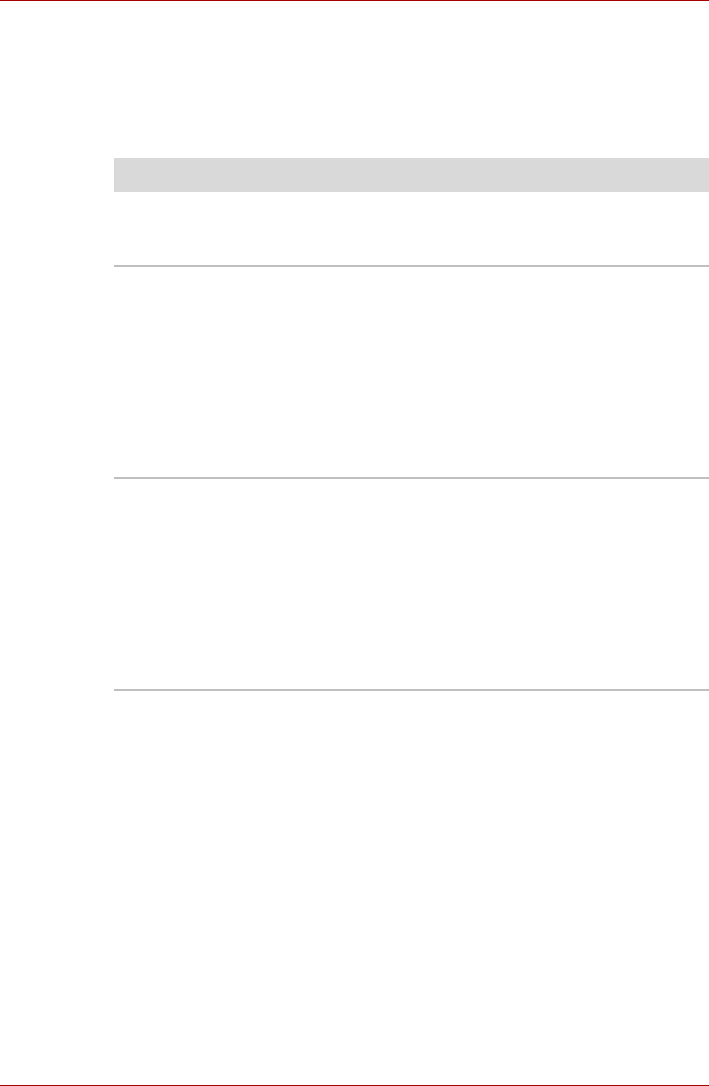
User’s Manual 9-13
Satellite U500/U500D, Satellite Pro U500/U500D
Pointing device
If you are using a USB mouse, also refer to the USB section in this chapter
and to your mouse documentation.
TouchPad
Problem Procedure
On-screen pointer
does not respond to
Pad operation
The system might be busy. If the pointer is shaped
as an hourglass, wait for it to return to its normal
shape and try again to move it.
Double-tapping does
not work
Try changing the double-click speed setting in the
mouse control utility.
1. To access this utility, click Control Panel ->
Hardware and Sound -> Mouse (under
Devices and Printers)
2. Within the Mouse Properties window, click the
Buttons tab.
3. Set the double-click speed as required and
click OK.
The mouse pointer
moves too fast or too
slow
Try changing the speed setting in the mouse
control utility.
1. To access this utility, click Control Panel ->
Hardware and Sound -> Mouse (under
Devices and Printers)
2. Within the Mouse Properties window, click the
Pointer Options tab.
3. Set the pointer speed as required and click
OK.