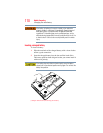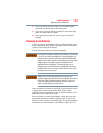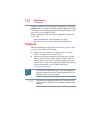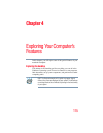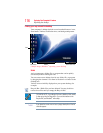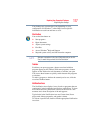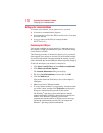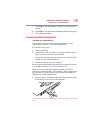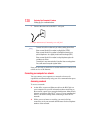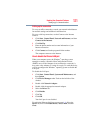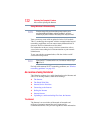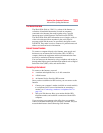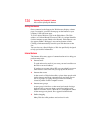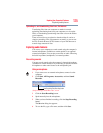118
Exploring Your Computer’s Features
Setting up for communications
Setting up for communications
To connect to the Internet, use an online service, you need:
❖ A browser or communications program
❖ An Internet Service Provider (ISP) or online service if you plan
to use the Internet
❖ A way to connect to the ISP (for example modem/
Wi-FI
®
/LAN, etc.)
Determining the COM port
Your modem (available on certain models) is connected to one of
the computer’s COM (communications) ports. The default setting
for the modem is COM3.
The following procedure is intended to support you if you need to
either upgrade your modem or reset the port to the default settings.
If you are having trouble connecting through the modem, you may
need to determine the current COM port name and possibly change it.
To find out which port your modem is connected to:
1 Click Start, Control Panel, and then Hardware and Sound.
2 Click Phone and Modem Options.
The Location Information dialog box displays.
3 Fill in the Local Information text boxes and click OK.
4 Click the Modems tab.
Your modem should be listed next to one of the computer’s
COM ports.
5 Make a note of the COM port number.
6 To verify that the modem is set up properly, select the modem
you wish to check, and then click Properties to bring up the
dialog box with information specific to that modem.
The Windows
®
operating system communicates with the
modem and displays identifying information reported by the
modem. If the Windows
®
operating system cannot
communicate with the modem, it displays an error message.
Consult the troubleshooting sections of your modem and
Windows
®
operating system documentation.