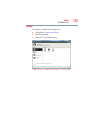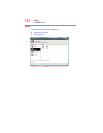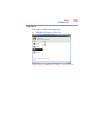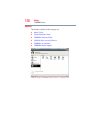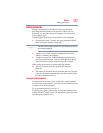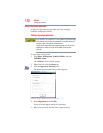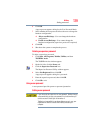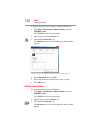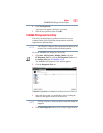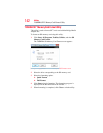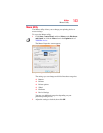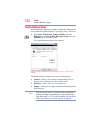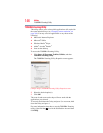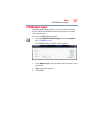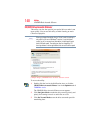141
Utilities
TOSHIBA PC Diagnostic Tool Utility
4 Click Not Registered.
A pop-up screen appears asking for a password.
5 Enter the user password, then click OK.
TOSHIBA PC Diagnostic Tool Utility
This utility can help diagnose problems with devices in your
computer. Refer to the online Help documentation within the
application for additional help.
The TOSHIBA PC Diagnostic Tool may show tests for features you do
not have. This is normal and does not indicate a problem.
To use the TOSHIBA PC Diagnostic Tool utility:
1 Click Start, All Programs, Toshiba, Utilities, and then
PC Diagnostic Tool, or click the PC Diagnostic Tool icon in
the Protect & Fix tab of TOSHIBA Assist.
The TOSHIBA PC Diagnostic Tool window appears.
2 Click the Diagnostic Tool tab.
(Sample Image) TOSHIBA PC Diagnostic Tool window
3 Select the devices that you would like to test by clicking the
check box that appears to the left of the device.
Click the + (plus) and - (minus) symbols to expand and collapse the
categories.
4 Click Start Diagnostics when you are ready to begin the tests.
NOTE
NOTE