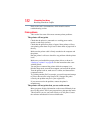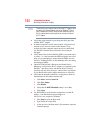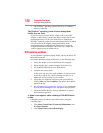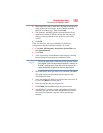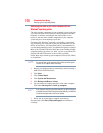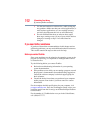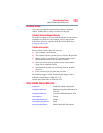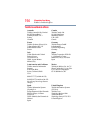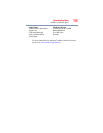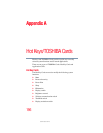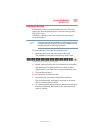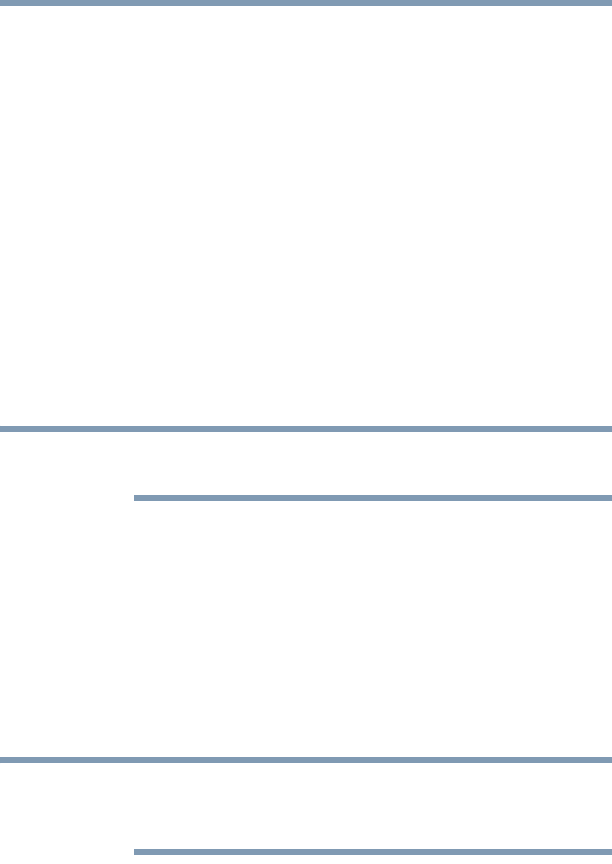
190
If Something Goes Wrong
Develop good computing habits
Backing up your data or your entire computer with the
Windows
®
operating system
The most valuable component of your computer system is the data
you create and store on its hard drive. Since problems with either
hardware or software can make the data inaccessible or even
destroy it, the next most valuable component of your computer
system may be a recent backup of your data.
Fortunately, the Windows
®
operating system offers a convenient
way to back up your computer or just your important files to CDs,
DVDs, or hard drives. An external hard drive is recommended in
case the internal hard drive fails. No additional software is required.
Most of the CD and DVD drives built into recent Toshiba portable
computer models can write to (or ‘burn’) as well as read from CDs.
External CD and DVD writers are also widely available.
Follow these steps to back up your computer or files to CDs, DVDs,
or a hard drive:
You can not back up the computer while running on battery power.
Connect the AC adaptor before continuing.
1 Prepare your backup target by connecting it and/or inserting a
blank CD or DVD in the drive.
2 Click Start.
3 Click Control Panel.
4 Click System and Maintenance.
5 Click Backup and Restore Center.
6 You can choose to back up some files or the entire computer.
Click either Back up files or Back up computer.
If you choose to back up your entire computer, you will be setting up
a scheduled backup that will be performed periodically, and will only
include the changes made since the last backup.
7 Follow the on-screen help to complete your backup.
For more help, click Start, Help and Support, and search for
“back up.”
NOTE
NOTE