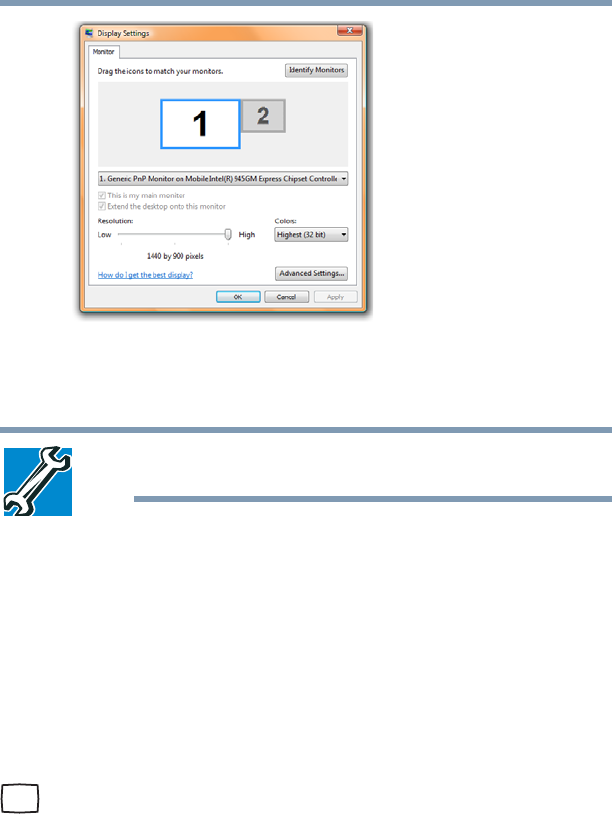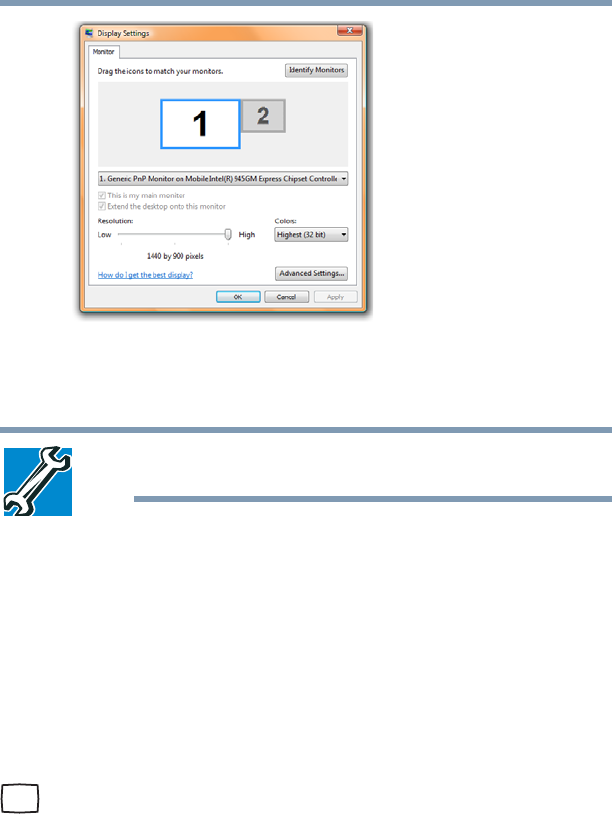
63
Getting Started
Using external display devices
(Sample Image) Settings Tab
3 Click and drag the Screen resolution slider to the left to select
a lower screen resolution.
TECHNICAL NOTE: Most televisions use or support an 800 x 600
standard resolution.
4 Click Apply, then click OK to close the Display Settings
window.
The screen is now displayed correctly on your TV.
For more information, see “Directing the display output when you
turn on the computer” on page 64.
Connecting an external monitor or projector
You can easily attach an external monitor or projector to your
computer if you need a larger screen or to display anything on your
computer screen. To do this:
1 Connect the monitor’s video cable to the RGB (monitor) port
on the side of the computer.
2 Connect the device’s power cable to a live electrical outlet.
3 Turn on the external device.
Your computer will automatically detect the external display
device and activate a screen with display options.
4 Select the settings you desire and click Apply.
5 Click OK.