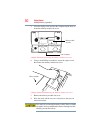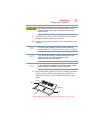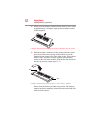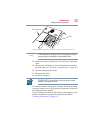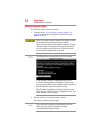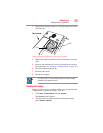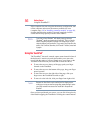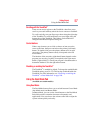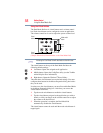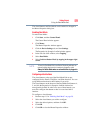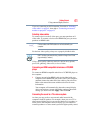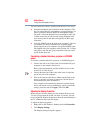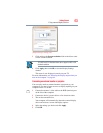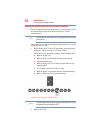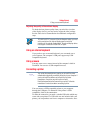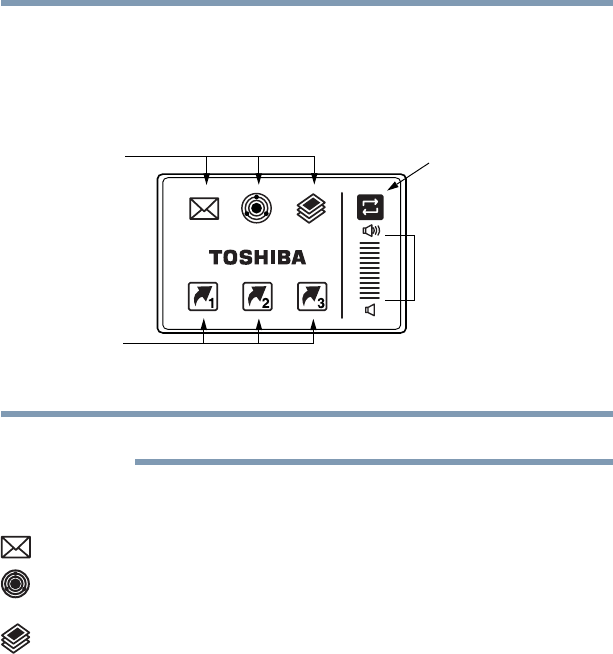
58
Getting Started
Using the Dual Mode Pad
Using the Virtual Buttons
The Dual Mode Pad has six virtual buttons and a volume control
bar. Each virtual button can be configured to start an application.
The volume control bar is used to adjust the system volume level.
(Sample Illustration) Virtual buttons on the Dual Mode Pad
Activating the Dual Mode Pad will deactivate an external mouse.
The virtual buttons at the top of the Dual Mode Pad have the
following default settings:
❖ Left button: Opens the assigned email application
❖ Middle button: Opens the ConfigFree utility (see the Toshiba
online Help for more information)
❖ Right button: Opens the Windows
®
Photo Gallery
The other three virtual buttons have no default settings. You must
configure these buttons in the Mouse Properties dialog box before
they can be used.
In order to use the virtual buttons you must first enable Dual Mode
in the Mouse Properties dialog box. After that, you can use the
virtual buttons as follows:
1 Tap the mode switch button to enable the virtual buttons.
2 Tap the virtual button assigned to the application you wish to
launch, or slide your finger on the volume control bar to adjust
the volume to the desired level.
3 When the operation is complete, the Dual Mode Pad
automatically disables the virtual buttons.
The virtual buttons cannot be used until the mode switch button is
tapped again.
Virtual
buttons
Virtual
buttons
Volume
control
bar
Mode switch
button
NOTE