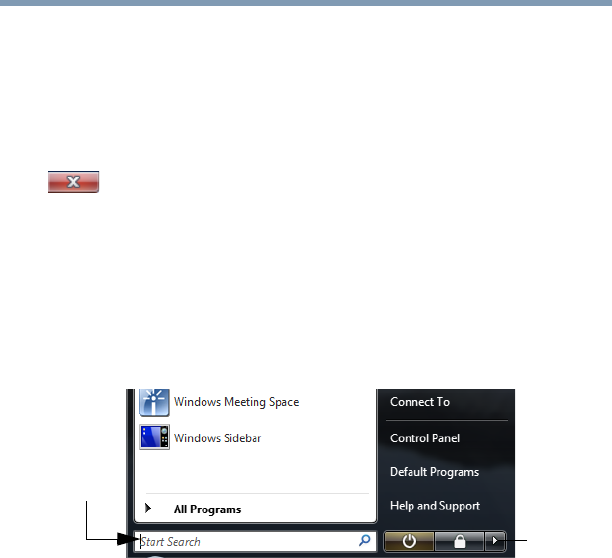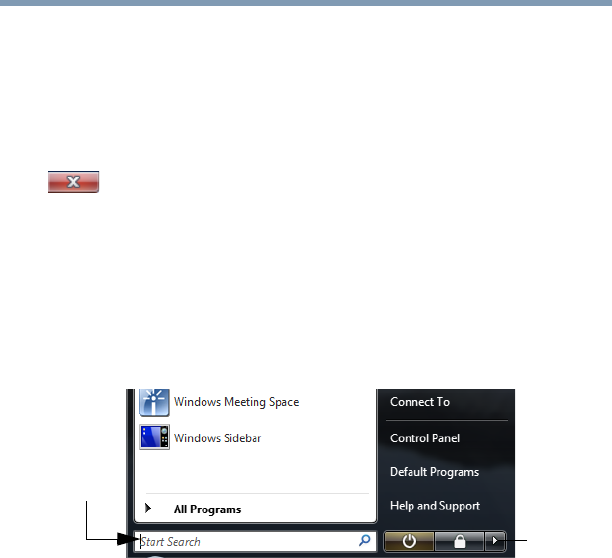
84
Learning the Basics
Saving your work
8 In the left part of the window, double-click Accessories.
Windows
®
Explorer shows the contents of the Accessories
folder on the right side of the window.
9 In the right part of the window, double-click wordpad.
The operating system opens WordPad.
To close the program, click the Close button in the upper-right
corner of the program’s window.
Starting a program using the Start Search field
This example uses the Start menu’s Start Search field to start
WordPad:
1 Click Start to display the Start menu.
The Start Search field appears at the bottom of the Start menu.
(Sample Image) Start Search field in Start menu
2 Start typing the program’s name (
wordpad) in the Start Search
field.
As you type, all matching files and programs are displayed in
the Start menu.
3 Click WordPad under Programs at the top left of the Start
menu.
Saving your work
Before you turn off the computer using the Shut Down command,
save your work on the hard disk drive, diskette, flash media, or CD.
This is one of the most important rules of computing.
When you turn off the computer using the Sleep or Hibernate
commands, your work should be there when you resume.
Many programs offer a feature that saves documents at regular
intervals. Check your program’s documentation to see if it has an
automatic save feature.
Arrow
Start
Search
field