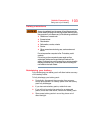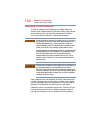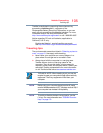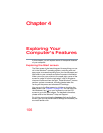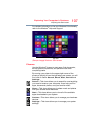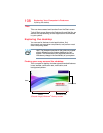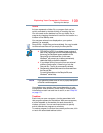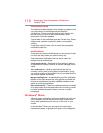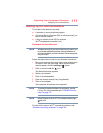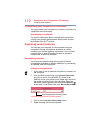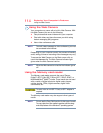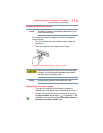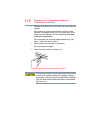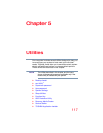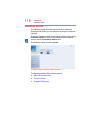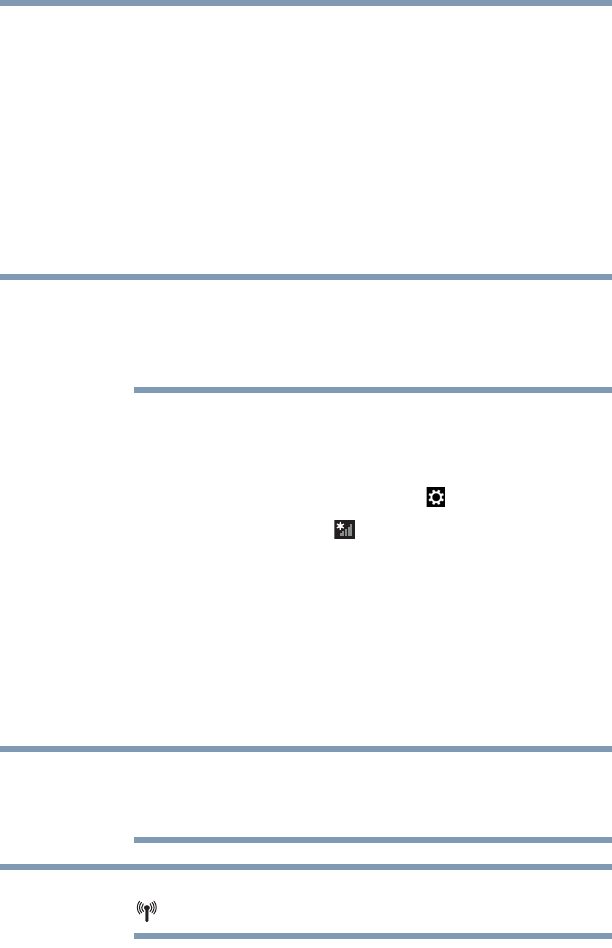
111
Exploring Your Computer’s Features
Setting up for communications
Setting up for communications
To connect to the Internet you need:
❖ A browser or communications program
❖ An Internet Service Provider (ISP) or online service if you
plan to use the Internet
❖ A way to connect to the ISP (for example
Wi-Fi
®
/broadband connection, etc.)
Connect to the Internet
Wireless connectivity and some features may require you
to purchase additional software, external hardware or
services. Availability of public wireless LAN access points
may be limited.
Follow the steps below to set up your Wireless connection.
1 Move your pointer to the upper-right corner of the screen
or swipe in from the right edge. When the Windows
®
charms appear, click the
Settings ( ) charm.
2 Click or touch the
Wi-Fi () icon.
The Networks screen appears.
3 Select your network.
4 Click or touch
Connect.
5 Enter the network security key (if applicable).
6 Click or touch
Next.
Your computer should then be connected.
To enable or disable wireless communication, use the
F12 key. For more information see “TOSHIBA Function
Keys” on page 170.
When Airplane mode is OFF, the wireless indicator light
will be lit.
For help with common Wi-Fi
®
networking problems, see
“Wireless networking problems” on page 158.
NOTE
NOTE
NOTE