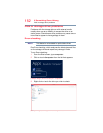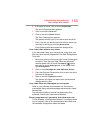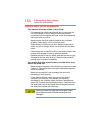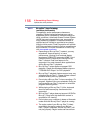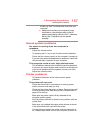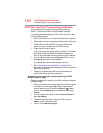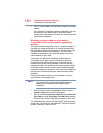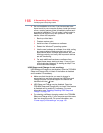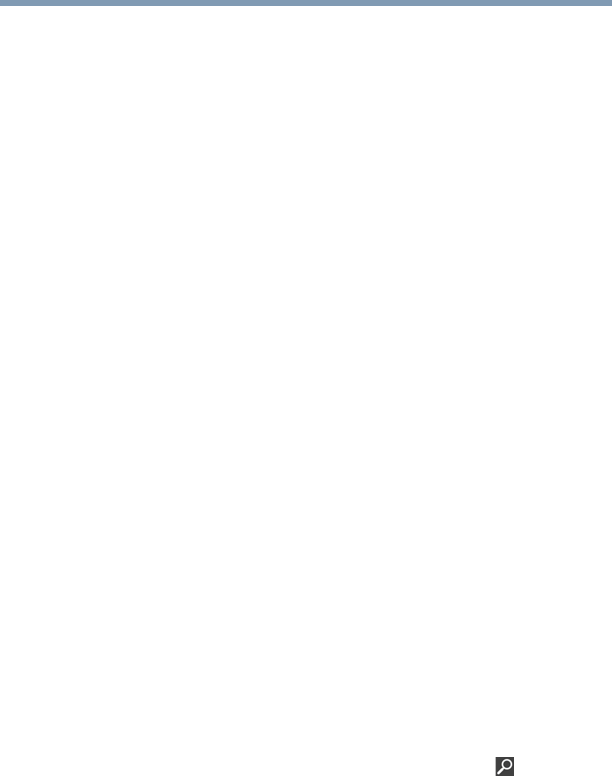
160
If Something Goes Wrong
DVD Blu-ray Disc™ operating problems
DVD Blu-ray Disc™ operating problems
If you experience a problem playing DVDs or Blu-ray
Discs™, you may be able to fix the problem yourself.
For general problems playing a DVD or Blu-ray Disc™ title,
try the following steps:
1 Verify that the disc is in a format that the drive supports.
2 Ensure that the disc is properly inserted in the drive tray.
3 Use the DVD or Blu-ray Disc™ player software that
came with your computer to view DVD movies.
4 Clean the disc and try again.
A dirty drive can also cause audio problems. If you have
tried several discs and all fail, consider sending your
drive to an authorized service provider to get it cleaned.
5 From the Start screen, type
Computer. Click or touch
Computer from the list that appears.
The optical disc drive should appear in the list.
6 See “Checking device properties” on page 146 for
instructions on using Device Manager to view the optical
disc drive properties.
7 Check the Toshiba Web site for new information on
optical disc drives and their operation.
A blank screen appears while watching a DVD-
ROM movie or title.
Change the setting for when to turn off the display using the
following steps:
1 Move your pointer to the upper-right corner of the screen
or swipe in from the right edge. When the Windows
®
charms appear, click or touch the
Search ( ) charm,
click or touch Settings and, in the Search field, type
Power.
2 From the search list, click or touch
Choose when to
turn off display.
3 To keep the display from turning off, click or touch
Never in both drop down lists.
4 Click or touch
Save changes.