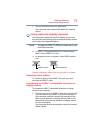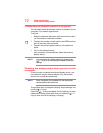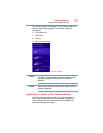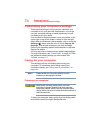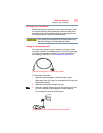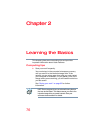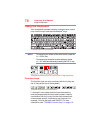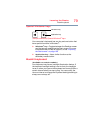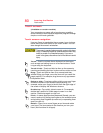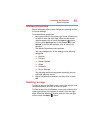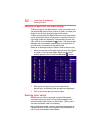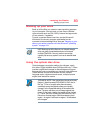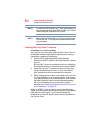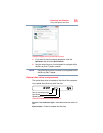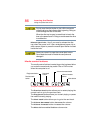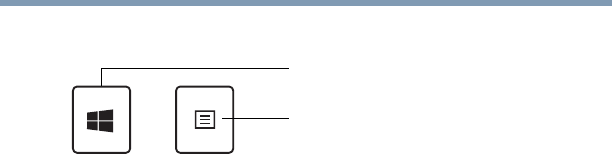
79
Learning the Basics
Backlit keyboard
Special Windows
®
keys
(Sample Illustration) Special Windows
®
keys
Your computer’s keyboard has one key and one button that
have special functions in Windows
®
:
❖
Windows
®
key—Toggles between the Desktop screen
and the last app opened on the Start screen. For more
information refer to Help & Support, or see “Exploring
the Start screen” on page 106
❖
Application key—Has a similar function as the
secondary mouse button
Backlit keyboard
(Available on certain models.)
Your keyboard may have a backlight illumination feature. If
the keyboard backlight setting is set to Auto, the backlight
turns on when you type on the keyboard and turns off after a
certain interval when you stop typing. You can modify the
time-out interval or change the keyboard backlight setting to
always on or always off.
Application key
Windows
®
key