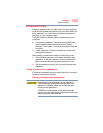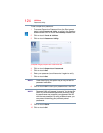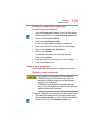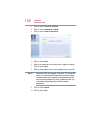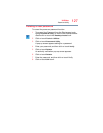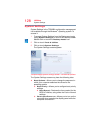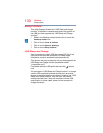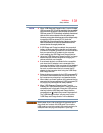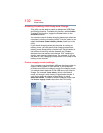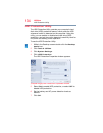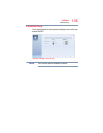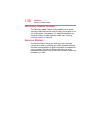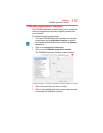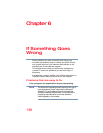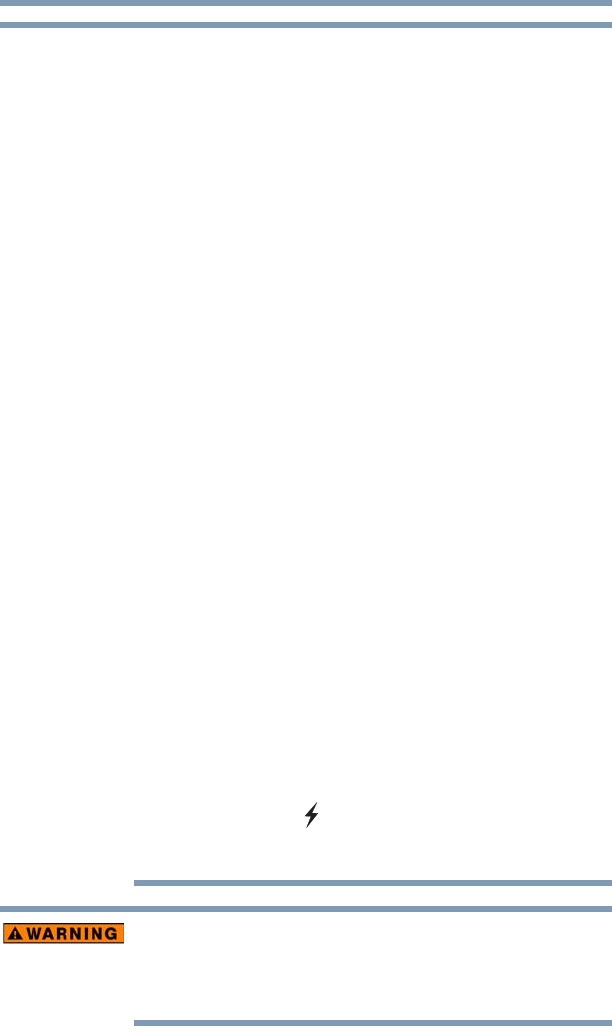
131
Utilities
Sleep Utilities
❖ When “USB Sleep and Charge function” is set to Enabled,
USB bus power (DC 5V) will be supplied to the compatible
port even when the power of the computer is turned OFF.
USB bus power (DC 5V) is similarly supplied to the external
devices which are connected to the compatible ports.
However, some external devices cannot be charged solely
by supplying USB bus power (DC 5V). As for the
specifications of the external devices, please contact the
device manufacturer or check the specifications of the
external devices thoroughly before use.
❖ If USB Sleep and Charge is enabled, the computer’s
battery will discharge during standby and hibernation
or when the computer is turned off. It is recommended
that you connect the AC adaptor to the computer
when enabling the USB Sleep and Charge function.
❖ Using the “USB Sleep and Charge function” to charge
external devices will take longer than charging the
devices with their own chargers.
❖ If an external device is connected to the compatible
port when the AC adaptor is not connected to the
computer, the battery of the computer will be depleted
even when the power of the computer is turned OFF.
As such, we recommend that you connect the AC
adaptor to the computer when using the “USB Sleep
and Charge function.”
❖ External devices connected to the USB bus power (DC
5V) function that interfaces with the power ON/OFF of
the computer may always be in an operational state.
❖ When there is a current overflow of the external device
connected to the compatible port, USB bus power (DC
5V) supply may be stopped for safety reasons.
❖ When “USB Sleep and Charge function” is set to
Enabled, the “USB Wakeup function” does not work for
compatible port. In that case, if there is a USB port that
does not have the USB Sleep and Charge function-
compatible icon ( ), attach the mouse or keyboard to it.
The “USB Wakeup function” will now work, but the
“USB Sleep and Charge function” will be disabled.
Metal paper clips or hair pins/clips will generate heat if
they come into contact with USB ports. Do not allow
USB ports to come into contact with metal products, for
example when carrying the computer in your bag.
NOTE