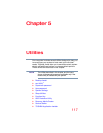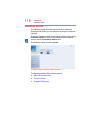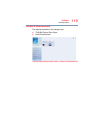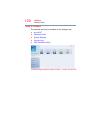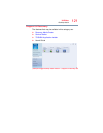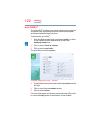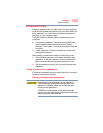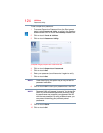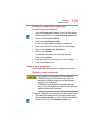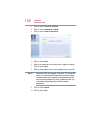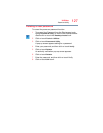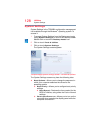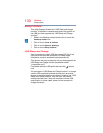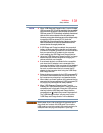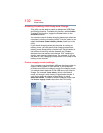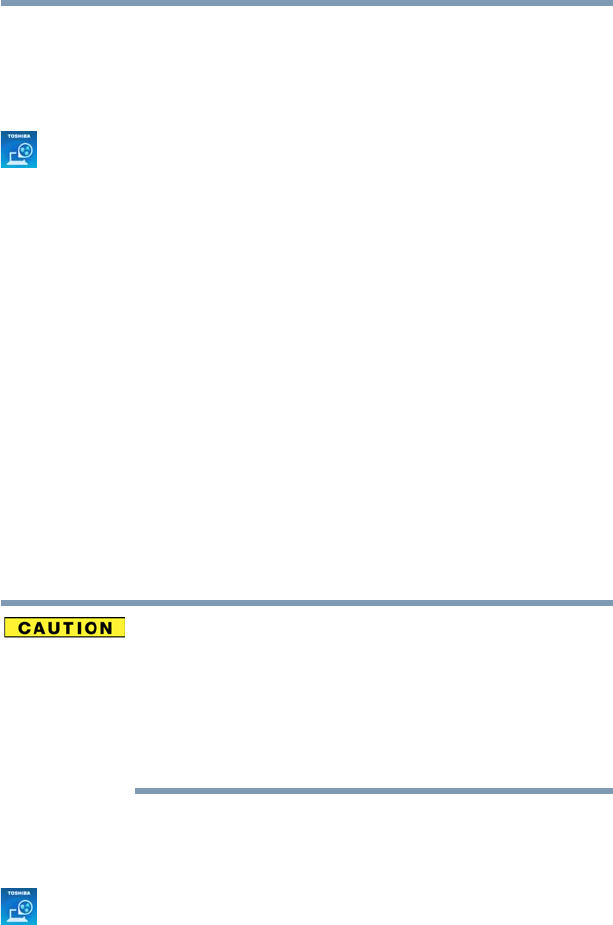
125
Utilities
Password Utility
Deleting a supervisor password
To delete a supervisor password:
1 To access
Supervisor Password from the Start screen
begin typing
Password Utility, or while in the Desktop
screen double-click or touch the
Desktop Assist icon.
2 Click or touch
Tools & Utilities.
3 Click or touch
Password Utility.
A pop-up screen appears asking for a password.
4 Enter your password, and then click or touch
Verify.
5 Click or touch
Supervisor Password.
6 Click or touch Delete.
An authority verification pop-up screen appears.
7 Click or touch
Delete.
8 Enter the password, and then click or touch
Verify.
9 Click or touch
OK to exit.
Using a user password
A user password provides power-on password protection.
Setting a user password
If you choose to set a supervisor or user password,
TOSHIBA strongly recommends that you save your
password in a location where you can later access it
should you not remember it.
TOSHIBA is not responsible for any losses that may
occur to you, your organization or others as a result of the
inability to access your computer.
To register a password for the power-on password functions:
1 To access User Password from the Start screen begin
typing
Password Utility, or while in the Desktop screen
double-click or touch the
Desktop Assist icon.