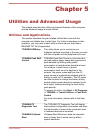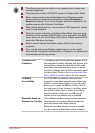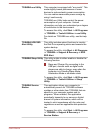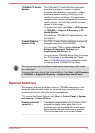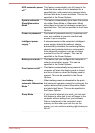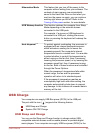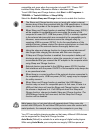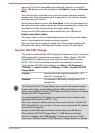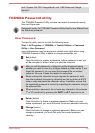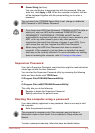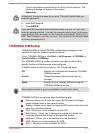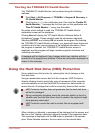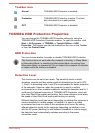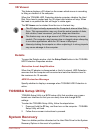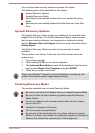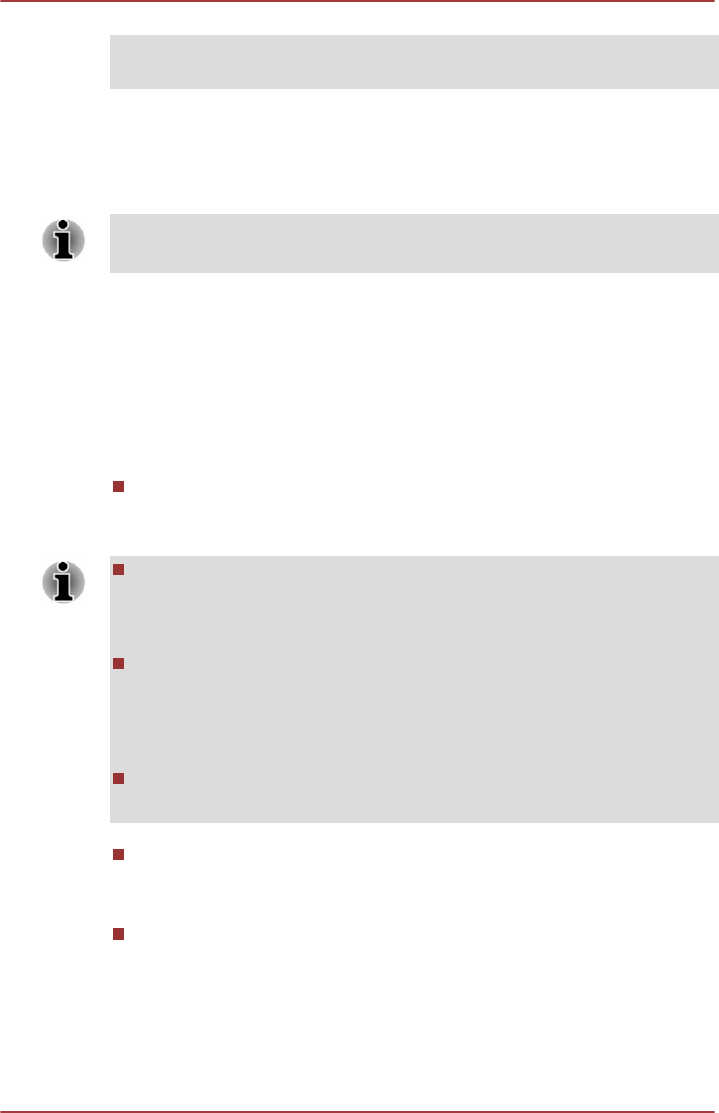
both “System ON CDP Charge Mode” and “USB Sleep and Charge
function”.
TOSHIBA Password utility
The TOSHIBA Password Utility provides two levels of password security:
User and Supervisor.
Passwords set by the TOSHIBA Password Utility function are different from
the Windows password.
User Password
To start the utility, point to or click the following items:
Start -> All Programs -> TOSHIBA -> Tools & Utilities -> Password
Utility -> User Password
User authentication may be required to validate user rights when using
TOSHIBA Password Utility to delete or change passwords, etc.
Set (button)
Click this button to register a password. After a password is set, you
will be prompted to enter it when you start the computer.
After you set the password, a dialog box will be displayed asking
whether you want to save it to a floppy diskette or other media. If you
forget the password, you can open the password file on another
computer. Be sure to keep the media in a safe place.
When entering the character string to register the password, enter
from the keyboard character by character and do not enter as ASCII
code or copy-and-paste the character string. In addition, ensure that
the registered password is correct by outputting the character string to
the password file.
When entering a password, do not enter any characters (for example
"!" or "#") produced by pressing the SHIFT or ALT keys and so on.
Delete
(button)
Click this button to delete a registered password. Before you can
delete a password, you must first enter the current password correctly.
Change (button)
Click this button to change a registered password. Before you can
change a password, you must first enter the current password
correctly.
User's Manual
5-9