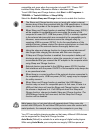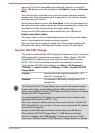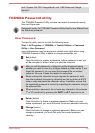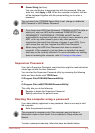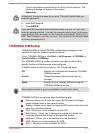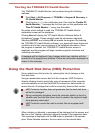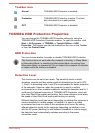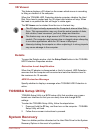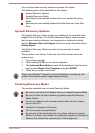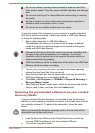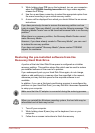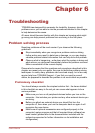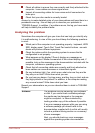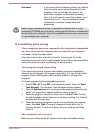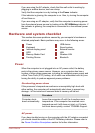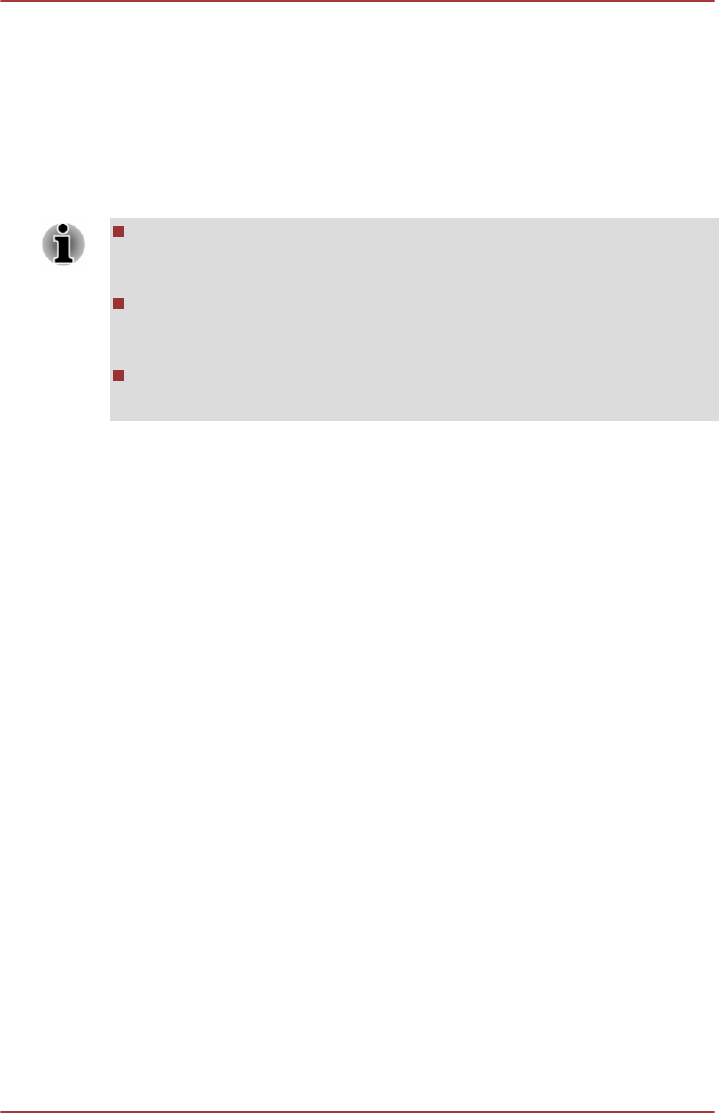
3D Viewer
This feature displays a 3D object on the screen which moves in according
to tilting or vibration of the computer.
When the TOSHIBA HDD Protection detects computer vibration the Hard
Disk Drive head is parked and the 3D object disk rotation will stop. When
the head is un-parked the disk will begin to rotate again.
The 3D Viewer can be started from the icon in the task tray.
This 3D object virtually represents the Computer's internal Hard Disk
Drive. This representation may vary from the actual number of disks,
disk rotation, head movement, part size, shape and direction.
This feature may use a large amount of CPU and memory on some
models. The computer may become slow or sluggish when attempting
to run other applications while the 3D Viewer is displayed.
Intensely shaking the computer or other subjecting it to strong impacts
may cause damage to the computer.
Details
To open the Details window, click the Setup Detail button in the TOSHIBA
HDD Protection Properties window.
Detection Level Amplification
When the AC adaptor is disconnected or the lid is closed, HDD Detection
assumes that the computer will be carried and sets the detection level to
the maximum for 10 seconds.
HDD Protection Message
Specify whether to display a message when TOSHIBA HDD Protection is
active.
TOSHIBA Setup Utility
TOSHIBA Setup Utility is a BIOS setup utility that provides you a menu-
based user interface so that you can easily view and change BIOS
settings.
To enter the TOSHIBA Setup Utility, follow the steps below:
1. Press and hold the F2 key, and then turn on the computer - TOSHIBA
Setup Utility will load.
2. Follow the on-screen instructions to proceed.
System Recovery
There is a hidden partition allocated on the Hard Disk Drive for the System
Recovery Options in the event of a problem.
User's Manual
5-15