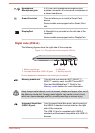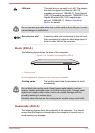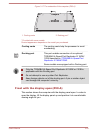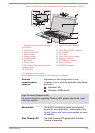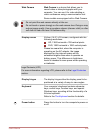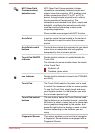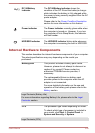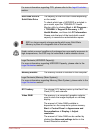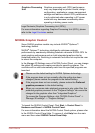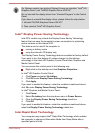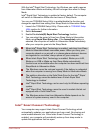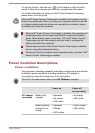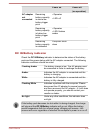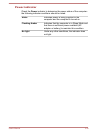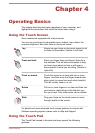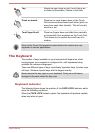Graphics Processing
Unit
Graphics processing unit (GPU) performance
may vary depending on product model, design
configuration, applications, power management
settings and features utilized. GPU performance
is only optimized when operating in AC power
mode and may decrease considerably when
operating in battery power mode.
Legal Footnote (Graphics Processing Unit (GPU))
For more information regarding Graphics Processing Unit (GPU), please
refer to the Legal Footnotes section.
NVIDIA Graphic Control
Some NVIDIA graphics models may include NVIDIA
®
Optimus™
technology feature.
NVIDIA
®
Optimus™ technology intelligently optimizes notebook
performance by seamlessly switching between a discrete NVIDIA GPU for
great graphics performance and an Intel integrated graphics chip for
sustained battery life. Switching is automatic and does not require the user
to reboot the computer.
In the Manage 3D Settings menu of NVIDIA Control Panel, you can change
the global 3D settings and create overrides for specific programs. The
overrides will be used automatically each time the specified programs are
launched.
Please use the default setting for NVIDIA Optimus technology.
If the program does not run normally after the setting has been
changed, please restore the program to the default setting.
If the program does not run normally, please restore the Preferred
graphics processor to the default setting.
When you use some video playback programs to play video files, the
preferred graphics processor in the "Program Settings" tab cannot be
changed to the graphics other than "Integrated Graphics".
To access the Program Settings, click "NVIDIA Control Panel" ->
"Manage 3D settings" -> "Program Settings".
To launch the NVIDIA Control Panel, Click
Start -> Control Panel ->
Hardware and Sound -> NVIDIA Control Panel.
For more information about the NVIDIA Control Panel system, please refer
to the NVIDIA Control Panel Help. To access it, click Help from the main
menu and then select NVIDIA Control Panel Help.
User's Manual
3-30