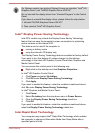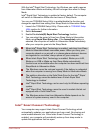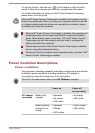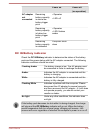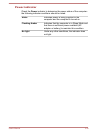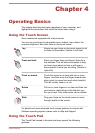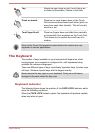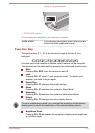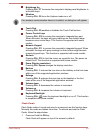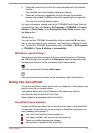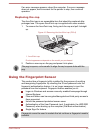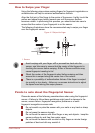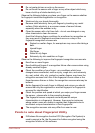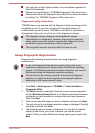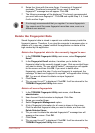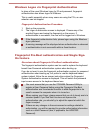Brightness Up
Pressing FN + F7 increases the computer's display panel brightness in
individual steps.
Wireless
Pressing FN + F8 turns the Airplane mode on or off.
If no wireless communication device is installed, no dialog box will appear.
Touch Pad
Pressing FN + F9 enables or disables the Touch Pad function.
Cursor Control keys
Pressing FN + F10 to access the computer's integrated key pad.
When activated, the keys with grey markings on their bottom edge
become cursor control keys. This function is supported with some
models
Numeric Keypad
Pressing FN + F11 to access the computer's integrated keypad. When
activated, the keys with grey markings on their bottom edge become
numeric keypad keys. This function is supported with some models
ScrLock
Pressing FN + F12 to lock the cursor on a specific line. The power on
default is off. This function is supported with some models
Zoom (Display resolution)
Pressing FN + Space changes the display resolution.
Reduce
Pressing FN + 1 reduces the icon size on the desktop or the font sizes
within one of the supported application windows.
Enlarge
Pressing FN + 2 enlarges the icon size on the desktop or the font
sizes within one of the supported application windows.
Volume down
Pressing FN + 3 decreases the volume in increment.
Volume up
Pressing FN + 4 increases the volume in increment.
Keyboard Backlight
Pressing FN +
turns the keyboard backlight on or off. This function
is supported with some models.
Flash Cards
Flash Cards makes it visual and easy to access and use the function keys.
Normally the cards are hidden from view. To activate and use the Flash
Cards, follow the steps below:
1. Press and hold the FN key.
Flash Cards will appear on top of the screen by default.
User's Manual
4-4