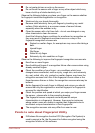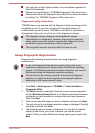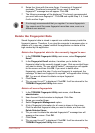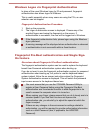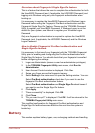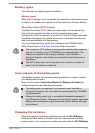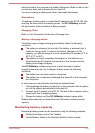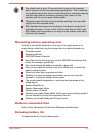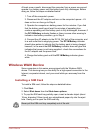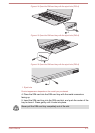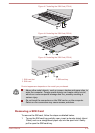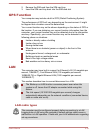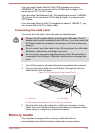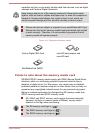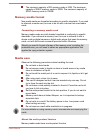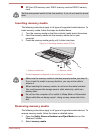At least once a month, disconnect the computer from a power source and
operate it on battery power until the battery pack fully discharges. Before
doing so, follow the steps as detailed below.
1. Turn off the computer's power.
2. Disconnect the AC adaptor and turn on the computer's power - if it
does not turn on then go to Step 4.
3. Operate the computer on battery power for five minutes. If you find
that the battery pack has at least five minutes of operating time,
continue operating until the battery pack is fully discharged, however, if
the DC IN/Battery indicator flashes or there is some other warning to
indicate a low battery condition, go to Step 4.
4. Connect the AC adaptor to the DC IN 19V jack of the computer, and
to a wall outlet that is supplying power. The DC IN/Battery indicator
should glow amber to indicate that the battery pack is being charged,
however, in the event that DC IN/Battery indicator does not glow this
indicates that power is not being supplied - check the connections for
the AC adaptor and the power cord.
5. Charge the battery pack until the DC IN/Battery indicator glows
white.
Wireless WAN Device
Some computers in this series are equipped with the Wireless WAN
device. This device gives you the ability for a high-speed connection to the
Internet, corporate intranet, and your email while you are away from the
office.
Installing a SIM Card
To install a SIM card, follow the steps as detailed below:
1. Click Start.
2. Select Shut down from the Shut down options.
3. To pop the SIM card tray partially open, insert a slender object (about
10mm, diameter 0.8mm) such as a straightened paper clip into the eject
hole. Gently pull to open the SIM card tray.
Never pull the SIM card tray completely out of the slot.
User's Manual 4-16