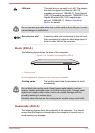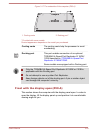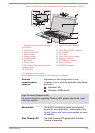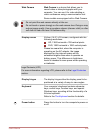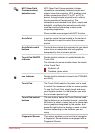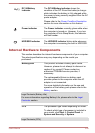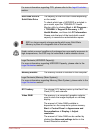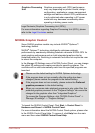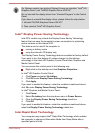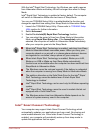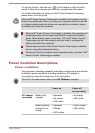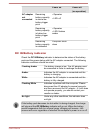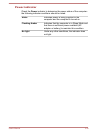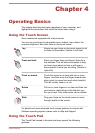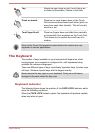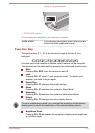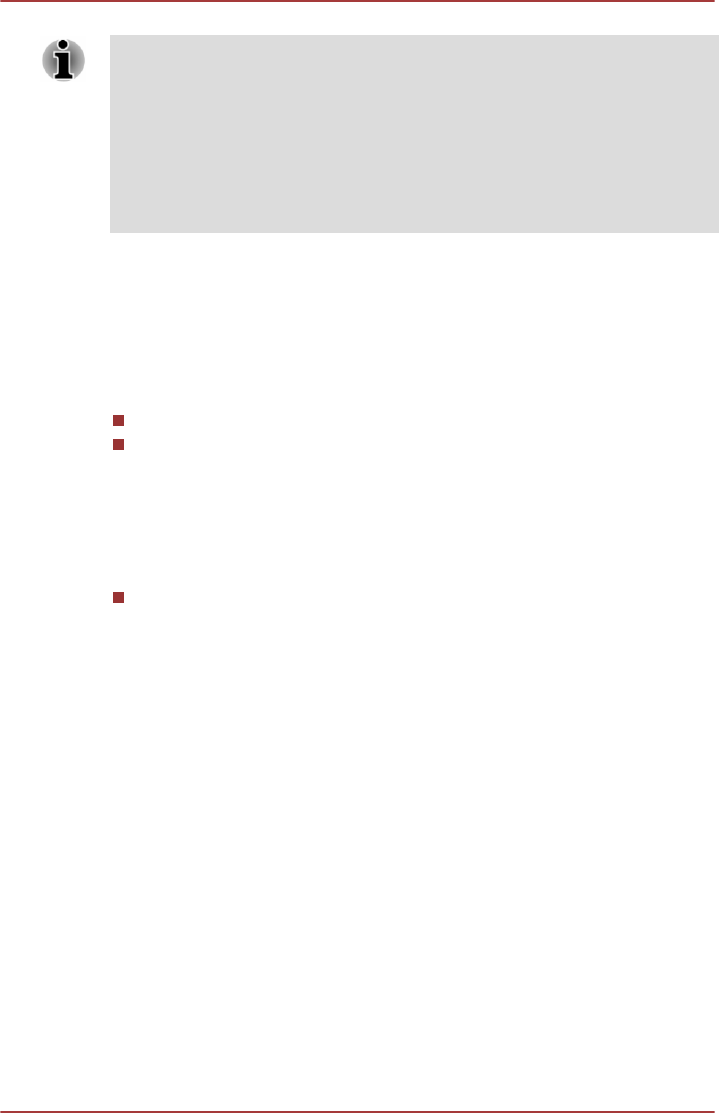
On Optimus models, two kinds of Display Drivers are installed: “Intel
®
HD
Graphics Driver” and “NVIDIA Graphics Driver XXX.XX”.
Do not uninstall the display driver from “Uninstall Program” in the Control
Panel.
If you have to uninstall the display driver, please follow the steps below:
1. Uninstall “NVIDIA Graphics Driver XXX.XX”.
2. Then uninstall “Intel
®
HD Graphics Driver”.
Intel
®
Display Power Saving Technology
Intel GPU models may include the Display Power Saving Technology
feature that can save the computer's power consumption by optimizing
picture contrast on the internal LCD.
This feature can be used if the computer is:
running in battery mode
using the internal LCD display only
The Display Power Saving Technology feature is enabled at factory default.
If you want to turn this feature off, please change it in the settings
accordingly in the Intel
®
HD Graphics Control Panel/Intel
®
Graphics and
Media Control Panel.
You can access this control panel in the following way:
Right-click on the desktop and click Graphics Properties...
In Intel
®
HD Graphics Control Panel:
1. Click Power and select On battery.
2. Click Off under Display Power Saving Technology.
3. Click Apply.
If you want to enable this feature, under the conditions mentioned above,
click On under Display Power Saving Technology.
In Intel
®
Graphics and Media Control Panel:
1. Click Power.
2. Select On battery from the drop-down menu in Power Source.
3. Clear the Display Power Saving Technology check box.
4. Click OK.
If you want to enable this feature, under the conditions mentioned above,
select the Display Power Saving Technology check box.
Intel Rapid Start Technology
Your computer may support Intel
®
Rapid Start Technology which enables
the computer to change to Hibernation Mode from Sleep Mode after a
specified period of time.
User's Manual
3-31