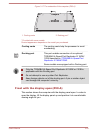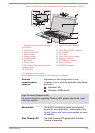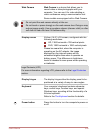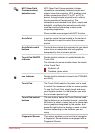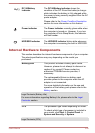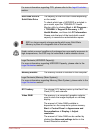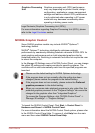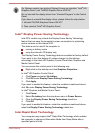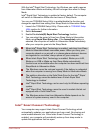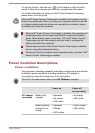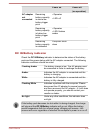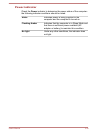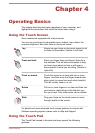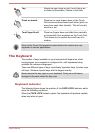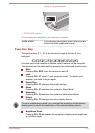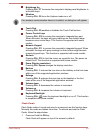With the Intel
®
Rapid Start Technology, the Windows can rapidly resume
from Hibernation Mode and battery life will be longer than when in Sleep
Mode.
Intel
®
Rapid Start Technology is enabled at factory default. The computer
will switch to Hibernation Mode after two hours of Sleep Mode.
You can use TOSHIBA Setup Utility to enable/disable the function and
change the specified time setting from Sleep Mode to Hibernation Mode.
1. Launch the TOSHIBA Setup Utility. Please refer to TOSHIBA Setup
Utility section for further information.
2. Select Advanced.
3. Enable/DisableIntel(R) Rapid Start Technology function.
4. You can select the period of time from Sleep Mode to Hibernation
Mode using Rapid Start Entry after. If the Immediately option is
selected, the computer will switch to Hibernation Mode immediately
after your computer goes into the Sleep Mode.
When Intel
®
Rapid Start Technology is enabled, switching from Sleep
Mode to Hibernation Mode consumes power. When you carry your
computer aboard on an aircraft or in places where electronic devices
are regulated or controlled, always power off your computer.
When Intel
®
Rapid Start Technology is enabled, Wake-up on LAN,
Wake-up on USB or Wake-up from Sleep Mode automatically
functions are not available when the computer has been switched from
Sleep Mode to Hibernation Mode.
The Windows cannot be restored normally if the battery is exhausted
when the computer is moving from Sleep Mode to Hibernation Mode.
The partition allocation on the Solid State Drive for the Intel
®
Rapid
Start Technology cannot be deleted even if Intel
®
Rapid Start
Technology is disabled.
Intel
®
Rapid Start Technology can be used only for Windows operating
system.
Intel
®
Rapid Start Technology cannot be used in models that do not
equipped with a Solid State Drive.
The Windows restore time from Hibernation Mode depends on the
amount of system memory used in the computer.
Intel
®
Smart Connect Technology
Your computer may support Intel
®
Smart Connect Technology which
automatically updates your applications such as e-mail, file sharing and
social media/networks, etc. Once Intel
®
Smart Connect Technology is
enabled, your computer will periodically wake up from sleep mode to
update the applications that are open.
User's Manual
3-32