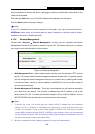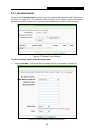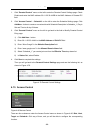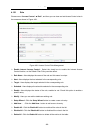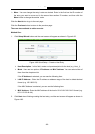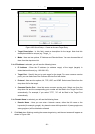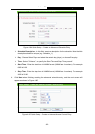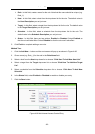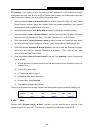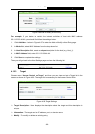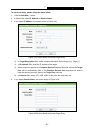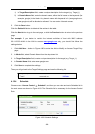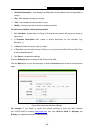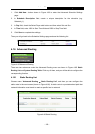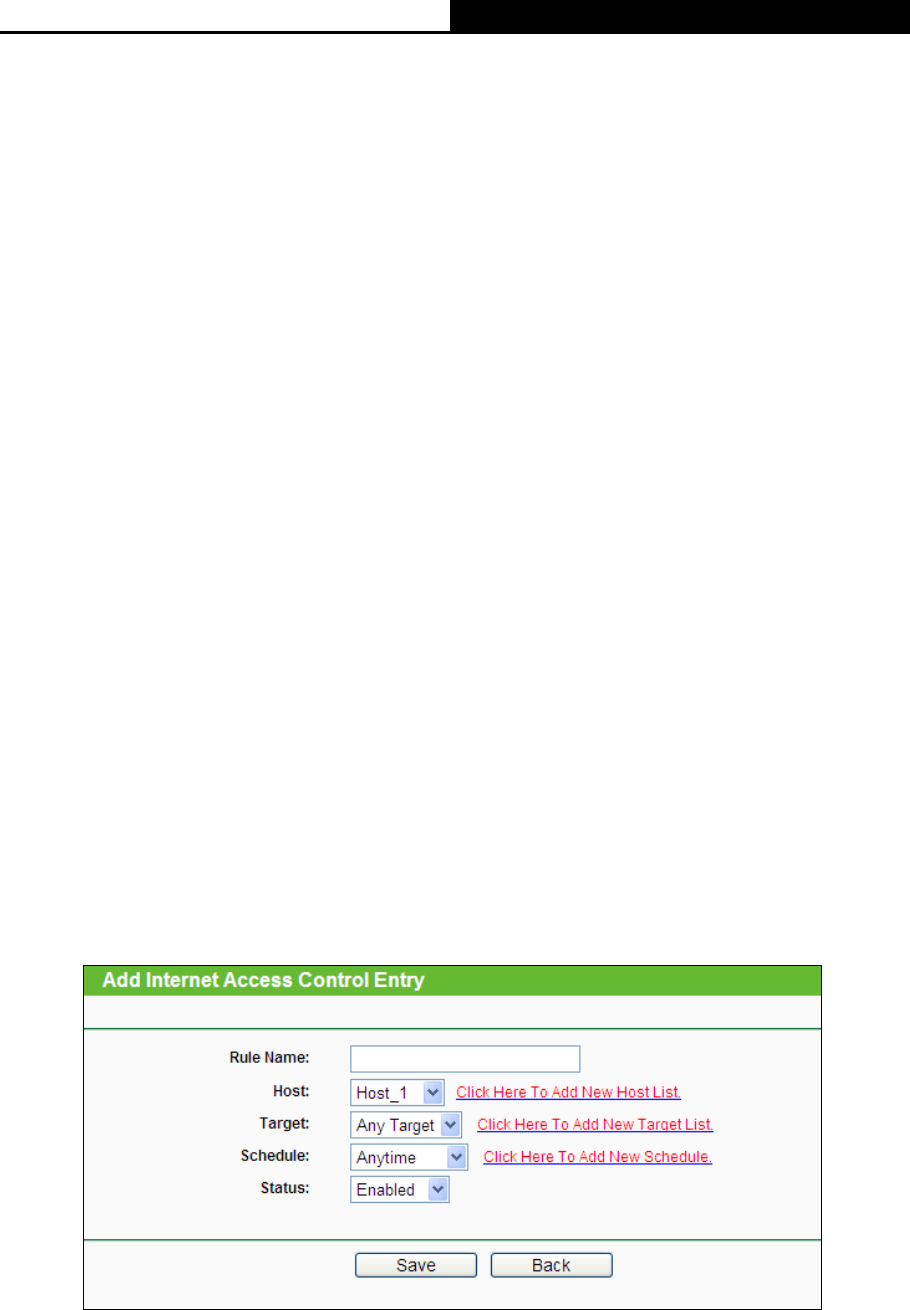
Archer C5
AC1200 Wireless Dual Band Gigabit Router
- 93 -
Rule - In this field, create a name for the rule. Note that this name should be unique (e.g.
Rule_1).
Host - In this field, select a host from the drop-down list for the rule. The default value is
the Host Description you set just now.
Target - In this filed, select a target from the drop-down list for the rule. The default value
is the Target Description you set just now.
Schedule - In this field, select a schedule from the drop-down list for the rule. The
default value is the Schedule Description you set just now.
Status - In this field, there are two options, Enabled or Disabled. Select Enabled so
that the rule will take effect. Select Disabled so that the rule won't take effect.
5. Click Finish to complete adding a new rule.
Method Two:
1. Click the Add New… button and the next screen will pop up as shown in Figure 4-86.
2. Give a name (e.g. Rule_1) for the rule in the Rule Name field.
3. Select a host from the Host drop-down list or choose “Click Here To Add New Host List”.
4. Select a target from the Target drop-sown list or choose “Click Here To Add New Target
List”.
5. Select a schedule from the Schedule drop-down list or choose “Click Here To Add New
Schedule”.
6. In the Status field, select Enabled or Disabled to enable or disable your entry.
7. Click the Save button.
Figure 4-86 Add Internet Access Control Entry