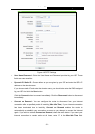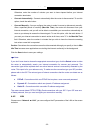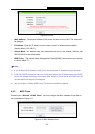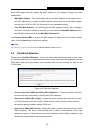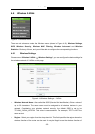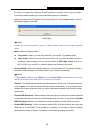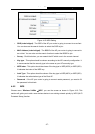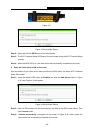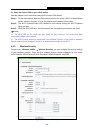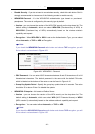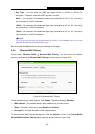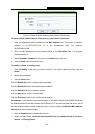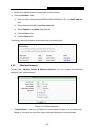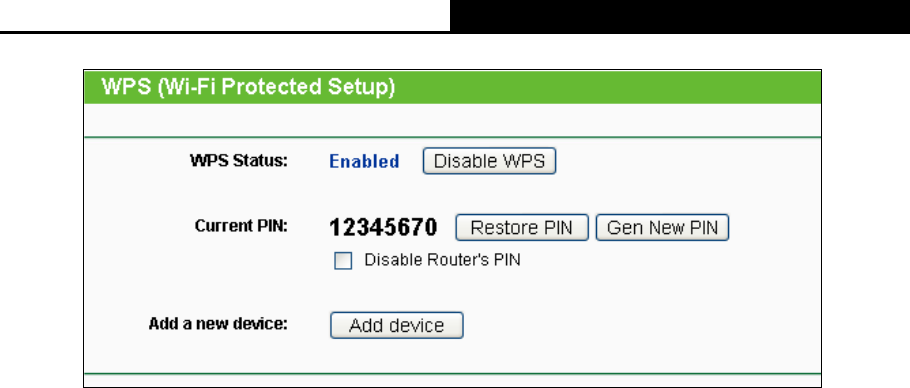
Archer C5
AC1200 Wireless Dual Band Gigabit Router
- 38 -
Figure 4-16 WPS
WPS Status - Enable or disable the WPS function here.
Current PIN - The current value of the router's PIN is displayed here. The default PIN of the
router can be found in the label or User Guide.
Restore PIN - Restore the PIN of the router to its default.
Gen New PIN - Click this button, and then you can get a new random value for the router's
PIN. You can ensure the network security by generating a new PIN.
Disable Router’s PIN - If this box is checked, and then wireless clients will not be able to
connect to the wireless network with PIN code.
Add device - You can add a new device to the existing network manually by clicking this
button.
If the wireless adapter supports Wi-Fi Protected Setup (WPS), you can establish a wireless
connection between wireless adapter and router using either Push Button Configuration (PBC)
method or PIN method.
Note:
To build a successful connection by WPS, you should also do the corresponding configuration of
the new device for WPS function meanwhile.
I. Use the Wi-Fi Protected Setup Button
Use this method if your client device has a WPS button.
Step 1: Press the WPS/Reset button on the back panel of the router, as shown in Figure 4-17.
You can also keep the default WPS status as Enabled and click the Add device button
in Figure 4-16. Then choose “Press the button of the new device in two minutes” and
click Connect, shown in Figure 4-18.