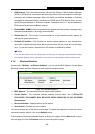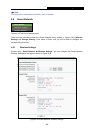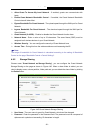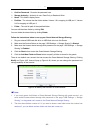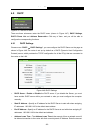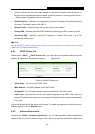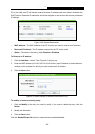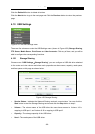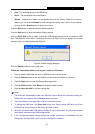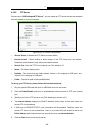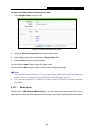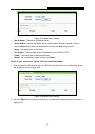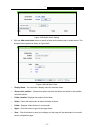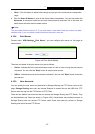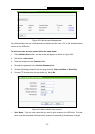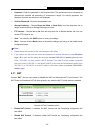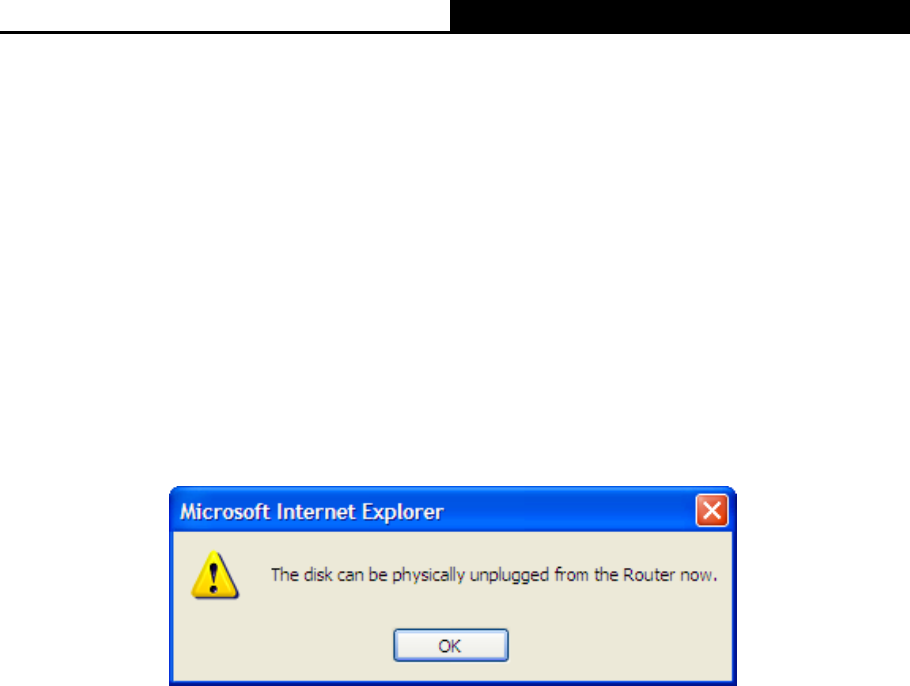
Archer C5
AC1200 Wireless Dual Band Gigabit Router
- 67 -
Free - The available space of the USB driver.
Use% - The percentage of the used space.
Shared - Indicates the shared or non-shared status of the volume. When the volume is
shared, you can click the Disable to stop sharing the volume; when volume is non-shared,
you can click the Enable button to share the volume.
Click the Start button to start the Network Sharing service.
Click the Stop button to stop the Network Sharing service.
Click the Eject Disk button to safely remove the USB storage device that is connected to USB
port. This takes the drive offline. A message (as shown in Figure 4-54) will appear on your web
browser when it is safe to detach the USB disk.
Figure 4-54 Safe Unplug Message
Click the Rescan button to start a new scan.
Follow the instructions below to set up your router as a file server:
1. Plug an external USB hard disk drive or USB flash drive into this router.
2. Click the Rescan button to find the USB drive that has been attached to the router.
3. Click the Start button to start the Storage Sharing service.
4. Click the Enable button under Shared to enable the disk to share.
5. Click the Open the disk to visit the sharing disk.
Note:
1. The router can automatically locate new USB drive. But to display the information about your
USB device, you need to click the Rescan button manually.
2. The new settings will not take effect until you restart the service.
3. To unplug the USB drive, click Eject Disk button first. Simply pulling USB drive out of the
USB port can cause damage to the device and loss of data.
4. Mounted volumes of each USB port are subject to the 8-volume limit. So you cannot access
more than 8 volumes on the USB storage device.
5. If you change the storage settings during the storage connection is established, then the
changes will not take effect until the router or the client is rebooted.