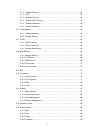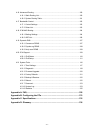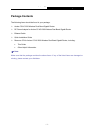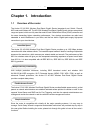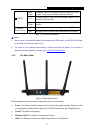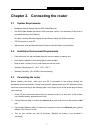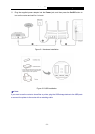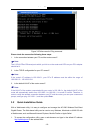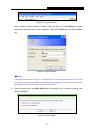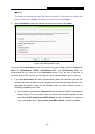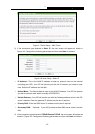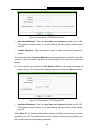Archer C5
AC1200 Wireless Dual Band Gigabit Router
- 7 -
Chapter 2. Connecting the router
2.1 System Requirements
Broadband Internet Access Service (DSL/Cable/Ethernet)
One DSL/Cable Modem that has an RJ45 connector (which is not necessary if the router is
connected directly to the Ethernet)
PCs with a working Ethernet Adapter and an Ethernet cable with RJ45 connectors
TCP/IP protocol on each PC
Web browser, such as Microsoft Internet Explorer, Mozilla Firefox or Apple Safari
2.2 Installation Environment Requirements
Place the router in a well-ventilated place far from any heater or heating vent
Avoid direct irradiation of any strong light (such as sunlight)
Keep at least 2 inches (5 cm) of clear space around the router
Operating Temperature: 0℃~40℃ (32℉~104℉)
Operating Humidity: 10%~90%RH, Non-condensing
2.3 Connecting the router
Before installing the router, make sure your PC is connected to the Internet through the
broadband service successfully. If there is any problem, please contact your ISP. After that, please
install the router according to the following steps. Don't forget to pull out the power plug and keep
your hands dry.
1. Power off your modem and disconnect your existing router if you have one. (If the modem
has a backup battery, please remove it too.)
2. Use an Ethernet cable to connect the Internet (blue) port of the router to the modem’s LAN
port.
3. Use another Ethernet cable to connect your computer to one of the Ethernet ports (yellow)
labeled 1/2/3/4 on your router.
4. Turn on your modem and wait for 2mintues. (Replace the battery if you removed it
previously.)