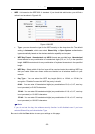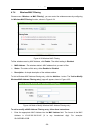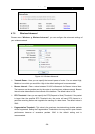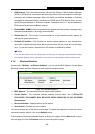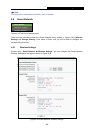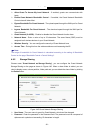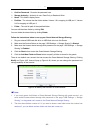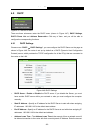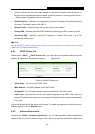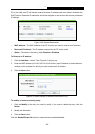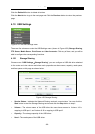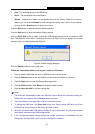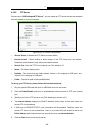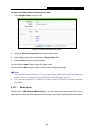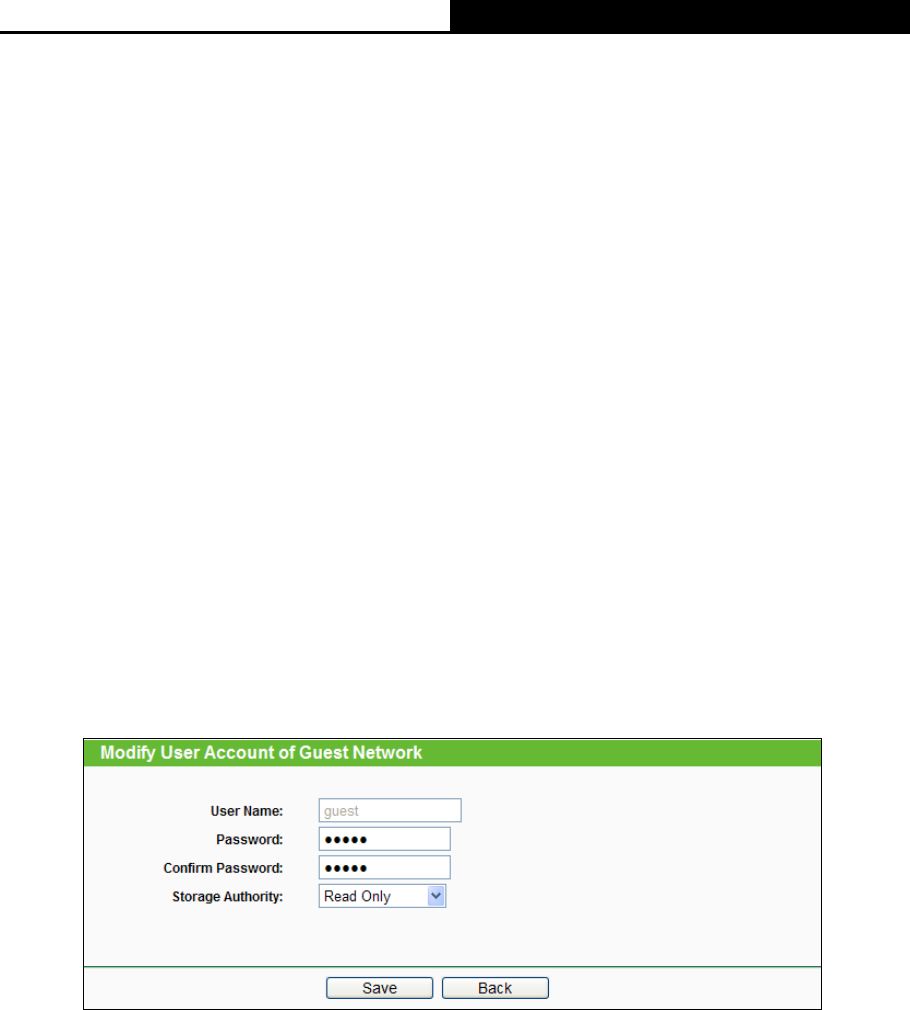
Archer C5
AC1200 Wireless Dual Band Gigabit Router
- 62 -
Confirm Password - Re-enter the password here.
Storage Authority - Authority of user: Read Only or Read and Write.
Name - This folder's display name.
Partition - The volume that the folder resides. Volume 1-8 is mapping to USB port 1, Volume
9-16 is mapping to USB port 2.
Folder - The real full path of the specified folder.
You can edit the share folder by clicking Edit.
You can delete the share folder by clicking Delete.
Follow the instructions below to set up your Guest Network Storage Sharing:
1. Plug an external USB hard disk drive or USB flash drive into this Router.
2. Make sure the Service Status on the page “USB Settings -> Storage Sharing” is Started.
3. Make sure the Access shared storage with password on the page “USB Settings -> Storage
Sharing” is Enabled.
4. Click the Start button to start the Guest Network Storage Sharing.
5. Click the Add New Folder to Share button to specify a folder to share for the guests.
There is one default user account that can access the Guest Network Storage Sharing. Clicking
Modify on Figure 4-45, there will pop up Figure 4-46, where you can change the password and
storage authority of the account.
Figure 4-46 Modify User Account of Guest Network
Note:
1. If you want guests visit folders of Guest Network Storage Sharing with guest account, you
must enable Access shared storage with password on the page “USB Settings -> Storage
Sharing”, or the guests can't access to the Guest Network Storage Sharing.
2. The max share folders number is 6. If you want to share a new folder when the number has
reached 6, you can delete a share folder and then add a new one.