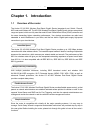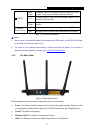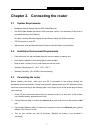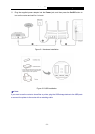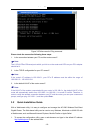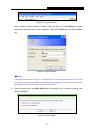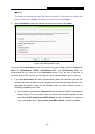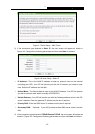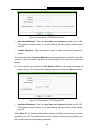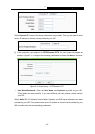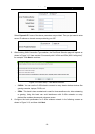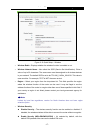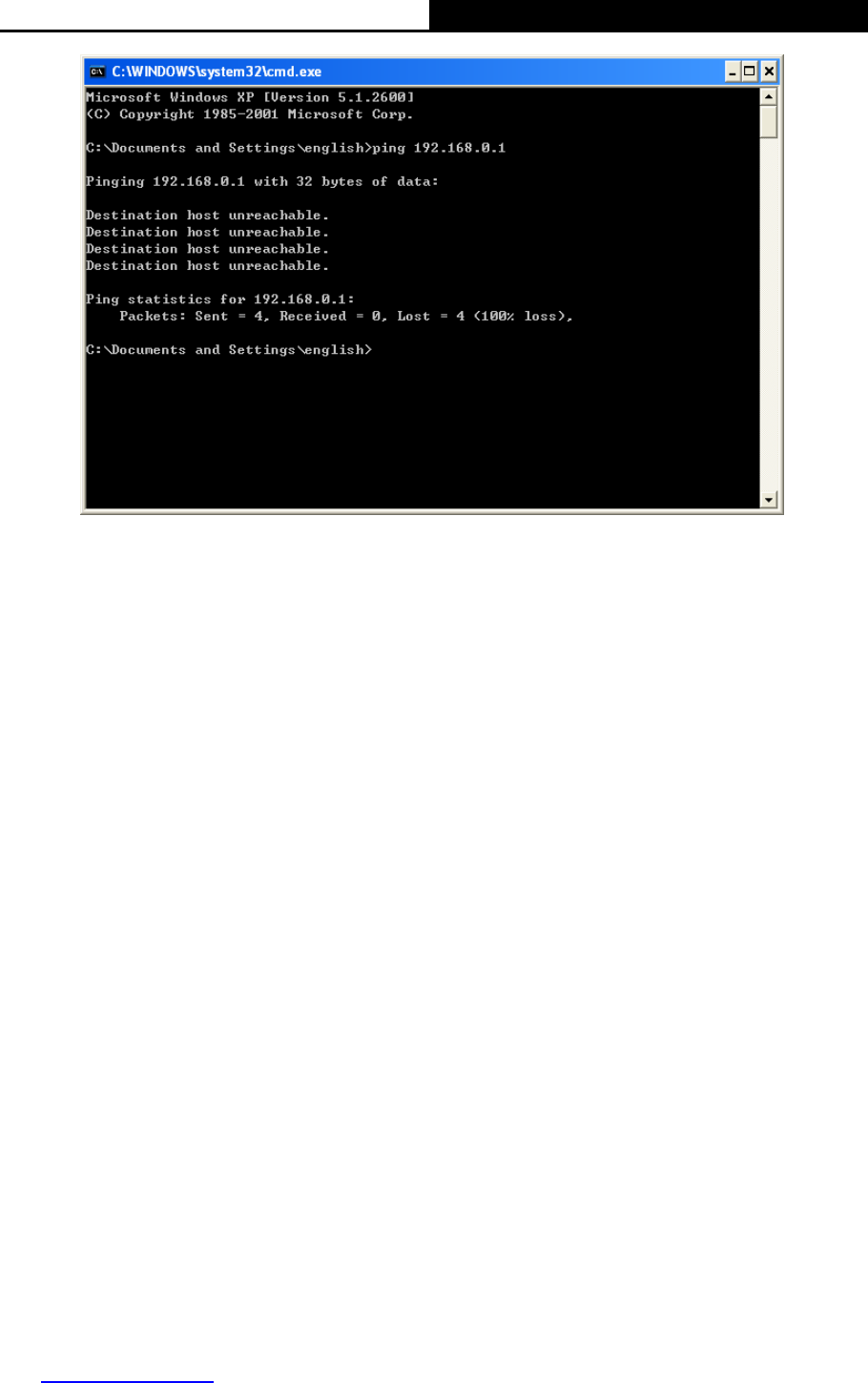
Archer C5
AC1200 Wireless Dual Band Gigabit Router
- 10 -
Figure 3-2 Failure result of Ping command
Please check the connection following these steps:
1. Is the connection between your PC and the router correct?
Note:
The 1/2/3/4 LEDs of Ethernet ports which you link to on the router and LEDs on your PC's adapter
should be lit.
2. Is the TCP/IP configuration for your PC correct?
Note:
If the router's IP address is 192.168.0.1, your PC's IP address must be within the range of
192.168.0.2 ~ 192.168.0.254.
3. Is the default LAN IP of the router correct?
Note:
If the LAN IP of the modem connected with your router is 192.168.0.x, the default LAN IP of the
router will automatically switch from 192.168.0.1 to 192.168.1.1 to avoid IP conflict. Therefore, in
order to verify the network connection between your PC and the router, you can open a command
prompt, and type ping 192.168.1.1, and then press Enter.
3.2 Quick Installation Guide
With a Web-based utility, it is easy to configure and manage the AC1200 Wireless Dual Band
Gigabit Router. The Web-based utility can be used on any Windows, Macintosh or UNIX OS with
a Web browser, such as Microsoft Internet Explorer, Mozilla Firefox or Apple Safari.
1. To access the configuration utility, open a web-browser and type in the default IP address
http://tplinklogin.net
in the address field.