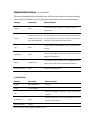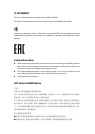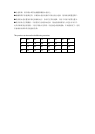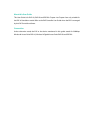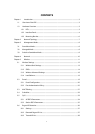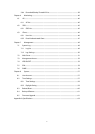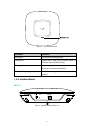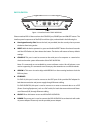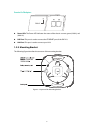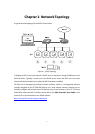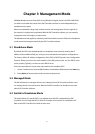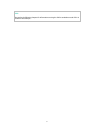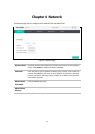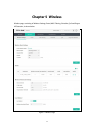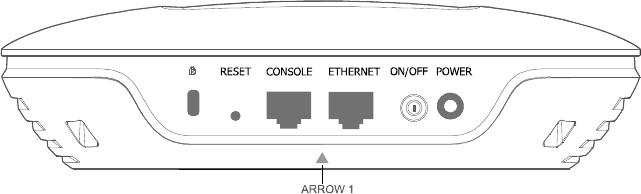
5
EAP120/EAP220:
Figure 1-3 Interface Panel of EAP120/EAP220
Please note that EAP110 does not have the CONSOLE port, POWER port and ON/OFF button. The
interface panel components of the EAP, from left to right, are described in the following list.
Kensington Security Slot: Secure the lock (not provided) into the security slot to prevent
the device from being stolen.
RESET: With the device powered on, press and hold the RESET button for about 8 seconds
until the LED flashes red, then release the button. The device will restore to factory default
settings.
CONSOLE: This port is used to connect to the serial port of a computer or a terminal to
check and monitor system information of the EAP120/EAP220.
Note: CLI commands are not available in current software version. We will release a new
version supporting CLI commands soon. Please pay close attention to our official website.
ARROW 1: This arrow is used to align with ARROW 2 on the mounting bracket to lock the
EAP into place.
ETHERNET:
For EAP110, this port is used to connect to the POE port of the provided PoE adapter for
both data transmission and power supply through Ethernet cabling.
For EAP120/EAP220, this port is used to connect to a router to transmit data or to a PSE
(Power Sourcing Equipment), such as a PoE switch, for both data transmission and Power
over Ethernet (PoE) through Ethernet cabling.
ON/OFF: Press this button to turn on/off the EAP120/EAP220.
POWER: The power port is used to connect the EAP120/EAP220 to an electrical wall outlet
via power adapter. Please only use the provided power adapter.