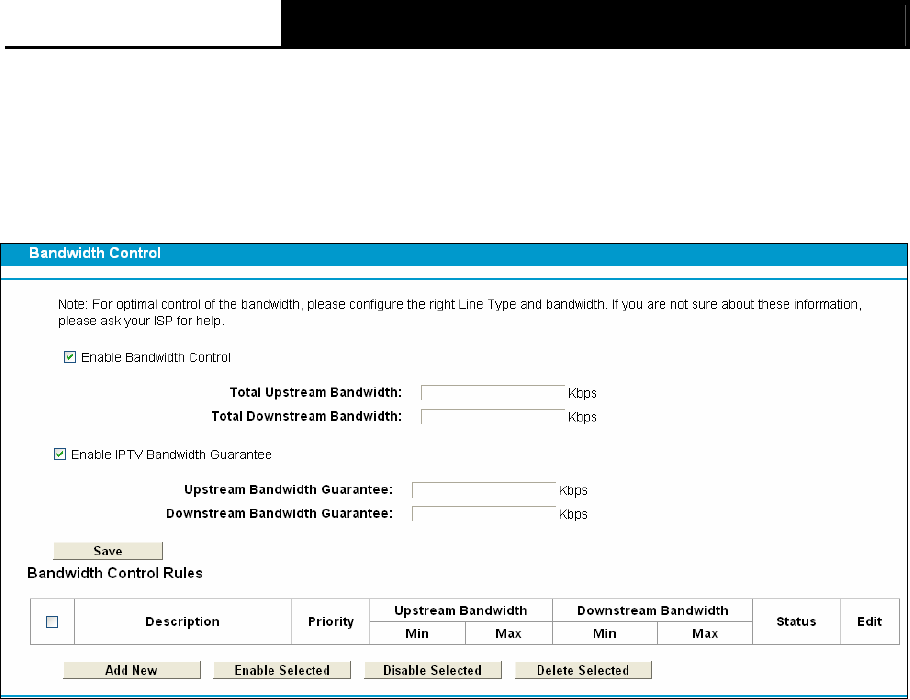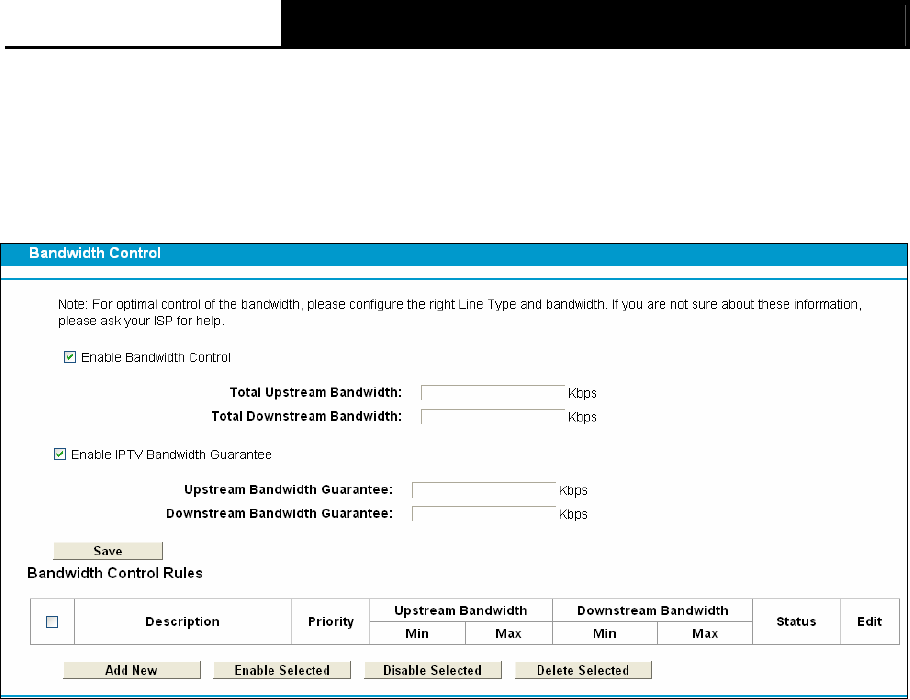
TD-W8968 300Mbps Wireless N USB ADSL2+ Modem Router User Guide
92
4.17 Bandwidth Control
Choose menu “Bandwidth Control”, and then you can configure the Upstream Bandwidth and
Downstream Bandwidth in the next screen. The values you configure should be less than
100000Kbps. For optimal control of the bandwidth, please select the right Line Type and ask your
ISP for the total bandwidth of the egress and ingress.
Figure 4-91
¾ Enable Bandwidth Control: Check this box so that the Bandwidth Control settings can take
effect.
¾ Total Upstream Bandwidth: The upload speed through the WAN port
.
¾ Total Downstream Bandwidth: The download speed through the WAN port.
¾ Enable IPTV Bandwidth Guarantee: Check this box so that the Bandwidth Control settings
for IPTV can take effect. If this checkbox is selected, you will have to set the following
parameters as shown in the figure.
¾ Description: This is the information about the rules such as address range.
¾
Priority: Priority of Bandwidth Control rules. ‘1’ stands for the highest priority while ‘8’ stands
for the lowest priority. The total Upstream/ Downstream Bandwidth is first allocated to
guarantee all the Min Rate of Bandwidth Control rules. If there is any bandwidth left, it is first
allocated to the rule with the highest priority, then to the rule with the second highest priority,
and so on.
¾ Upstream bandwidth: This field displays the max and mix upload bandwidth through the
WAN port, the default is 0.
¾ Downstream bandwidth: This field displays the max and mix download bandwidth through
the WAN port, the default is 0.
¾ Status: The status of this rule either Enabled or Disabled.
¾ Edit: Click Edit to modify the rule.
To add/modify a Bandwidth Control rule, follow the steps below.
1. Click Add New shown in
Figure 4-91, you will see a new screen shown in Figure 4-92.