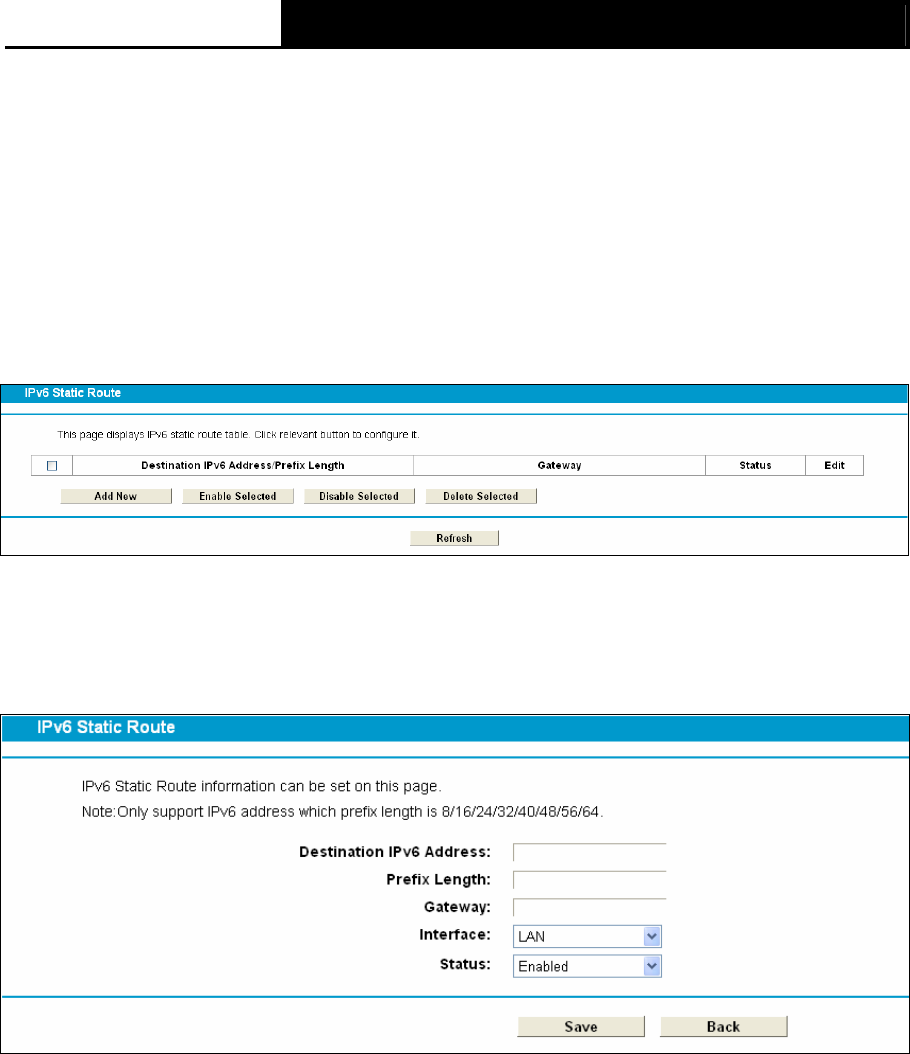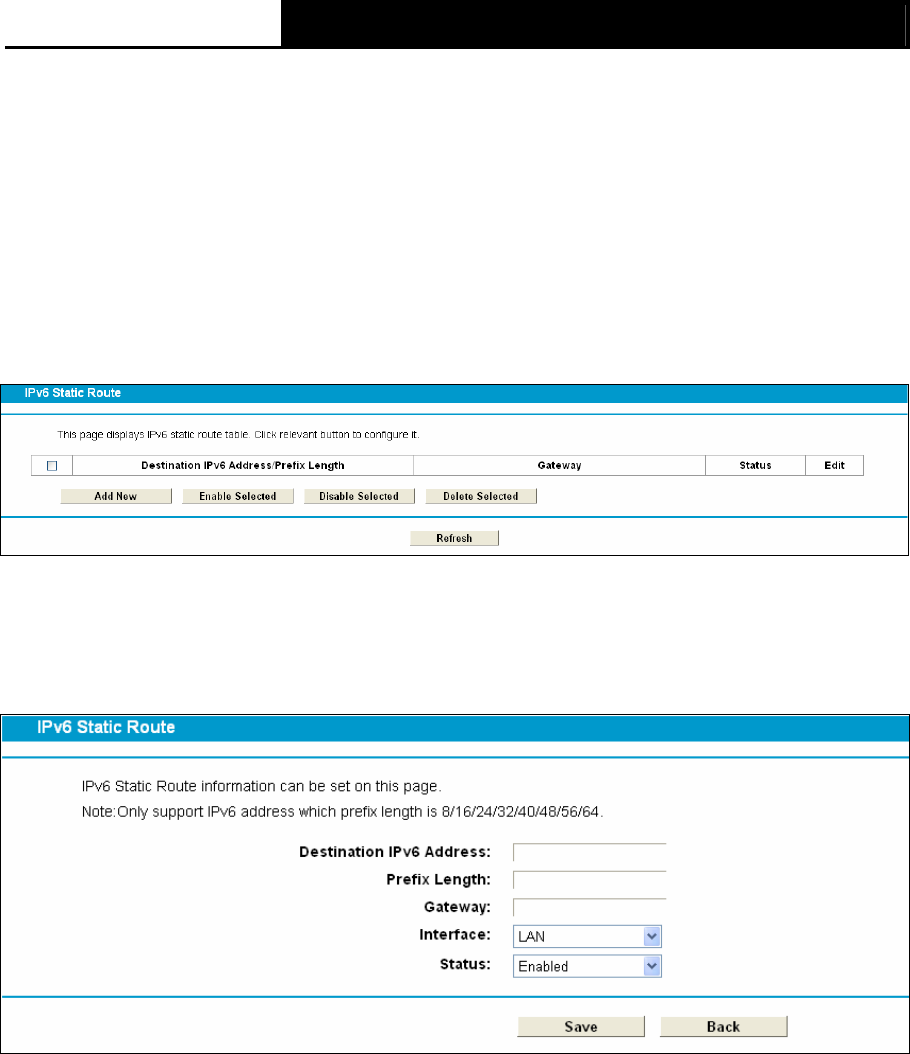
TD-W8968 300Mbps Wireless N USB ADSL2+ Modem Router User Guide
71
1. Find the desired entry in the table.
2. Click Edit as desired on the Edit column.
Click the Enable/ Disabled Selected button to make selected entries enabled/ disabled.
Click the Delete Selected button to delete selected entries.
4.11.3 IPv6 Static Route
Choose “Route Settings”Æ “IPv6 Static Route”. You can see the IPv6 Static Route screen. This
screen allows you to configure the IPv6 static routes (shown in Figure 4-58). An IPv6 static route is
a pre-determined path that network information must travel to reach a specific host or network.
Figure 4-58
To add a new entry, follow the instructions below.
1. Click the Add New button in Figure 4-58, and you will see the screen as shown in Figure
4-59.
Figure 4-59
2. Enter the following data:
¾ Destination IPv6 Address: The Destination IPv6 Address is the address of the network or
host that you want to assign to an IPv6 static route.
¾ Prefix Length: The prefix length of the destination IPv6 address.
¾ Gateway: Here you should type the IPv6 Gateway address correctly, and the option for
Interface will adopt the default IPv6 Gateway address for the IPv6 Static Route.
¾ Interface: Select the Interface name from the drop-down list, or else, the default Interface will
be adopted for the IPv6 Static Route.
¾ Status: Select Enabled or Disabled from the drop-down list.
3. Click Save to save your settings.