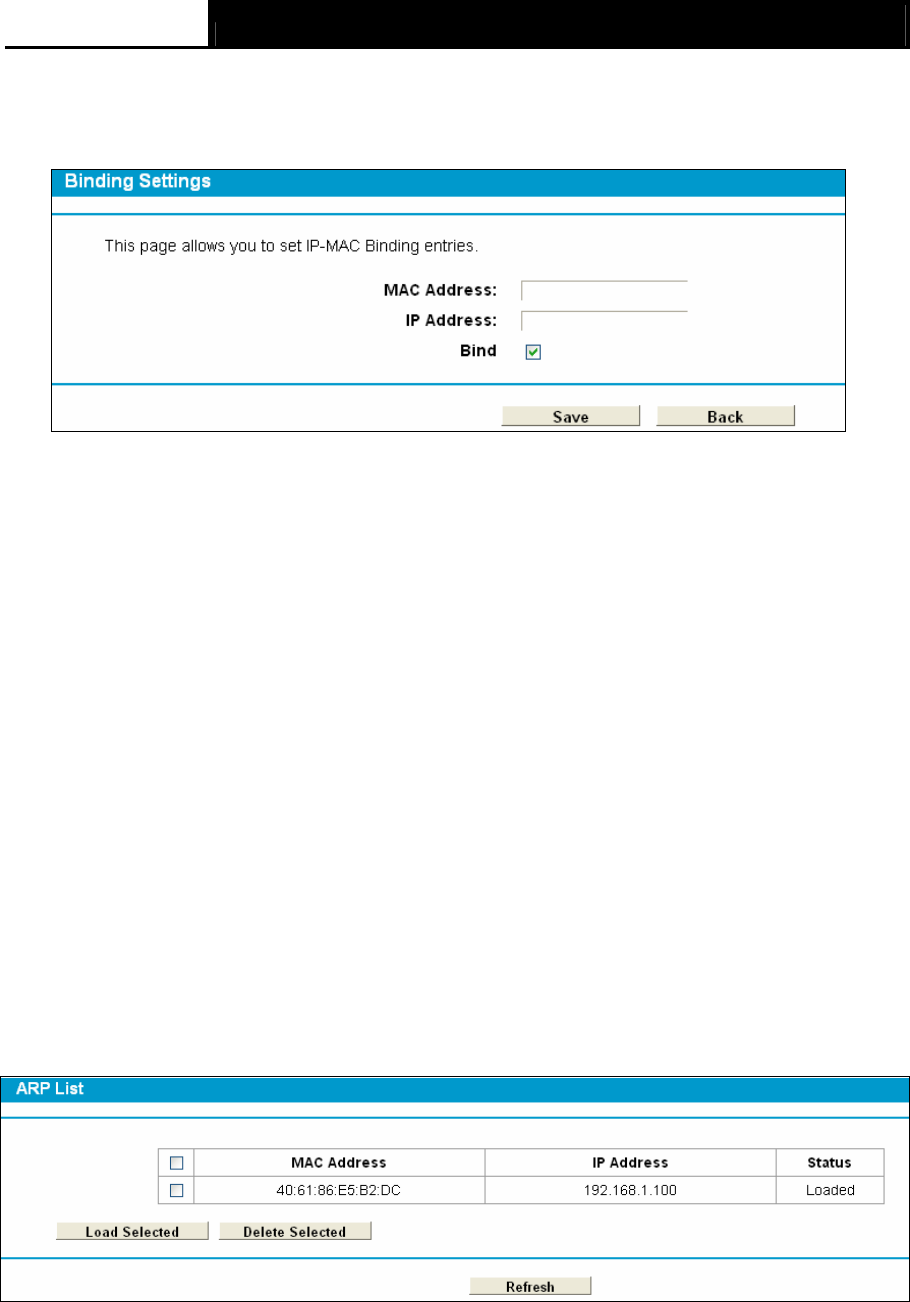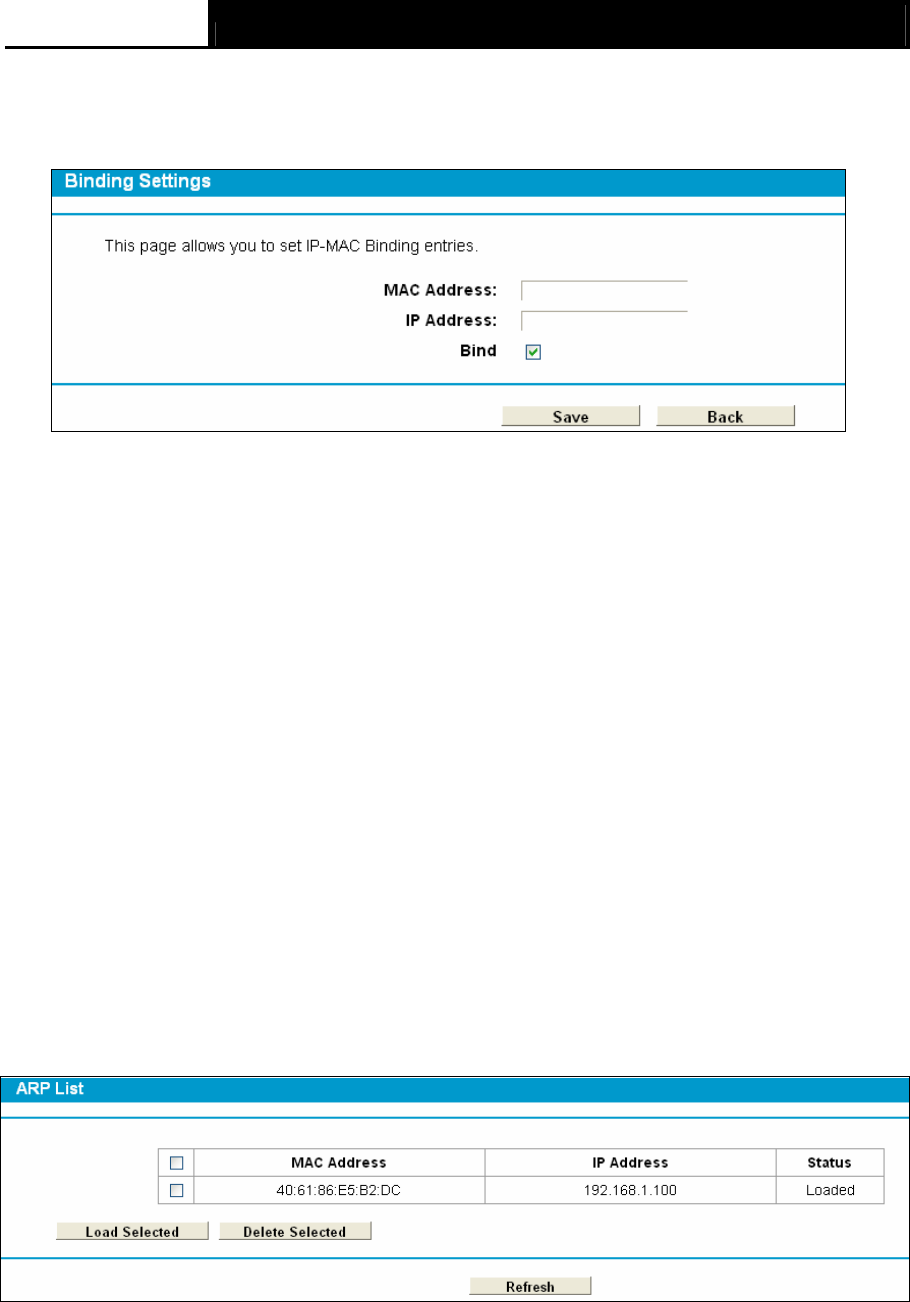
TD-W8980 N600 Wireless Dual Band Gigabit ADSL2+ Modem Router User Guide
93
When you want to add or modify an IP & MAC Binding entry, you can click the Add New button or
Edit button, and then you will go to the next page. This page is used for adding or modifying an IP
& MAC Binding entry (shown in Figure 4-95.)
Figure 4-95
To add IP & MAC Binding entries, follow the steps below.
1. Click the Add New button as shown in Figure 4-94.
2. Enter the MAC Address and IP Address.
3. Select the Bind checkbox.
4. Click the Save button to save it.
To modify or delete an existing entry, follow the steps below.
1. Find the desired entry in the table.
2. Click Edit as desired on the Edit column.
Click the Enable/ Disable Selected button to make selected entries enabled or disabled.
Click the Delete Selected button to delete selected entries.
4.18.2 ARP List
To manage the computer, you could observe the computers in the LAN by checking the
relationship of MAC address and IP address on the ARP list, and you could also configure the
items on the ARP list. This page displays the ARP List; it shows all the existing IP & MAC Binding
entries (shown in Figure 4-96).
Figure 4-96
¾ MAC Address: The MAC address of the controlled computer in the LAN.
¾ IP Address: The assigned IP address of the controlled computer in the LAN.
¾ Status: Indicates whether or not the MAC and IP addresses are bound.
¾ Load: Load the item to the IP & MAC Binding list.