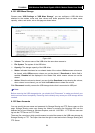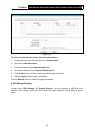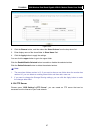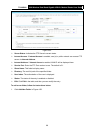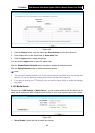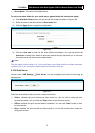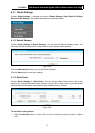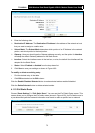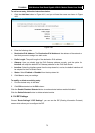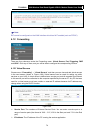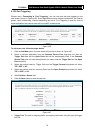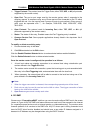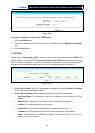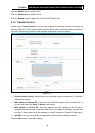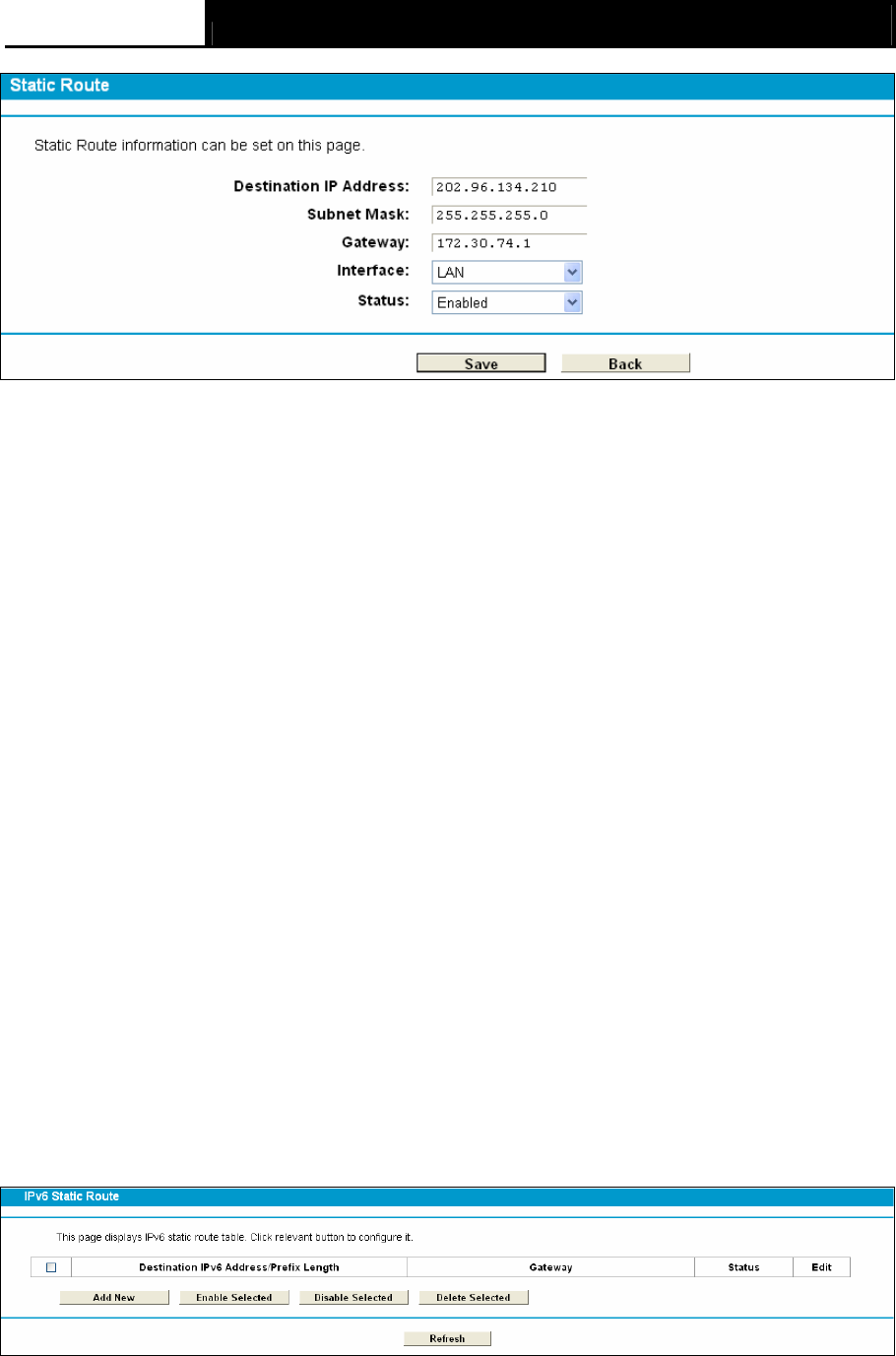
TD-W8980 N600 Wireless Dual Band Gigabit ADSL2+ Modem Router User Guide
72
Figure 4-60
2. Enter the following data:
¾ Destination IP Address: The Destination IP Address is the address of the network or host
that you want to assign to a static route.
¾ Subnet Mask: The Subnet Mask determines which portion of an IP Address is the network
portion, and which portion is the host portion.
¾ Gateway: Here you should type the Gateway address correctly, and the option for Interface
will adopt the default Gateway address for the Static Route.
¾ Interface: Select the Interface name in the text box, or else, the default Use Interface will be
adopted for the Static Route.
¾ Status: Select Enabled or disabled from the drop-down list.
3. Click Save to save your settings as shown in Figure 4-60.
To modif
y or delete an existing entry:
1 Find the desired entry in the table.
2 Click Edit as desired on the Edit column.
Click the Enable/ Disabled Selected button to make selected entries enabled/ disabled.
Click the Delete Selected button to delete selected entries.
4.11.3 IPv6 Static Route
Choose “Route Settings”Æ “IPv6 Static Route”. You can see the IPv6 Static Route screen. This
screen allows you to configure the IPv6 static routes (shown in Figure 4-59). An IPv6 static route is
a pre-determined path that network information must travel to reach a specific host or network.
Figure 4-61