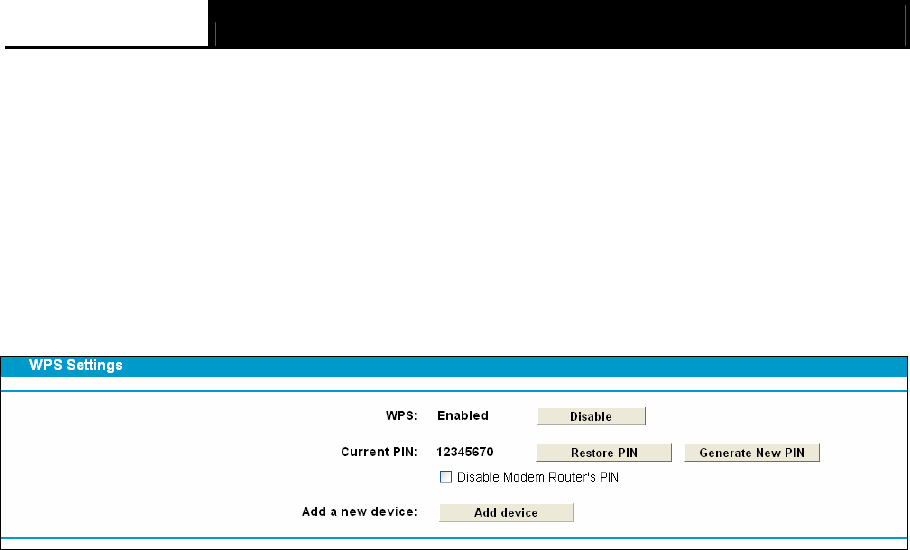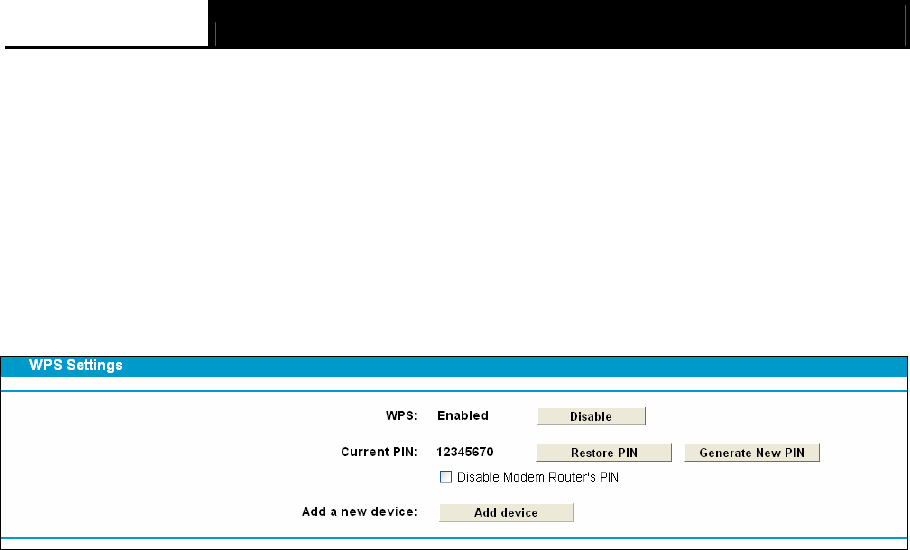
TD-W8980 N600 Wireless Dual Band Gigabit ADSL2+ Modem Router User Guide
56
Enable SSID Broadcast checkbox, the Wireless Router will broadcast its name (SSID) on the
air.
Click Save to save your settings.
4.9.2 WPS Settings
This section will guide you to add a new wireless device to an existing network quickly by WPS
(also called QSS) function.
a). Choose menu “WPS Settings”, and you will see the next screen (shown in Figure 4-41).
Figure 4-41
¾ WPS: Enable or disable the WPS function here.
¾ Current PIN: The current value of the modem router's PIN is displayed here. The default PIN
of the modem router can be found in the label or User Guide.
¾ Restore PIN: Restore the PIN of the modem router to its default.
¾ Gen New PIN: Click this button, and then you can get a new random value for the modem
router's PIN. You can ensure the network security by generating a new PIN.
¾ Add device: You can add a new device to the existing network manually by clicking this
button.
b). To add a new device:
If the wireless adapter supports Wi-Fi Protected Setup (WPS), you can establish a wireless
connection between wireless adapter and modem router using either Push Button Configuration
(PBC) method or PIN method.
)
Note:
To build a successful connection by WPS, you should also do the corresponding configuration of
the new device for WPS function meanwhile.
I. Use the Wi-Fi Protected Setup Button
Use this method if your client device has a Wi-Fi Protected Setup button.
Step 1: Press the WPS button on the back panel of the modem router, as shown in the following
figure.