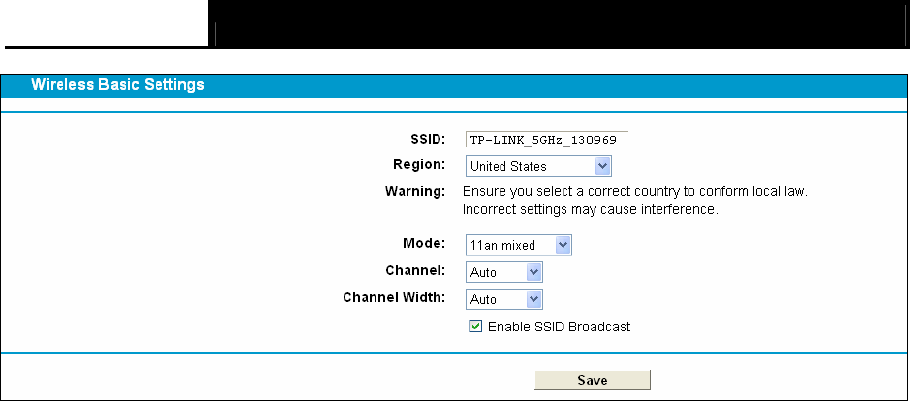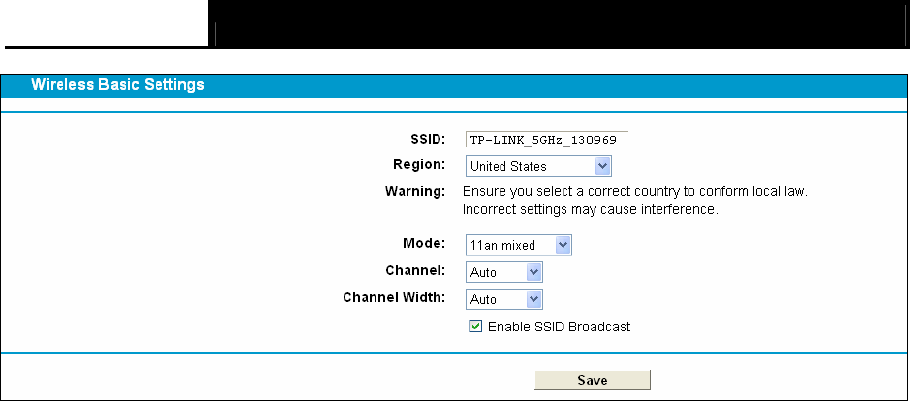
TD-W8980 N600 Wireless Dual Band Gigabit ADSL2+ Modem Router User Guide
55
Figure 4-40
¾ SSID: Wireless network name shared among all points in a wireless network. The SSID must
be identical for all devices in the wireless network. It is case-sensitive and must not exceed 32
characters (use any of the characters on the keyboard). Make sure this setting is the same for
all stations in your wireless network. Type the desired SSID in the space provided. The default
SSID is set to be TP-LINK_5GHz_XXXXXX.
¾ Region: Select your region from the drop-down list. This field specifies the region where the
wireless function of the modem router can be used. It may be illegal to use the wireless
function of the modem router in a region other than one of those specified in this field. If your
country or region is not listed, please contact your local government agency for assistance.
)
Note:
Limited by local law regulations, version for North America does not have region selection option.
¾ Mode
: Select the desired mode.
11a only - Select if all of your wireless clients are 802.11a. When 802.11a mode is selected,
only 802.11a wireless stations can connect to the Router.
11n only- Select only if all of your wireless clients are 802.11n. When 802.11n mode is
selected, only 802.11n wireless stations can connect to the Router.
11an mixed - Select if you are using both 802.11a and 802.11n wireless clients. It is strongly
recommended that you set the Mode 11an mixed, and all of 802.11a and 802.11n wireless
stations can connect to the Router.
¾ Channel: Select the channel you want to use from the drop-down List of Channel. This field
determines which operating frequency will be used. It is not necessary to change the wireless
channel unless you notice interference problems with another nearby access point.
¾ Channel Width: Select the channel width from the drop-down list
. The default setting is
automatic, which can adjust the channel width for your clients automatically.
)
Note:
If 11a only is selected in the Mode field, the Channel Width selecting field will turn grey and
the value will become 20M, which is unable to be changed.
¾ Enable SSID Broadcast: When wireless clients survey the local area for wireless networks to
associate with, they will detect the SSID broadcast by the modem router. If you select the