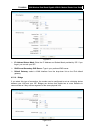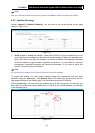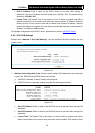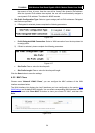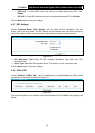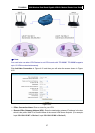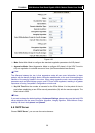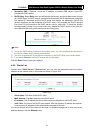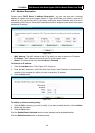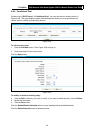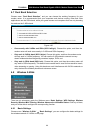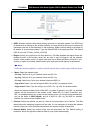TD-W8980 N600 Wireless Dual Band Gigabit ADSL2+ Modem Router User Guide
38
¾ Tunnel access from local IP addresses: Choose Subnet if you want the Whole LAN to join
the VPN network, or else choose Single Address if you want single IP to join the VPN network.
¾ IP Address for VPN: Enter the IP address of your LAN. (For example: Input 192.168.1.1 in
Device1, Input 192.168.2.1 in Device2)
¾ IP Subnetmask: Enter the Subnet mask of your LAN. ( For example: Input 255.255.255.0 in
both Device1 and Device2)
¾ Tunnel access from remote IP addresses: Choose Subnet if you want the Remote Whole
LAN to join the VPN network, or else choose Single Address if you want single IP to join the
VPN network.
¾ IP Address for VPN: Enter the IP address of the Remote LAN. ( For example: Input
192.168.2.1 in Device1,Input 192.168.1.1 in Device2)
¾ IP Subnetmask: Enter the subnetmask of the remote LAN. ( For example: Input
255.255.255.0 in both Device1 and Device2)
¾ Key Exchange Method: Select Auto (IKE) or Manual.
¾ Authentication Method: Select Pre-Shared Key (recommended).
¾ Pre-Shared Key: Input the Pre-Shared key for Authentication. (For example: Input 12345678)
¾ Perfect Forward Secrecy: PFS is an additional security protocol.
We recommend you leave the Advanced Settings as default value.
After complete the basic settings and click Save/Apply in both Device1 and Device2, PCs in LAN1
could communicate with PCs in remote LAN2. (For example: You can ping the IP address of PC2
which is 192.168.2.100 in PC1)
)
Note:
The VPN Servers Endpoint from both ends must use the same pre-shared keys and Perfect
Forward Secrecy settings.
Click Show Advanced Settings and then you can configure the Advanced Settings.