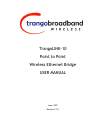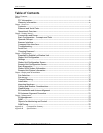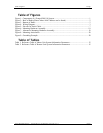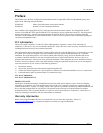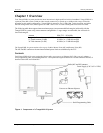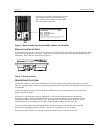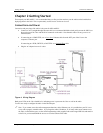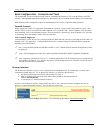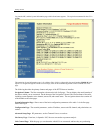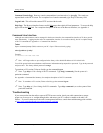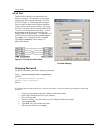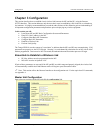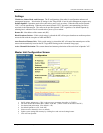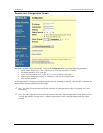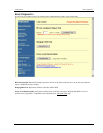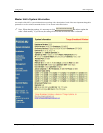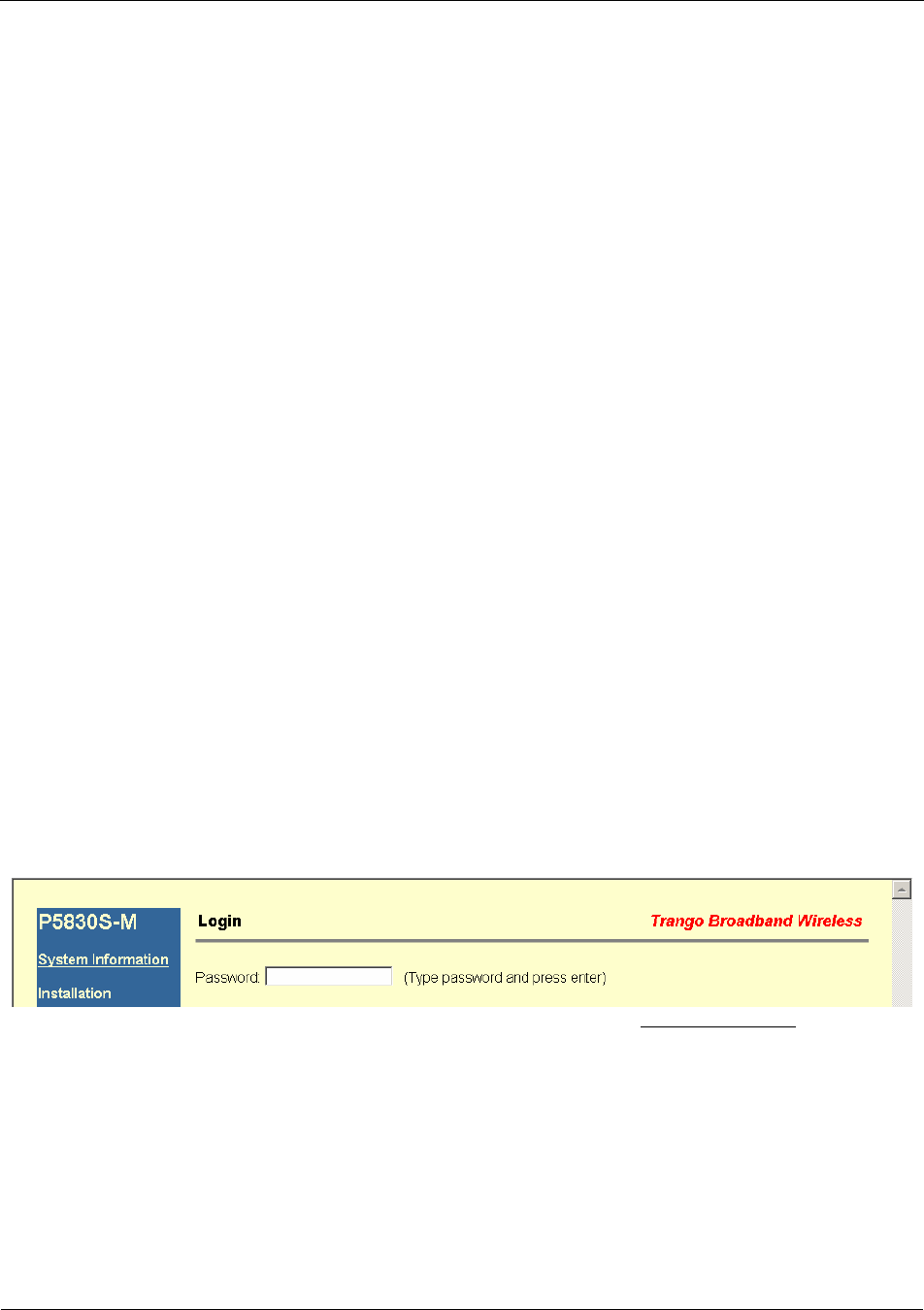
Getting Started Basic Configuration - Concepts and Tools
Trango Broadband Wireless — TrangoLINK-10 User Manual Rev. E 3.0 page 4
Basic Configuration - Concepts and Tools
The TrangoLINK-10 can be configured using either the Command Line Interface (CLI), or the Web Browser (HTTP)
interface. Although both methods are comprehensive and powerful, the CLI method provides slightly more functionality.
Both methods of radio configuration require an understanding of the concept of Operation Mode (Opmode).
Opmode Concept
Before logging into a radio, it is important to understand the “Opmode” concept of the TrangoLINK-10 system. MUs
and RUs can be in one of two operational modes: Opmode “On” or Opmode “Off.” When in Opmode “Off” the radio is
not transmitting, and it is not attempting to make a wireless connection. Alternatively, when in Opmode “On,” the radio
is transmitting, and is attempting to make a wireless connection.
Why is Opmode Important?
Certain functions, such as the site survey function and the RU RSSI function, can only be performed while the radio is in
Opmode “Off.” See Appendix A – Command Set Reference for a complete listing of commands, and the appropriate
Opmode(s) for each command.
Note: Factory Default Opmode for both MUs and RUs is “Off.” Default Opmode should be changed before radios
are deployed.
Note: Serial management (via the RJ-11 port) is possible on both MUs and RUs regardless of Opmode.
Note: Beginning with firmware version v1.1, TLINK-10 radios allow TCP/IP management access to both MU and
RU regardless of Opmode. V1.1 firmware also allows TCP/IP management access to the MU from the RU side of
the link (if wireless link is established).
Browser Interface
The Web browser interface is an easy-to-use, configuration and management tool. Its functionality is a subset of the
commands available in the CLI. To use the browser interface, you must have the following:
• An Ethernet connection between a PC and the radio (see figure 4)
• Setup your Ethernet PC connection to the subnet that is routable to the radio (default IP
address=192.168.100.100)
• A web browser (i.e. Microsoft Internet Explorer)
In order to use the browser interface, simply connect the radio to a PC, and type the radio’s IP address into the web
browser (i.e. Microsoft Internet Explorer). This will bring up a login page.
Type the password (default trango) and continue. This will bring up the radio’s System Information page.