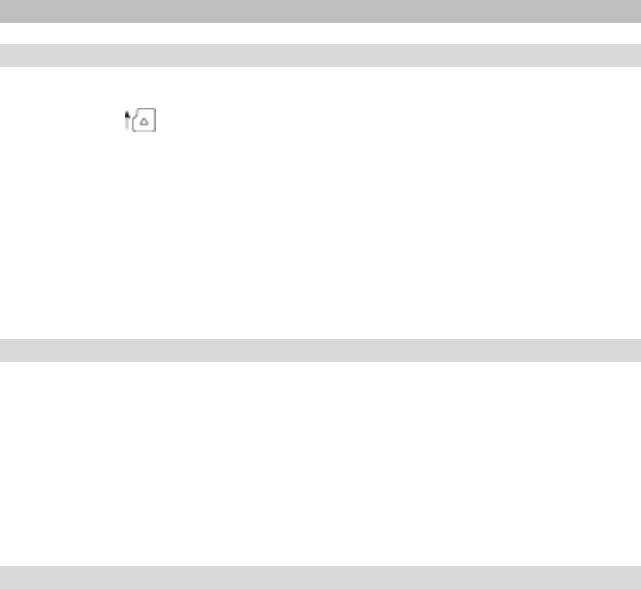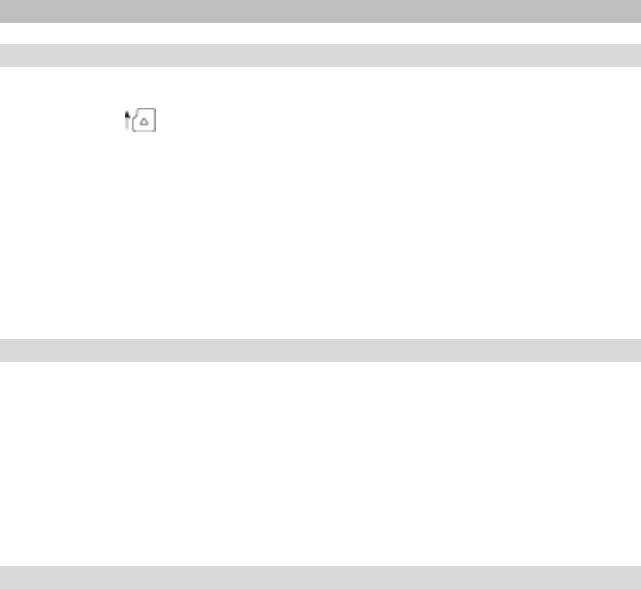
26
10 Use of memory cards
10.1 Inserting a memory card
The eBook Reader supports microSD/microSDHC memory cards. Insert the memory
card as follows:
Make sure that the memory card is properly aligned with the contacts facing up.
Insert the memory card into the card reader until it clicks.
i Note: If the eBook Reader does not show any reaction after inserting a
microSD/microSDHC memory card, please remove it and insert it again.
a Attention: You may damage the memory card and the eBook Reader, if you
insert the memory card upside down.
10.2 Removing the memory card
At first press the memory card slightly and then remove it carefully.
i Note: When inserting or removing the memory card, it may take a few seconds
before the eBook Reader updates the contents.
a Attention: Do not remove the memory card, while any content is played back.
Hereby the operation of the reader is interrupted and the device might need a
restart.
10.3 Restrictions on NTFS file systems
If your memory card is formatted in NTFS format, stored eBooks are not recognized
by Adobe® Digital Editions, if your eBook Reader is connected to the PC.
(Recommended file system: FAT32))