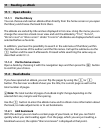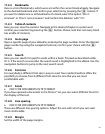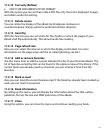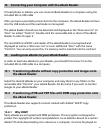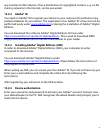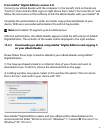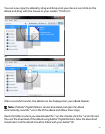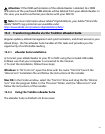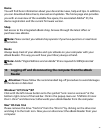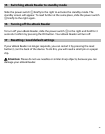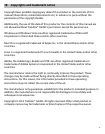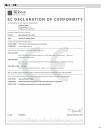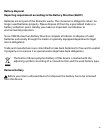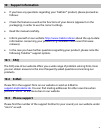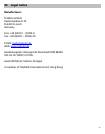35
Home
You will find here information about your device like news, help and tips. In addition,
you can download data sheets, manuals and updates. The home page also provides
you with an overview of the available free space, the associated Adobe® ID, the
device registration and the current firmware version.
Shop
Get access to the integrated eBook shop, browse through the latest offers or
purchase new eBooks.
i Note: Please contact your eBook shop operator if you have questions or need more
information.
Books
Always keep track of your eBooks and sync eBooks on your computer with your
eBook Reader. This way you will have your library always at hand.
i Note: Adobe® Digital Editions and an Adobe® ID are required for DRM protected
eBooks.
14 Logging off and disconnecting the computer from the eBook
Reader
a Attention: Please follow the recommended log-off procedure to avoid damages
to the device or data loss!
Windows® 8/7/Vista™/XP
Click with the left mouse button onto the symbol "SAFELY REMOVE HARDWARE" at the
bottom right corner of the task bar. Click in the popup menu on "USB
MASS STORAGE
DEVICE - DRIVE" and disconnect afterwards your eBook Reader from the computer.
Mac® OS X ab 10.6
Please remove the drive "T
REKSTOR" from the "DESKTOP" by clicking on the drive icon
and drag it to the trash icon. Now you can disconnect the eBook Reader from your
computer.