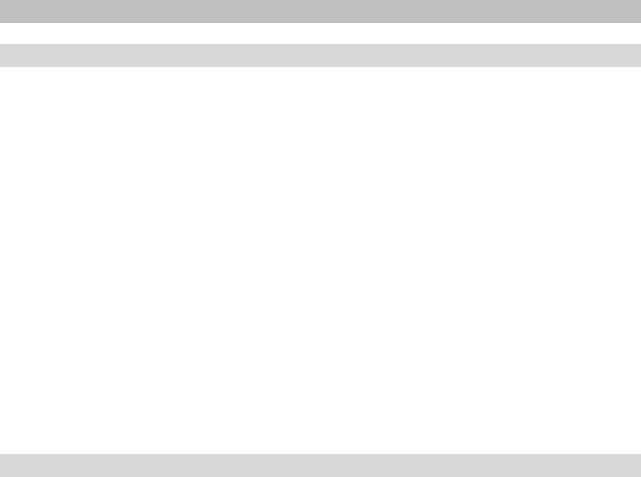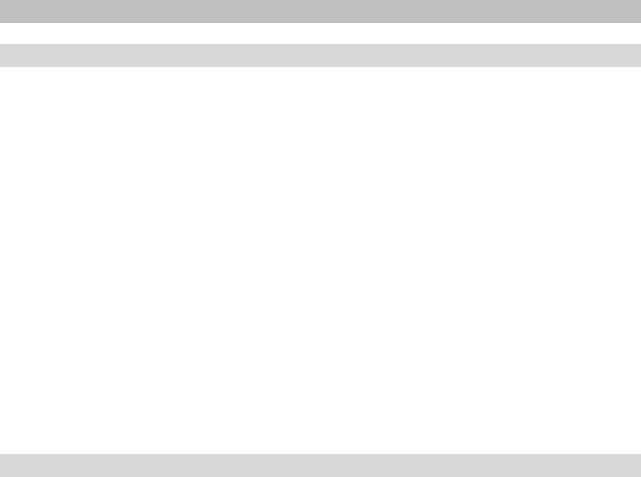
27
11 Reading an eBook
11.1 Open eBooks
11.1.1 Via the library
You can choose and read an eBook either directly from the home screen or you open
the library and choose the book from there.
The eBooks are sorted by title and are displayed in list view. Using the menu you can
change the view into a book cover view and sort the eBooks by "T
ITLE", "AUTHOR",
"R
ECENTLY READ" or "NEWLY ADDED". Under "FAVORITES" all eBooks are displayed which were
selected before as favorite.
In addition, you have the possibility to search in the submenu of the library within
the titles, the names of the authors and the file names. Call up the submenu via the
l button and the search afterwards. Proceed while searching the same way as
described under 9.1.3.
11.1.2 Via the home screen
Open a book by choosing it with the navigation keys and then press the z button
to confirm your choice.
11.2 Read eBooks
If you have opened an eBook, you can flip the pages by using the J or d
button. The bar over an eBook shows you the title, the current page as well as the
total number of pages.
i Note: The total number of pages of an eBook might change depending on the
selected font size, margins and line spacing.
Use the l button to enter the eBook menu and to obtain more information about
the book, to make adjustments or to set bookmarks.
11.2.1 Add bookmark
With this action you can mark a certain page of your book, so that you can find it
quickly when you start reading again. If on the page, which you are just reading, a
bookmark was set, the option "R
EMOVE BOOKMARK" is displayed at that point.