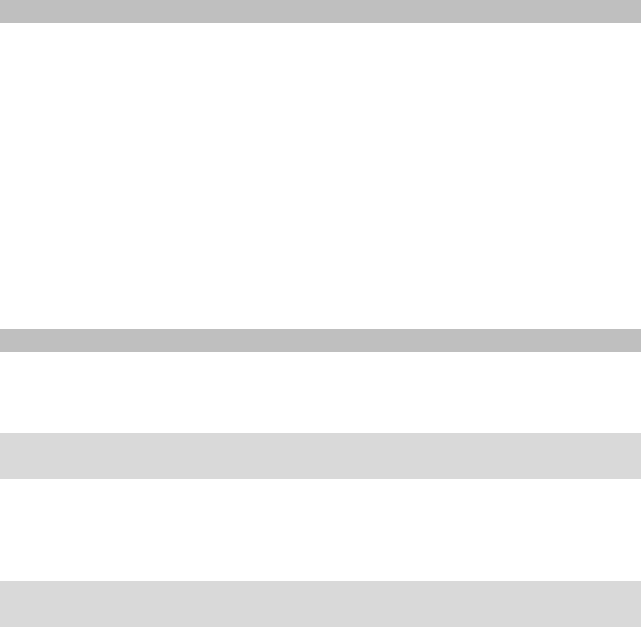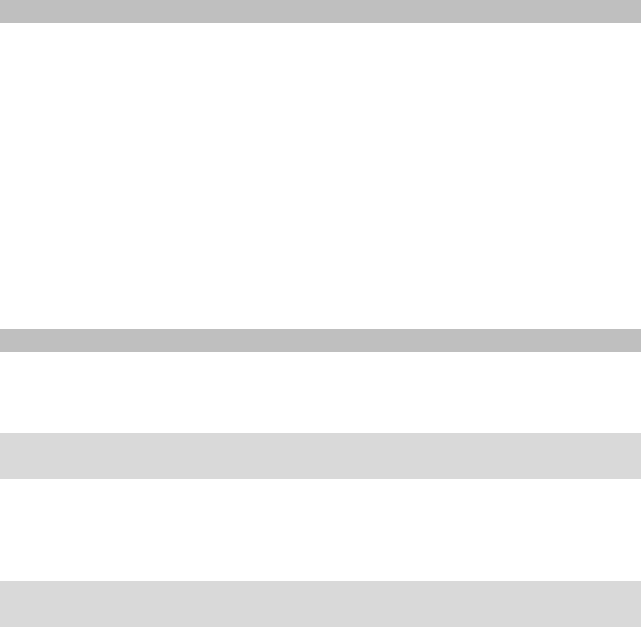
30
12 Connecting your Computer with the eBook Reader
To load photos or eBooks, you can connect eBook Reader to a computer using the
included Micro-USB cable
After you have successfully connected it to the computer, the eBook Reader will turn
into the USB mode and the read mode is interrupted.
The eBook Reader should now be detected and displayed as the "R
EMOVABLE DISK" (or
"D
RIVE" on a Mac) "TREKSTOR". Double-click the removable disk or drive of the eBook
Reader in order to open it.
The microSD/microSDHC card reader of the eBook Readers is recognized and
displayed as well as a "R
EMOVABLE DISK" or as an additional "DRIVE" with the name
"T
REKSTOR". You can only access this, if a memory card is inserted into the card slot.
13 Loading new eBooks to your eBook Reader
In order to load new eBooks to your Reader, you should first connect it via the
included Micro-USB cable to a computer.
13.1 Transferring eBooks without copy protection and images onto
the eBook Reader
Select the desired eBooks on your computer and copy them to any folder on the
removable disk "T
REKSTOR", your eBook Reader. Do the same if you want to transfer
images to your eBook Reader.
13.2 Transferring ePUB and PDF files with DRM copy protection onto
the eBook Reader
This eBook Reader also supports content created with Adobe® ADEPT copy
protection.
13.2.1 Why DRM?
Many eBooks are encrypted with DRM protection. This encryption is designed to
protect the copyrights of authors and publishers. As an eBook is bound to a certain
Adobe® ID while downloading it to a device or a computer, it cannot be played on