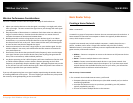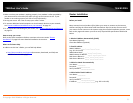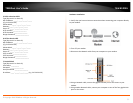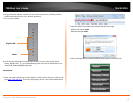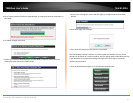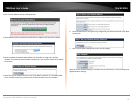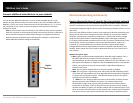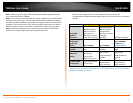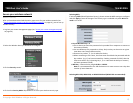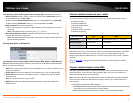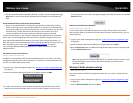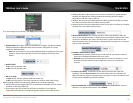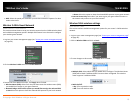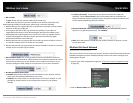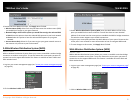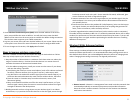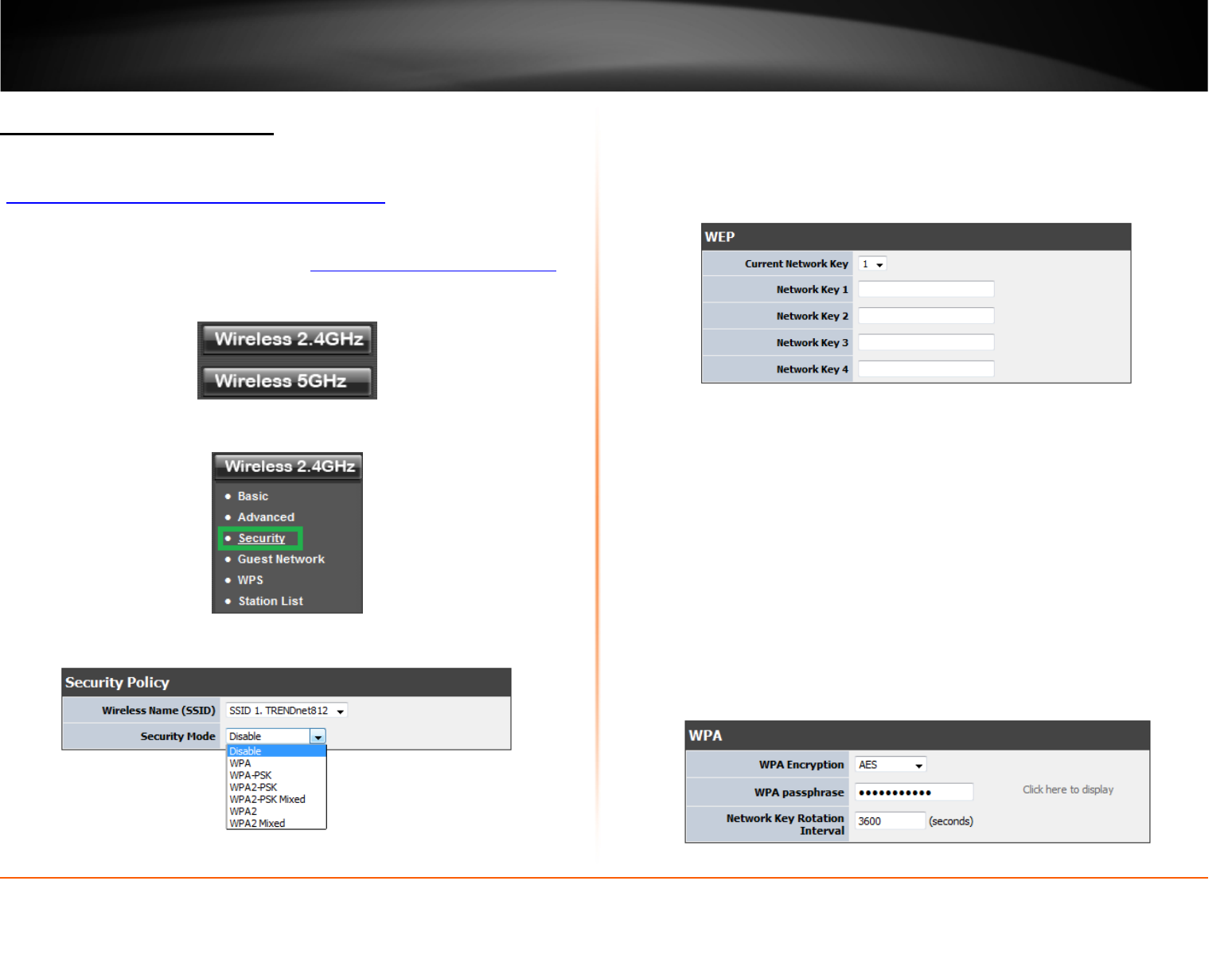
© Copyright 2013 TRENDnet. All Rights Reserved.
TRENDnet User’s Guide
TEW-812DRU
15
Secure your wireless network
Wireless > Security
After you have determined which security type to use for your wireless network (see
“
How to choose the security type for your wireless network” on page 13), you can set up
wireless security.
1. Log into your router management page (see “
Access your router management page”
on page 26).
2. Select the Wireless band you would like to configure
3. Click on Security section.
4. Click on the Security Mode drop-down list to select your wireless security type.
Selecting WEP:
If selecting WEP (Wired Equivalent Privacy), please review the WEP settings to configure
and click Apply to save the changes. This security type is available only when 802.11 n-
mode is set to Off.
• Current Network Key 1-4
o This is where you enter the password or key needed for a computer to connect to
the router wirelessly
o You can define up to 4 passwords or 4 keys. Only one key can be active at a given
time. Most users simply define one key.
o Choose a key index 1, 2, 3, or 4 and enter the key.
o When connecting to the router, the client must match both the password and the
Key number. (e.g. if you have activated Key 2 with a password of 12345, then the
client must select: Key 2 (entering Key 1, 3, or 4 will block the ability to connect)
and enter password 12345)
• WEP Key – Choose the key length 64-bit or 128-bit.
Note: It is recommended to use 128-bit because it is more secure to use a key that
consists of more characters.
Selecting WPA-PSK, WPA2-PSK, or WPA2-PSK Mixed (WPA2-PSK recommended):