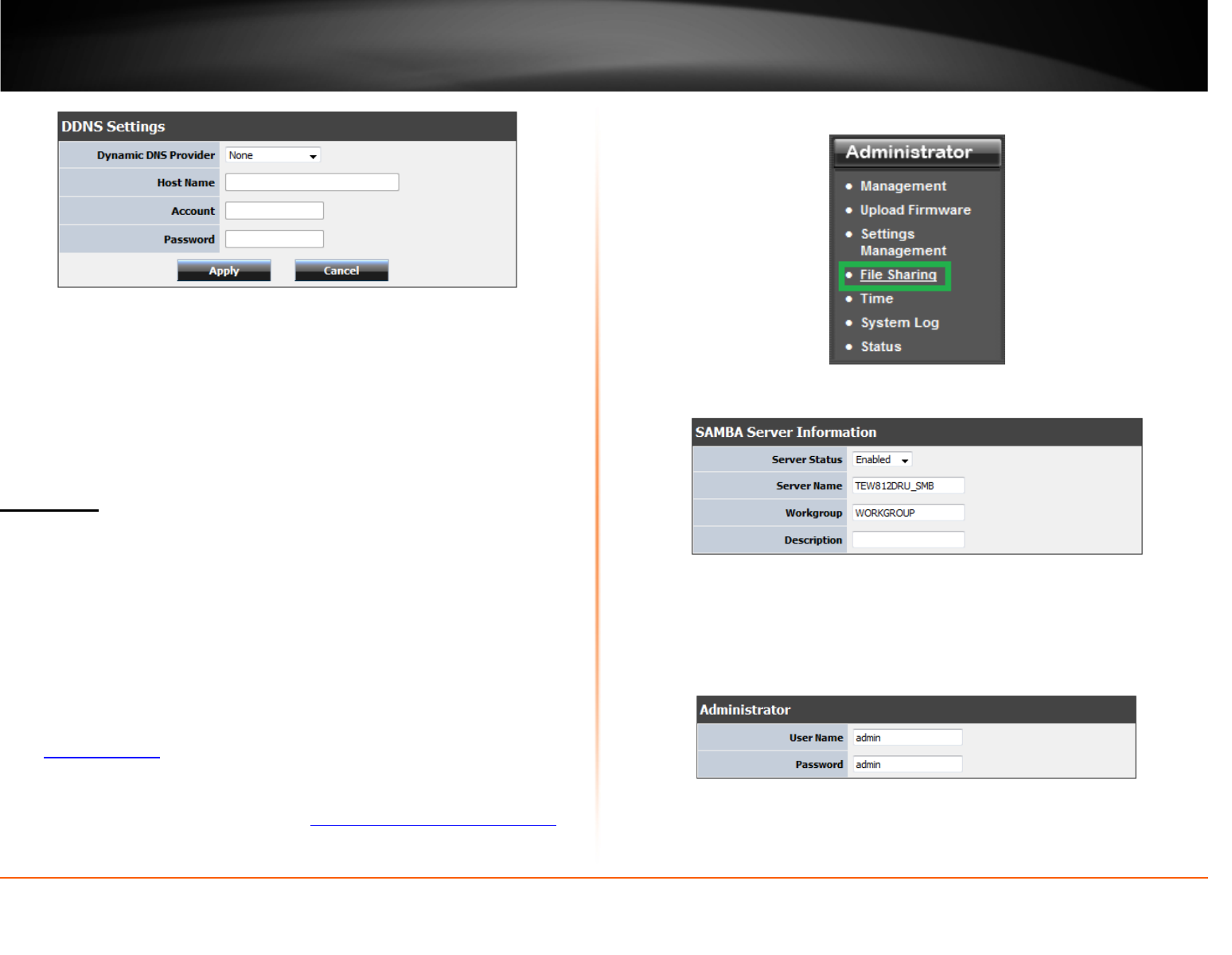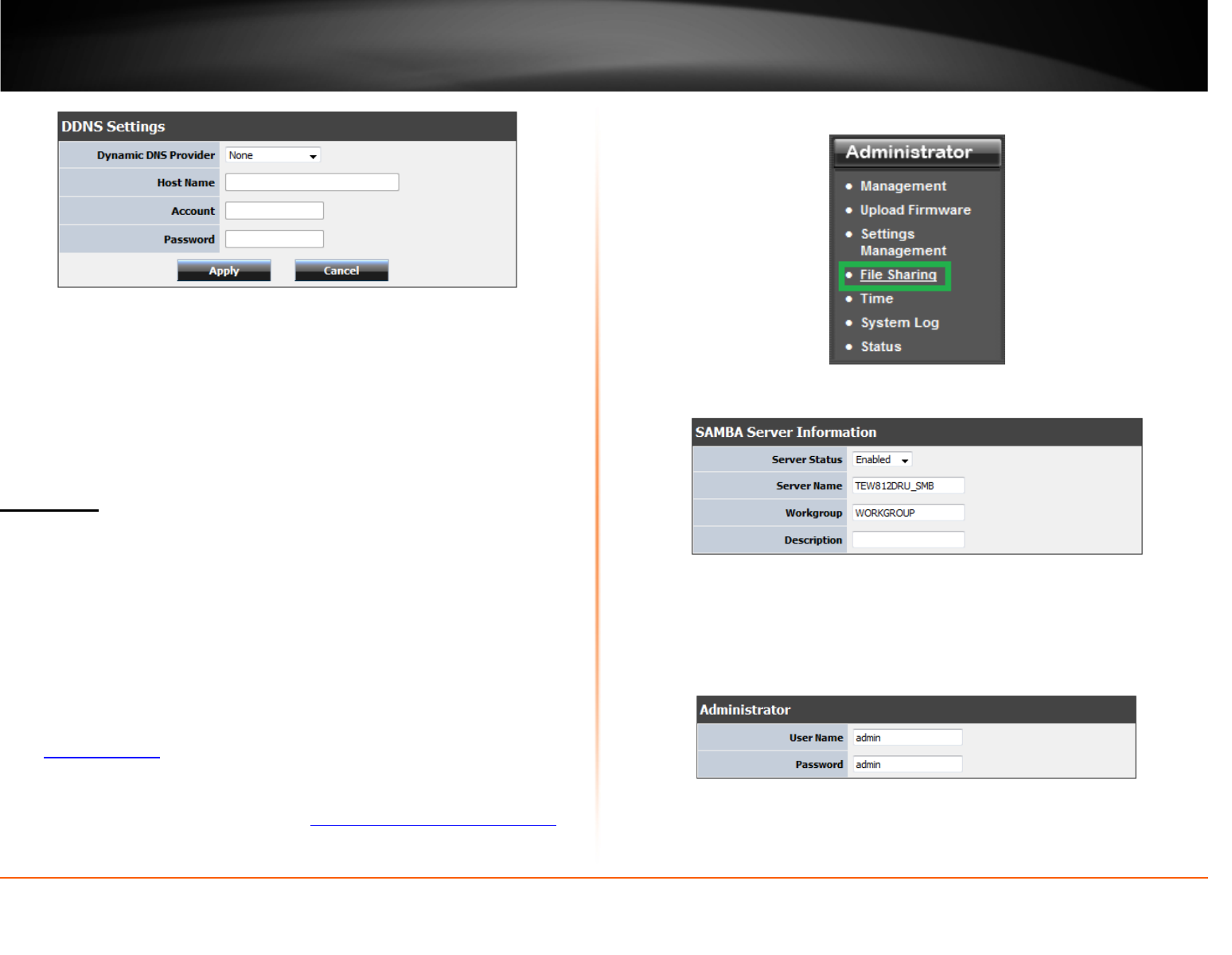
© Copyright 2013 TRENDnet. All Rights Reserved.
TRENDnet User’s Guide
TEW-812DRU
41
4. Review the DDNS Settings section. Click Apply to save settings.
• Dynamic DNS Provider: Select your DDNS service.
• Host Name: Personal URL provided to you by your Dynamic DNS service provider
(e.g. www.trendnet.dyndns.biz)
• User Name: The user name needed to log in to your Dynamic DNS service
account
• Password: This is the password to gain access to Dynamic DNS service (NOT your
router or wireless network password) for which you have signed up to.
Share Files
Administrator > File Sharing
Your router’s USB port can be used to share files through the network when a USB
storage device is connected on the back USB port. The router supports both FTP and
SAMBA (SMB) filing sharing protocols.
Samba
Administrator > File Sharing
Samba is a network protocol that allows you to access shared files through your
network. In order to share files, you will need to plug in a USB storage device on the USB
port on the back of the router. You can access these files under your network map or by
typing
\\routerIPaddress on your File Explorer address bar. Please follow the below
steps to configure the router’s Samba settings
1. Log into your router management page (see “
Access your router management page”
on page 26).
2. Click on Administrator, and click on File Sharing.
3. Review the setting on Samba Server Information section. Click Apply to save settings
• Server Status: Select enable or disable for the feature.
• Server Name: Enter the name of your server.
• Workgroup: Enter the work group of your server.
• Description: Enter a description of the server.
4. Review the administrator settings required for your Samba server. Click Apply to save
settings. Administrator will have read and write access to files. To define user
accounts continue to the next step.