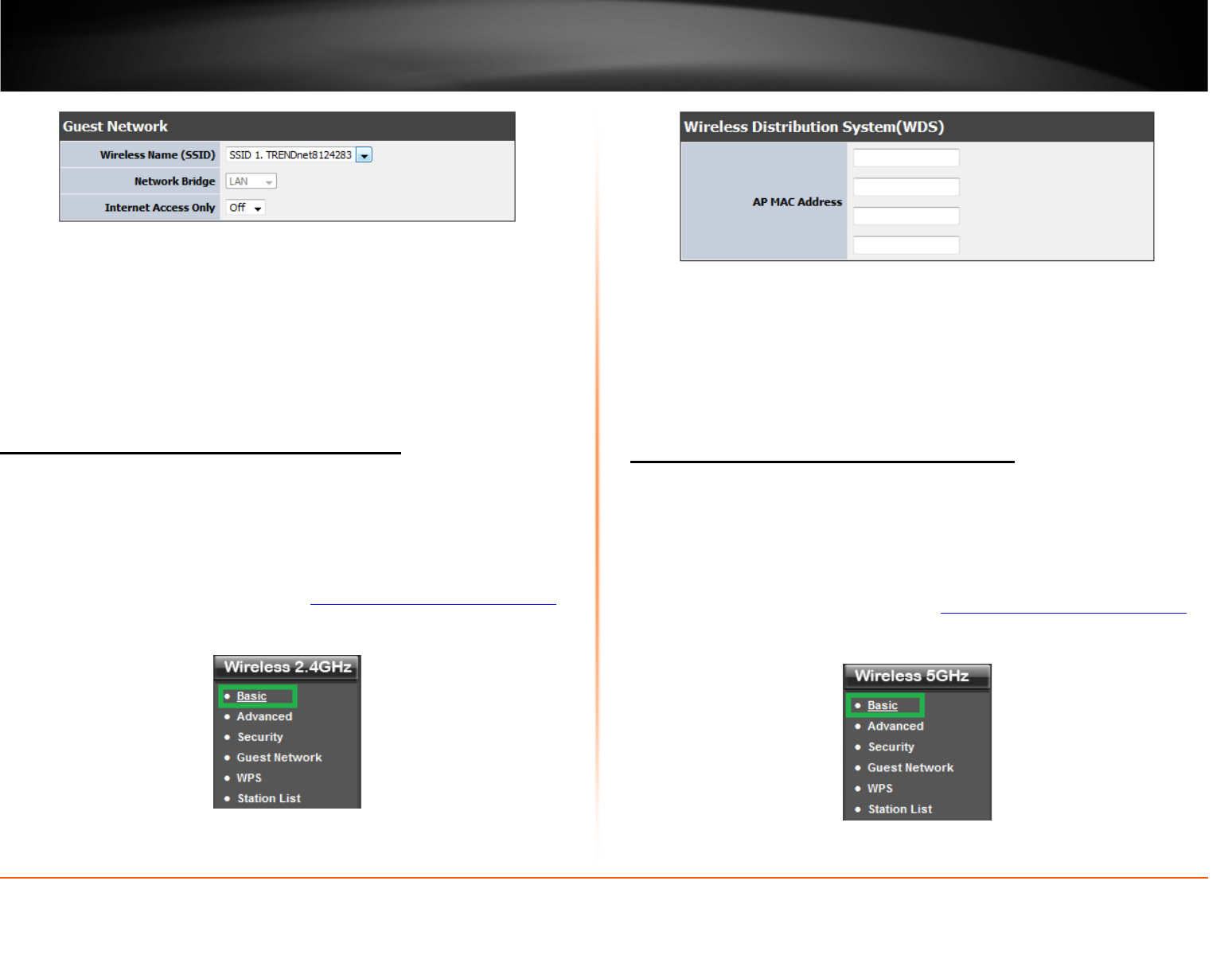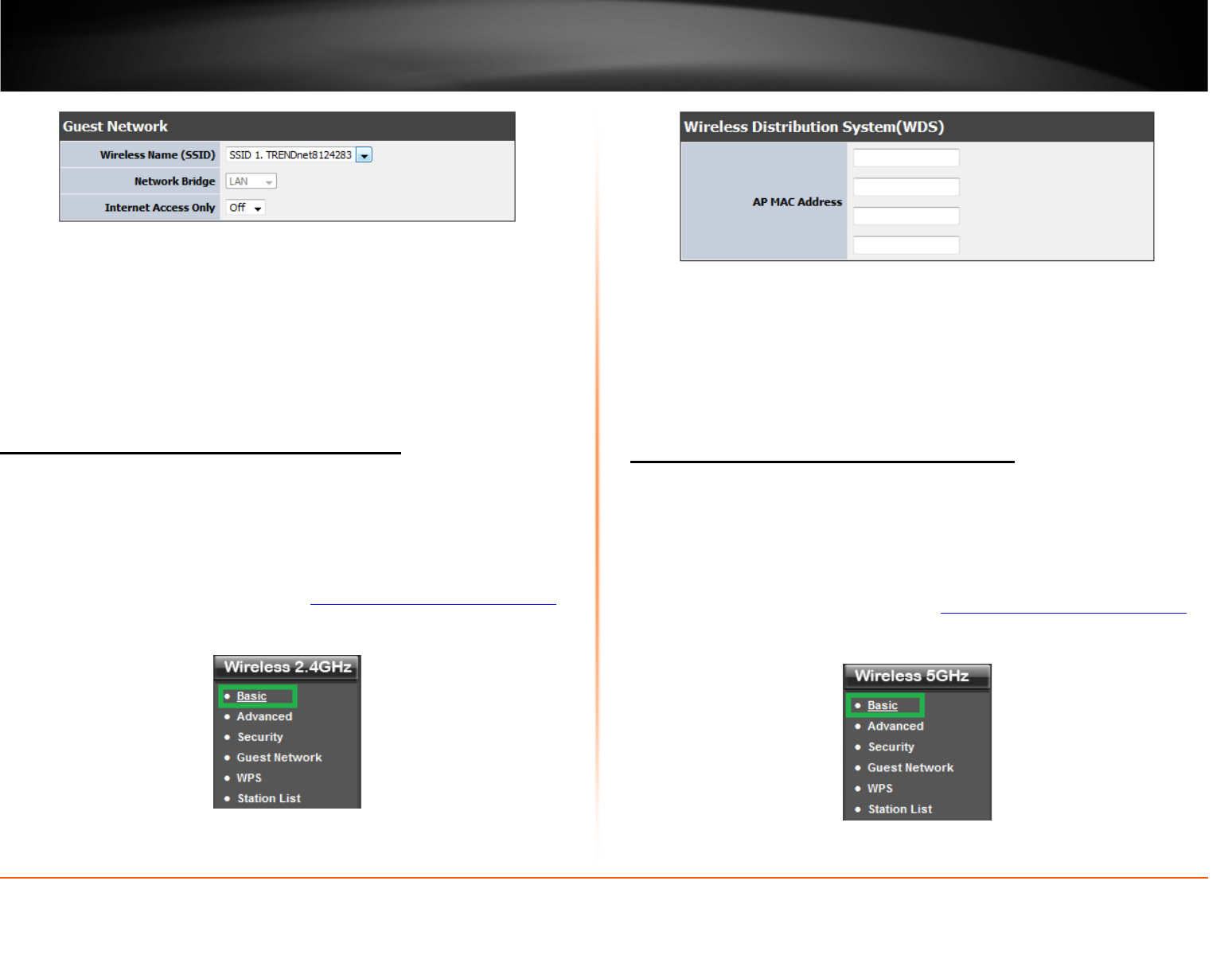
© Copyright 2013 TRENDnet. All Rights Reserved.
TRENDnet User’s Guide
TEW-812DRU
21
3. Review the Guest Network section, click Apply when finished.
• Wireless Name (SSID): Select from the pull down menu the wireless name (SSID)
you would like to assign as your guest network.
• Network Bridge: Select which option you would like to assign the selected SSID
o LAN: Select this option to have the selected SSID operate in your local network
o Guest: Select this option to have the selected SSID operate as your guest
network.
• Internet Access Only: Select On if you want to give your guest network access to
the Internet only and not to your local network.
2.4GHz Wireless Distribution System (WDS)
Wireless > Basic
WDS or Wireless Distribution System allows your router to establish a wireless bridge
connection to another access point. To use this feature the access point you want to
connect has to also support WDS mode. This feature is available on both 2.4GHz and
5GHz wireless band.
1. Log into your router management page (see “
Access your router management page”
on page 26).
2. Click on Wireless 2.4GHz and click on Basic.
3. Under Wireless Distribution System (WDS) enter the MAC address of the access
point you would like the router to WDS to. You will also have to enter the MAC
address of the router into the access point to establish the WDS or bridge connection.
This wireless router supports up to 4 WDS connections.
4. Log into your access point and enter the MAC address of your router. Please see the
access point’s user manual for more information on how to configure WDS mode.
5. To save changes to this section, click Apply when finished.
5GHz Wireless Distribution System (WDS)
Wireless > Basic
WDS or Wireless Distribution System allows your router to establish a wireless bridge
connection to another access point. To use this feature the access point you want to
connect has to also support WDS mode. This feature is available on both 2.4GHz and
5GHz wireless band.
1. Log into your router management page (see “
Access your router management page”
on page 26).
2. Click on Wireless 5GHz and click on Basic.