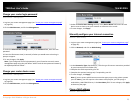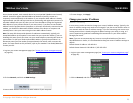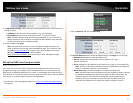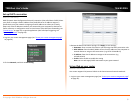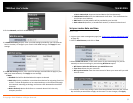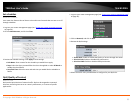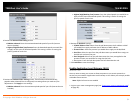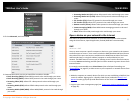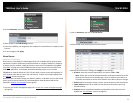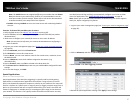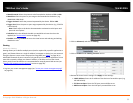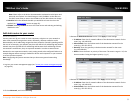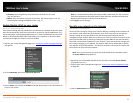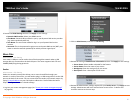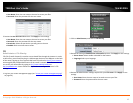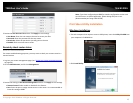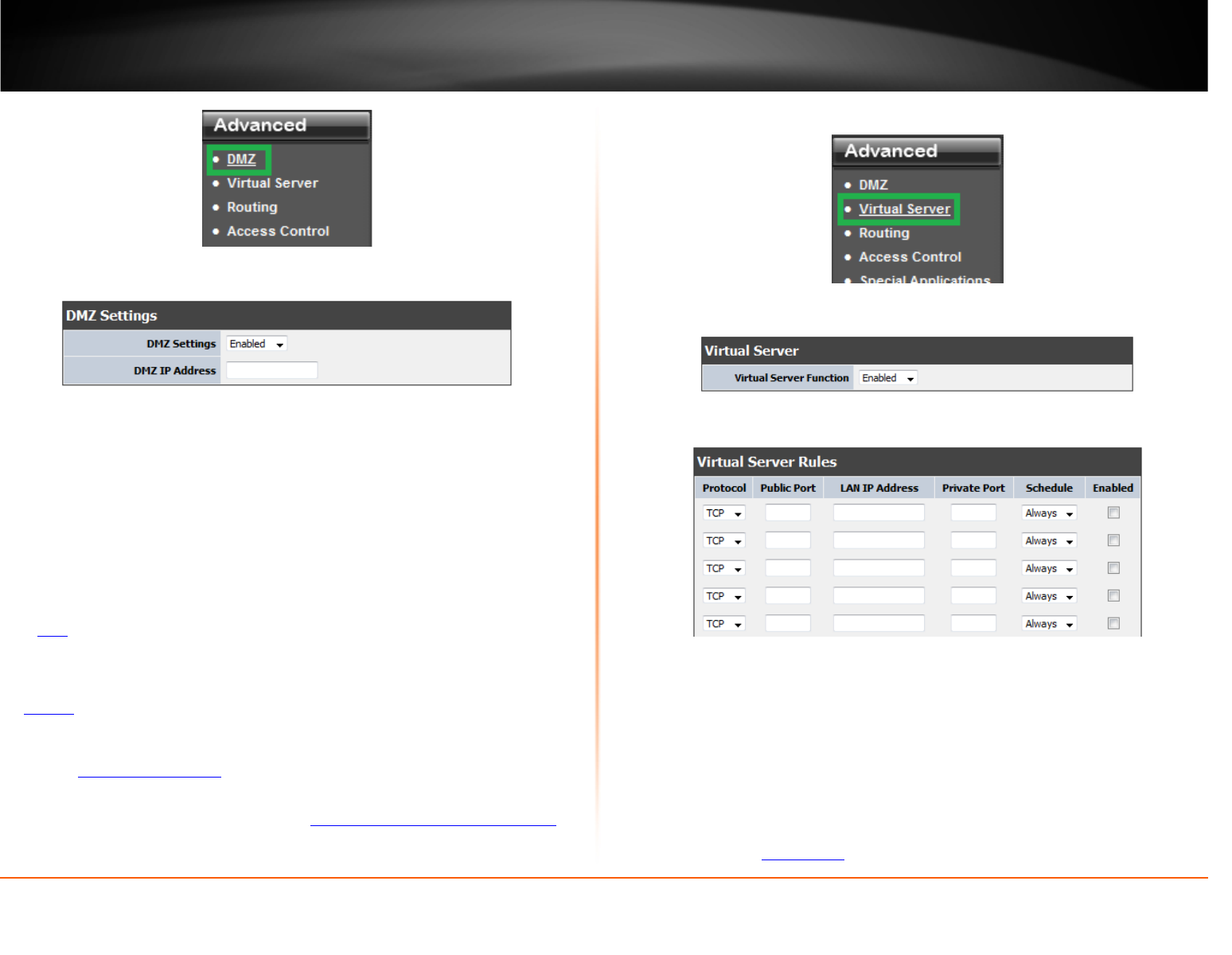
© Copyright 2013 TRENDnet. All Rights Reserved.
TRENDnet User’s Guide
TEW-812DRU
36
3. Click on Advanced, and click on DMZ.
4. Select Enable in the DMZ Settings section.
5. Enter the IP address you assigned to the computer or network device to expose to the
Internet.
6. To save changes, click Apply.
Virtual Server
Advanced > Virtual Server
Virtual Server (also called port forwarding) allows you to define specific ports (used or
required by a specific application) and forward them to a single IP address (a computer
or device) on your network. Using this feature is more secure compared to using DMZ
(see “
DMZ” on page 34) in which DMZ forwards all ports instead of only specific ports
used by an application. An example would be forwarding a port to an IP camera
(TRENDnet IP cameras default to HTTP TCP port 80 for remote access web requests) on
your network to be able to view it over the Internet. To open several ports please refer
to “
Gaming” section on page 37.
Since most ISPs constantly change your home IP address, to be able to access the Virtual
Server port(s) from the Internet it is recommended to setup Dynamic DNS service
(outlined in
Identify Your Network section pg.39).
1. Log into your router management page (see “
Access your router management page”
on page 26).
2. Click on Advanced, and click on Virtual Server.
3. Select Enable in the Virtual Server Function section.
4. Review the virtual server settings. Click Apply to save settings.
• Protocol: Select the protocol required for your device. TCP or UDP.
Note: Please refer to the device documentation to determine which ports and
protocols are required. You should assign a static IP address to the device or
use DHCP reservation to ensure the IP address of the device does not change.
• Public Port: Enter the port number used to access the device from the Internet.
• LAN IP Address: Enter the IP address of the device to forward the port (e.g.
192.168.10.101).
• Schedule: Select the defined schedule you would like to have the rule to be
applied (see “
Set Schedule” section on page 32).